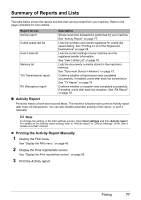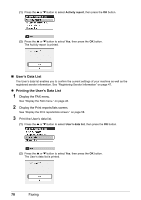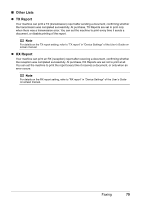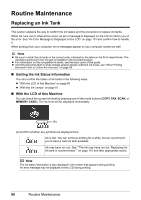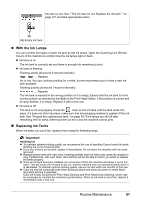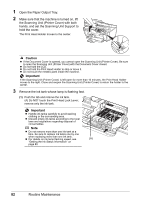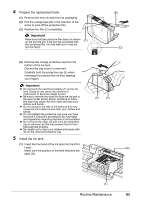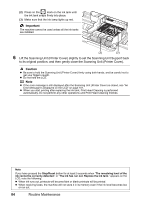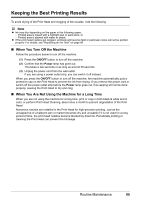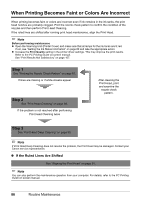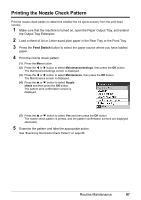Canon MX700 MX700 series Quick Start Guide - Page 86
Caution, Important, the Scanning Unit Printer Cover with both - printer ink
 |
UPC - 013803081336
View all Canon MX700 manuals
Add to My Manuals
Save this manual to your list of manuals |
Page 86 highlights
1 Open the Paper Output Tray. 2 Make sure that the machine is turned on, lift the Scanning Unit (Printer Cover) with both hands, and set the Scanning Unit Support to hold the cover. The Print Head Holder moves to the center. Caution z If the Document Cover is opened, you cannot open the Scanning Unit (Printer Cover). Be sure to open the Scanning Unit (Printer Cover) with the Document Cover closed. z Do not hold the LCD. z Do not hold the Print Head Holder to stop or move it. z Do not touch the metallic parts inside the machine. Important If the Scanning Unit (Printer Cover) is left open for more than 10 minutes, the Print Head Holder moves to the right. Close and reopen the Scanning Unit (Printer Cover) to return the holder to the center. 3 Remove the ink tank whose lamp is flashing fast. (1) Push the tab and remove the ink tank. (A) Do NOT touch the Print Head Lock Lever; remove only the ink tank. Important z Handle ink tanks carefully to avoid staining clothing or the surrounding area. z Discard empty ink tanks according to the local laws and regulations regarding disposal of consumables. Note z Do not remove more than one ink tank at a time. Be sure to replace ink tanks one by one when replacing more than one ink tank. z For details on ink lamp flashing speed, see (A) "Getting the Ink Status Information" on page 80. 82 Routine Maintenance