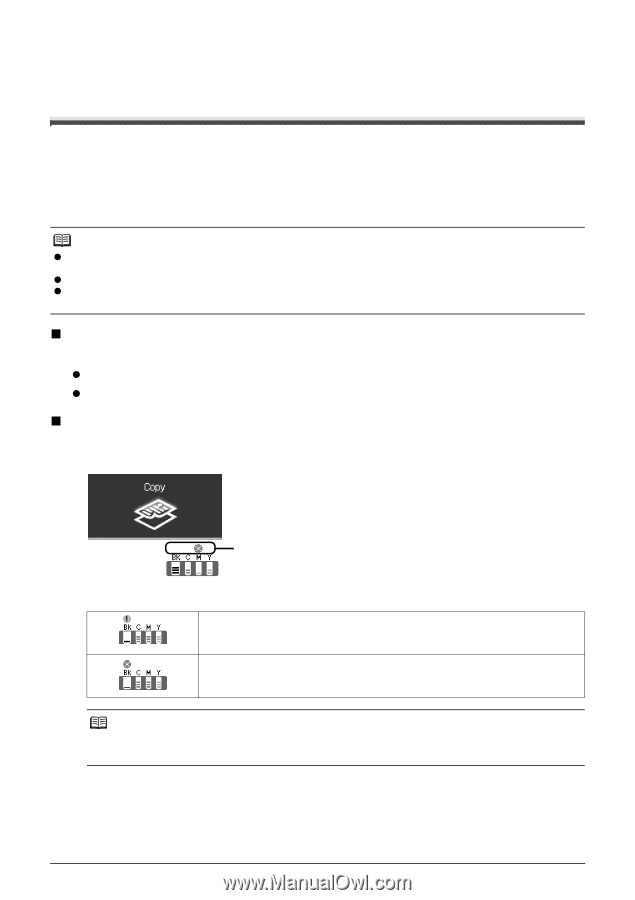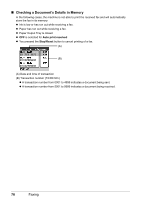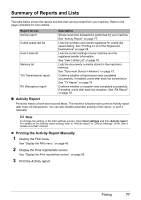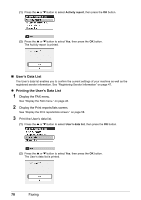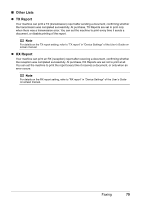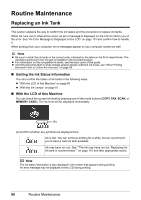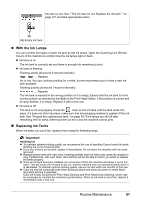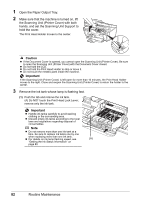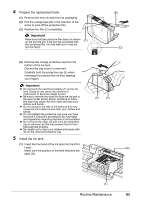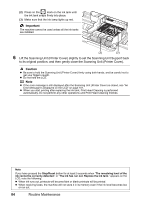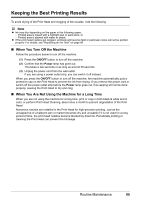Canon MX700 MX700 series Quick Start Guide - Page 84
Routine Maintenance, Replacing an Ink Tank - print head
 |
UPC - 013803081336
View all Canon MX700 manuals
Add to My Manuals
Save this manual to your list of manuals |
Page 84 highlights
Routine Maintenance Replacing an Ink Tank This section explains the way to confirm the ink status and the procedure to replace ink tanks. When ink runs out or other errors occur, an error message is displayed on the LCD to inform you of the error. See "An Error Message Is Displayed on the LCD" on page 101 and confirm how to handle it. When printing from your computer, error messages appear on your computer screen as well. Note z Be sure to install the ink tanks in the correct order indicated by the label on the Print Head Holder. The machine cannot print if an ink tank is installed in the incorrect position. z For information on the compatible ink tanks, see the back cover of this guide. z If printing becomes faint or white streaks appear despite sufficient ink levels, see "When Printing Becomes Faint or Colors Are Incorrect" on page 86. „ Getting the Ink Status Information You can confirm the status of ink tanks in the following ways: z "With the LCD of this Machine" on page 80 z "With the Ink Lamps" on page 81 „ With the LCD of this Machine You can check the current ink level by pressing one of the mode buttons (COPY, FAX, SCAN, or MEMORY CARD). The ink level will be displayed momentarily. (A) (A) Confirm whether any symbols are displayed here. Ink is low. You can continue printing for a while, but we recommend you to have a new ink tank available. Ink may have run out. See ""The ink may have run out. Replacing the ink tank is recommended."" on page 101 and take appropriate action. Note The ink status information is also displayed in the screen that appears during printing. An error message may be displayed on the LCD during printing. 80 Routine Maintenance