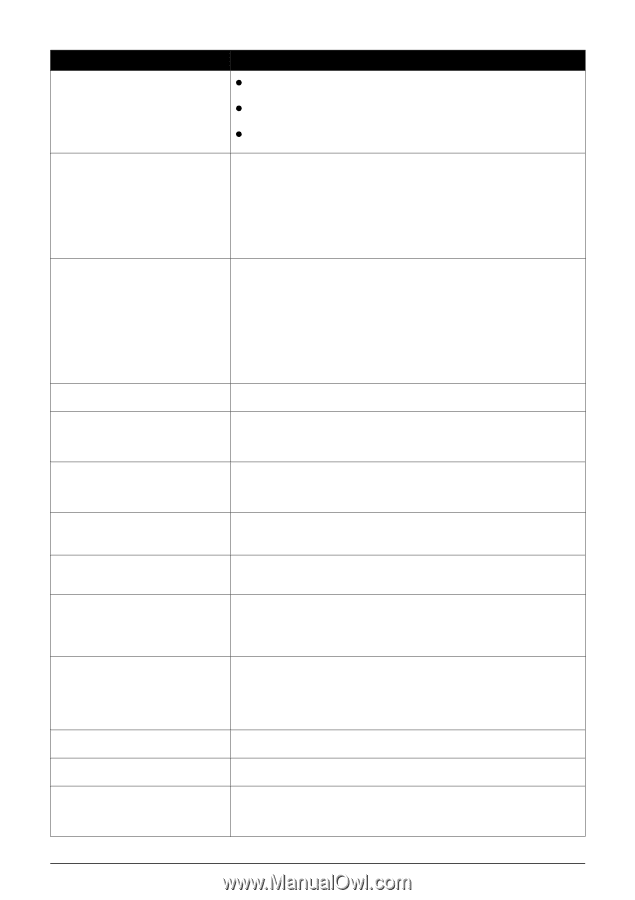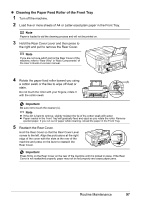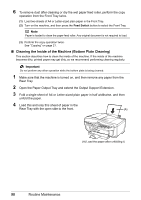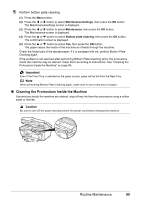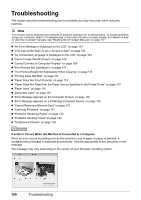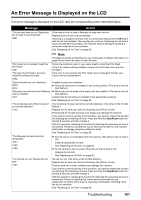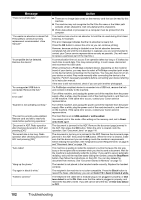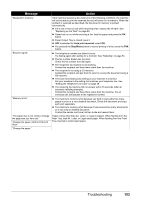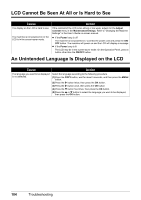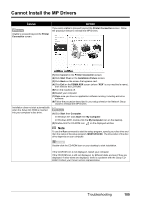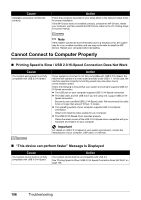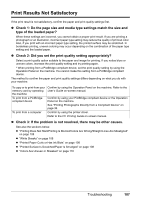Canon MX700 MX700 series Quick Start Guide - Page 106
Message, Action, Document in ADF. Redo operation - power supply
 |
UPC - 013803081336
View all Canon MX700 manuals
Add to My Manuals
Save this manual to your list of manuals |
Page 106 highlights
Message "There is no photo data." "The waste ink absorber is almost full. Press [OK] to continue but early replacement recommended. " "Incompatible device detected. Remove the device." "An unsupported USB hub is connected. Remove the hub." "**** Error code" "Scanner is not operating correctly." "The card is currently write-enabled. Remove card and set to read-only mode before performing operation." "Document in ADF. Redo operation after checking document in ADF and pressing [OK]." "Document size is too long. Redo operation after checking document on ADF and pressing [OK]." "Auto redial" "Hang up the phone." "Try again in black & white." "Failed to connect." Action z There are no image data saved on the memory card that can be read by this machine. z The machine may not recognize the file if the file name or the folder path contains certain characters. Use only alphanumeric characters. z Photo data edited or processed on a computer must be printed from the computer. The machine has a built-in ink absorber to hold the ink used during Print Head Cleaning, for example. This error message indicates that the ink absorber is nearly full. Press the OK button to cancel the error so you can continue printing. However, because printing is disabled once the ink absorber becomes completely full and until the ink absorber is replaced, you are recommended to contact your Canon service representative as early as possible. (You will need to replace a particular part of the machine.) A communication time out occurs if an operation takes too long or if it takes too much time to send data. This may cancel printing. In such cases, disconnect and reconnect the USB cable. When printing from a PictBridge compliant device, depending on the model or brand of your device, you may have to select a PictBridge compliant print mode on the device before connecting it to the machine. You may also have to turn on your device or select Play mode manually after connecting the device to the machine. Perform necessary operations before connecting your device referring to its instruction manual. If the error is still not resolved, check if you can print another photograph. If a PictBridge compliant device is connected via a USB hub, remove the hub and connect it directly to the machine. Turn off the machine, and unplug the power cord of the machine from the power supply. After a while, plug the power cord of the machine back in, and then turn on the machine. If the same error occurs, contact your Canon service representative. Turn off the machine, and unplug the power cord of the machine from the power supply. After a while, plug the power cord of the machine back in, and then turn on the machine. If the same error occurs, contact your Canon service representative. The Card Slot is set to USB enabled or LAN enabled. You cannot print in this mode. After writing on the memory card, set to Readonly mode again. The document is jammed in the ADF. Remove the document page jammed in the ADF, then press the OK button. When the error is cleared, redo the operation. See "Document Jams" on page 116. The document is too long or is jammed in the ADF. Remove the document page jammed in the ADF, then press the OK button. When the error is cleared, make sure that the document you are loading meets the machine's requirements before redoing the operation. See "Original Document Requirements" on page 6 and "Document Jams" on page 116. The machine is waiting to redial the recipient's number because the line was busy or the recipient did not answer when you tried to send a document. Wait for the machine to automatically redial the number. If you want to cancel automatic redialing, wait until the machine starts dialing the number, press the Stop/Reset button, then follow the instructions on the LCD. You can also delete the document from memory. See "Document Stored in Memory" on page 73. The handset is not placed in the handset cradle correctly. Replace the handset correctly. The recipient's fax machine is not color-compatible. Press the Black button to resend the faxes. Alternatively, you can set Color TX to Send in black & white. The telephone line cable with a modular plug is not plugged in properly, or Dial tone detect is set to ON. Make sure that the cable is plugged in properly, and resend the fax after a while. If you still cannot send the fax, set Dial tone detect to OFF. 102 Troubleshooting