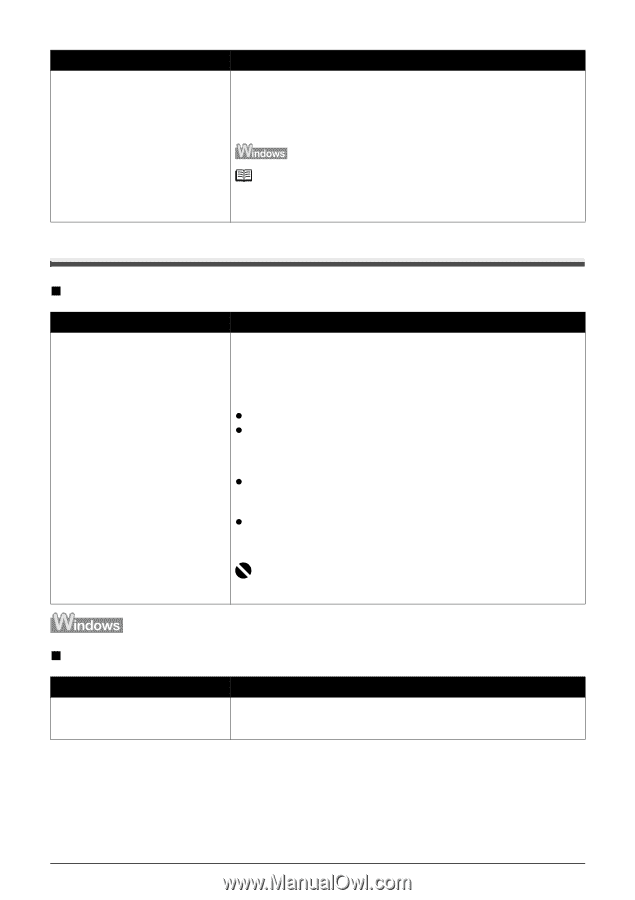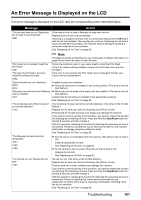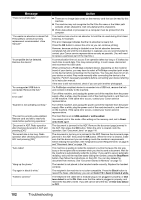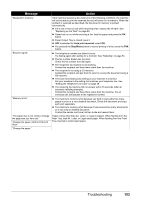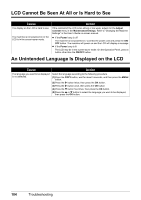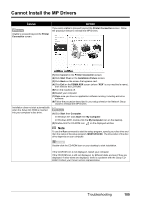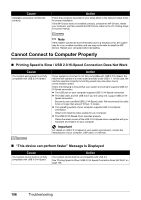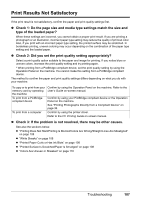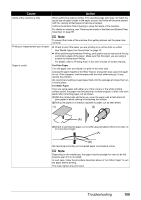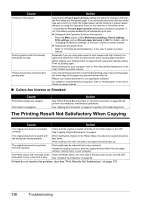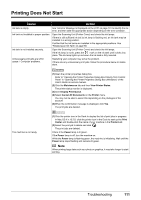Canon MX700 MX700 series Quick Start Guide - Page 110
Cannot Connect to Computer Properly - network setup
 |
UPC - 013803081336
View all Canon MX700 manuals
Add to My Manuals
Save this manual to your list of manuals |
Page 110 highlights
Cause Installation procedure not followed correctly. Action Follow the procedure described in your setup sheet or the Network Setup Guide for proper installation. If the MP Drivers were not installed correctly, uninstall the MP Drivers, restart your computer, and then reinstall the MP Drivers. Refer to the PC Printing Guide on-screen manual. Note If the installer was forced to be terminated due to a Windows error, the system may be in an unstable condition and you may not be able to install the MP Drivers. Restart your computer before reinstalling. Cannot Connect to Computer Properly „ Printing Speed Is Slow / USB 2.0 Hi-Speed Connection Does Not Work Cause Your system environment is not fully compatible with USB 2.0 Hi-Speed. Action If your system environment is not fully compatible with USB 2.0 Hi-Speed, the machine will operate at a lower speed provided under USB 1.1. In this case, the machine operates properly but printing speed may slow down due to communication speed. Check the following to ensure that your system environment supports USB 2.0 Hi-Speed connection. z The USB port on your computer supports USB 2.0 Hi-Speed connection. z The USB cable, and the USB hub if you are using one, support USB 2.0 Hi- Speed connection. Be sure to use a certified USB 2.0 Hi-Speed cable. We recommend the cable to be no longer than around 10 feet / 3 meters. z The operating system of your computer supports USB 2.0 Hi-Speed connection. Obtain and install the latest update for your computer. z The USB 2.0 Hi-Speed driver operates properly. Obtain the latest version of the USB 2.0 Hi-Speed driver compatible with your hardware and install it on your computer. Important For details on USB 2.0 Hi-Speed of your system environment, contact the manufacturer of your computer, USB cable, or USB hub. „ "This device can perform faster" Message Is Displayed Cause Your system environment is not fully compatible with USB 2.0 Hi-Speed. Action Your system environment is not compatible with USB 2.0. See "Printing Speed Is Slow / USB 2.0 Hi-Speed Connection Does Not Work" on page 106. 106 Troubleshooting