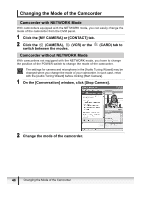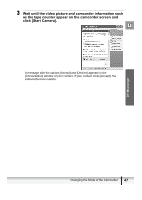Canon Optura 40 DV NETWORK SOLUTION DISK Ver.2 Software Instruction Manual - Page 51
Operating the Tape Playback Functions
 |
UPC - 013803040906
View all Canon Optura 40 manuals
Add to My Manuals
Save this manual to your list of manuals |
Page 51 highlights
Operating the Tape Playback Functions When you play back a tape on your camcorder, you can send recorded video and sound to your contact. You can also control the playback functions from the DVM panel while monitoring the picture in the [Conversation] window. E You cannot send video or sound recorded in extended recording modes ( SP/ LP). If you play back a tape recorded in extended recording modes, the picture in the [Conversation] window may be distorted. If your contact fast forwards, rewinds or stops the tape during playback, Windows Messenger will continue to show the last picture. If the tape is played back again, the playback picture appears. Depending on the camcorder, Windows Messenger may produce noises such as buzzing sound when you pause playback or use the playback control lever. This is not a malfunction. Camcorder without NETWORK mode: If you operate the tape using the camcorder buttons or the wireless controller, the display on the DVM panel may not reflect the actual operation for a short time. 1 Set the camcorder to NETWORK mode. (Camcorder without NETWORK mode: Set the camcorder to PLAY (VCR) mode.) DV Messenger 2 To operate your camcorder: Click the [MY CAMERA] tab followed by the (VCR) tab. (Camcorder without NETWORK mode: Click the [MY CAMERA] tab.) To operate your contact's camcorder (when set to PLAY (VCR) mode): Click the [CONTACT] tab followed by the (VCR) tab. (If your contact has a camcorder without NETWORK mode, click the [CONTACT] tab. The camcorder of your contact must be set to PLAY (VCR) mode for you to control the playback functions.) Operating Camcorders with DV Messenger 51