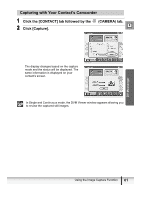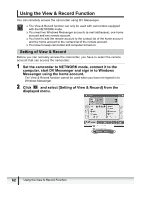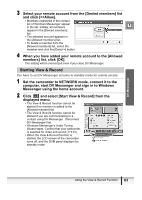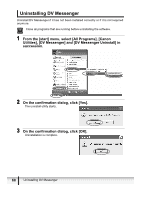Canon Optura 40 DV NETWORK SOLUTION DISK Ver.2 Software Instruction Manual - Page 66
Additional Functions
 |
UPC - 013803040906
View all Canon Optura 40 manuals
Add to My Manuals
Save this manual to your list of manuals |
Page 66 highlights
Additional Functions Changing the Background of Windows Messenger You can change the background image of the Windows Messenger window. 1 Click . 2 Select an image from the list and click [OK]. If you wish to add an image to the list, click [Add], select the image and click [OK]. A maximum of 10 images in GIF can be added to the list. To delete an image from the list, select the image and click [Delete]. Only a part of the image may appear depending on the size of the image. Depending on the size of the Windows Messenger window, image and characters may overlap. If the background is set to a color other than white, the image may not appear correctly. Use the following procedure to check the setting. 1. From the [start] menu, select [Control Panel]. 2. Click [Appearances and Themes]. 66 Additional Functions