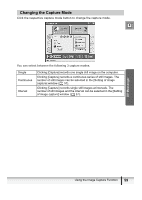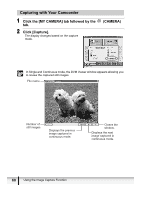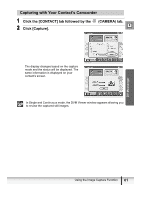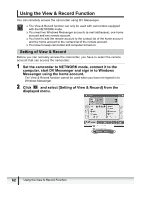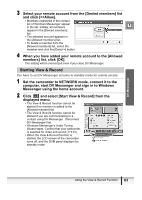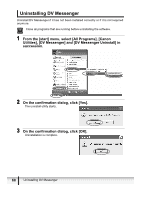Canon Optura 40 DV NETWORK SOLUTION DISK Ver.2 Software Instruction Manual - Page 63
Starting View & Record
 |
UPC - 013803040906
View all Canon Optura 40 manuals
Add to My Manuals
Save this manual to your list of manuals |
Page 63 highlights
3 Select your remote account from the [Denied members] list and click [] button. 4 When you have added your remote account to the [Allowed members] list, click [OK]. The setting will be memorized even if you close DV Messenger. DV Messenger Starting View & Record You have to set DV Messenger at home to standby mode for remote access. 1 Set the camcorder to NETWORK mode, connect it to the computer, start DV Messenger and sign in to Windows Messenger using the home account. 2 Click and select [Start View & Record] from the displayed menu. • The View & Record function cannot be started if no member is added to the [Allowed member] list. • The View & Record function cannot be started if you are communicating to a contact using DV Messenger. Disconnect DV Messenger first. • Windows Messenger's Audio Tuning Wizard starts. Confirm that your camcorder is selected for video and sound ( 34). • When the View & Record function is started, the LCD screen of the camcorder turns off, and the DVM panel displays the standby mode. Using the View & Record Function 63