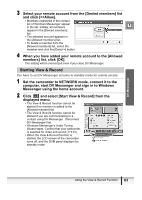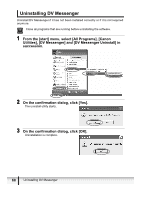Canon Optura 40 DV NETWORK SOLUTION DISK Ver.2 Software Instruction Manual - Page 68
Uninstalling DV Messenger
 |
UPC - 013803040906
View all Canon Optura 40 manuals
Add to My Manuals
Save this manual to your list of manuals |
Page 68 highlights
Uninstalling DV Messenger Uninstall DV Messenger if it has not been installed correctly or if it is not required anymore. Close all programs that are running before uninstalling the software. 1 From the [start] menu, select [All Programs], [Canon Utilities], [DV Messenger] and [DV Messenger Uninstall] in succession. 2 On the confirmation dialog, click [Yes]. The uninstall utility starts. 3 On the confirmation dialog, click [OK]. Uninstallation is complete. 68 Uninstalling DV Messenger

68
Uninstalling DV Messenger
Uninstalling DV Messenger
Uninstall DV Messenger if it has not been installed correctly or if it is not required
anymore.
Close all programs that are running before uninstalling the software.
1
From the [start] menu, select [All Programs], [Canon
Utilities], [DV Messenger] and [DV Messenger Uninstall] in
succession.
2
On the confirmation dialog, click [Yes].
The uninstall utility starts.
3
On the confirmation dialog, click [OK].
Uninstallation is complete.