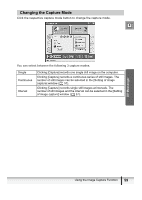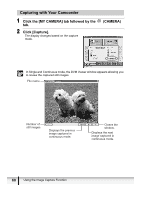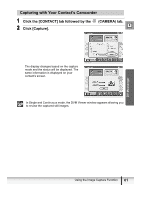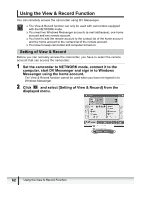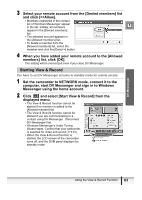Canon Optura 40 DV NETWORK SOLUTION DISK Ver.2 Software Instruction Manual - Page 60
Capturing with Your Camcorder - 60
 |
UPC - 013803040906
View all Canon Optura 40 manuals
Add to My Manuals
Save this manual to your list of manuals |
Page 60 highlights
Capturing with Your Camcorder 1 Click the [MY CAMERA] tab followed by the tab. 2 Click [Capture]. The display changes based on the capture mode. (CAMERA) In Single and Continuous mode, the DVM Viewer window appears allowing you to review the captured still images. File name Number of still images Displays the previous image captured in continuous mode. Closes the window. Displays the next image captured in continuous mode. 60 Using the Image Capture Function

60
Using the Image Capture Function
Capturing with Your Camcorder
1
Click the [MY CAMERA] tab followed by the
(CAMERA)
tab.
2
Click [Capture].
The display changes based on the capture
mode.
In Single and Continuous mode, the DVM Viewer window appears allowing you
to review the captured still images.
File name
Number of
still images
Displays the next
image captured in
continuous mode.
Closes the
window.
Displays the previous
image captured in
continuous mode.