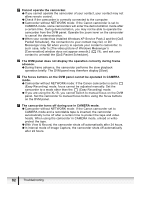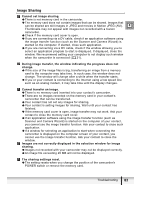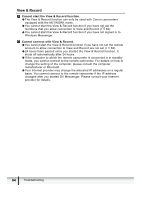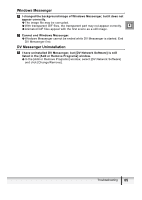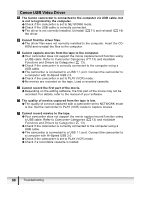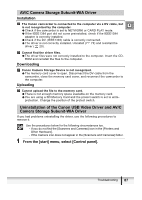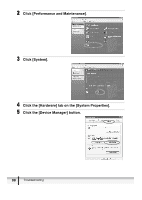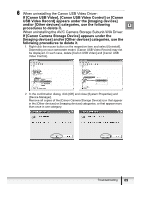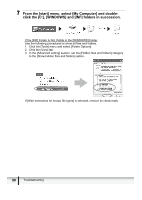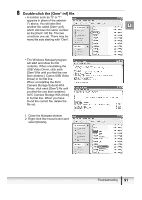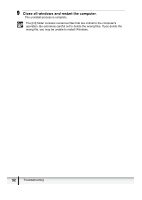Canon Optura 40 DV NETWORK SOLUTION DISK Ver.2 Software Instruction Manual - Page 87
AV/C Camera Storage Subunit-WIA Driver, Uninstallation of the Canon USB Video Driver and AV/C,
 |
UPC - 013803040906
View all Canon Optura 40 manuals
Add to My Manuals
Save this manual to your list of manuals |
Page 87 highlights
AV/C Camera Storage Subunit-WIA Driver Installation The Canon camcorder is connected to the computer via a DV cable, but E is not recognized by the computer. Î Check if the camcorder is set to NETWORK or CARD PLAY mode. Î If the IEEE1394 port did not come preinstalled, check if the IEEE1394 adapter is correctly installed. Î Check if the DV (IEEE1394) cable is correctly connected. Î The driver is not correctly installed. Uninstall ( 73) and reinstall the driver ( 20). Cannot find the driver files. Î The driver files were not correctly installed to the computer. Insert the CD- ROM and reinstall the files to the computer. Downloading Canon Camera Storage Device is not recognized. Î The memory card cover is open. Disconnect the DV cable from the camcorder, close the memory card cover, and reconnect the camcorder to the computer. Uploading Cannot upload the file to the memory card. Î There is not enough memory space available on the memory card. Î You are using a SD Memory Card and the protect switch is set to write- protection. Change the position of the protect switch. Uninstallation of the Canon USB Video Driver and AV/C Camera Storage Subunit-WIA Driver If you had problems uninstalling the driver, use the following procedures to remove it. Use the procedures below for the following circumstances too. - If you do not find the [Scanners and Cameras] icon in the [Printers and Other Hardware]. - If the Camera icon does not appear in the [Scanners and Cameras] folder. 1 From the [start] menu, select [Control panel]. Troubleshooting 87