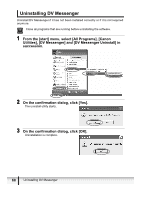Canon Optura 40 DV NETWORK SOLUTION DISK Ver.2 Software Instruction Manual - Page 71
Uninstalling the Canon USB Video Driver
 |
UPC - 013803040906
View all Canon Optura 40 manuals
Add to My Manuals
Save this manual to your list of manuals |
Page 71 highlights
Uninstalling the Canon USB Video Driver Uninstall the Canon USB Video Driver if it has not been installed correctly or if it is not required anymore. E Close all programs that are running before uninstalling the driver. 1 Connect the power adapter to the camcorder. 2 If your camcorder is listed under category A in Camcorder Categories ( 13): Set the camcorder to PLAY (VCR) mode and connect it to computer using the USB cable. If your camcorder is listed under category B in Camcorder Categories ( 13): Set the camcorder to NETWORK mode and connect it to the computer using the DV cable. 3 From the [start] menu, select [Control panel]. 4 Click [Printers and Other Hardware]. Canon USB Video Driver Uninstalling the Canon USB Video Driver 71

E
71
Uninstalling the Canon USB Video Driver
Canon USB Video Driver
Uninstalling the Canon USB Video Driver
Uninstall the Canon USB Video Driver if it has not been installed correctly or if it
is not required anymore.
Close all programs that are running before uninstalling the driver.
1
Connect the power adapter to the camcorder.
2
If your camcorder is listed under category A in
Camcorder
Categories
(
13):
Set the camcorder to PLAY (VCR) mode and connect it to
computer using the USB cable.
If your camcorder is listed under category B in
Camcorder
Categories
(
13):
Set the camcorder to NETWORK mode and connect it to the
computer using the DV cable.
3
From the [start] menu, select [Control panel].
4
Click [Printers and Other Hardware].