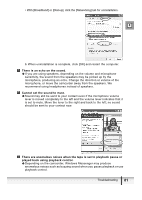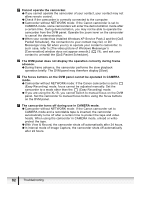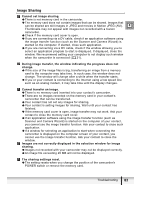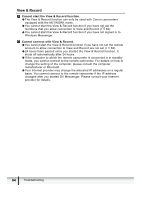Canon Optura 40 DV NETWORK SOLUTION DISK Ver.2 Software Instruction Manual - Page 79
If Windows XP Service Pack 2 and [QoS Packet Scheduler] are installed
 |
UPC - 013803040906
View all Canon Optura 40 manuals
Add to My Manuals
Save this manual to your list of manuals |
Page 79 highlights
The video picture of Windows Messenger's [Conversation] window does not appear smooth. Î If Windows XP Service Pack 2 and [QoS Packet Scheduler] are installed, the video picture send by your contact may not appear smooth (e.g. the video picture stops and then appears to be fast-forwarded). In such case, uninstall the [QoS Packet Scheduler]. E 1. From the [Start] menu, select [Control Panel]. 2. Click [Network and Internet Connections]. 3. Click [Network Connections]. Troubleshooting 79

E
79
Troubleshooting
The video picture of Windows Messenger’s [Conversation] window does
not appear smooth.
If Windows XP Service Pack 2 and [QoS Packet Scheduler] are installed,
the video picture send by your contact may not appear smooth (e.g. the
video picture stops and then appears to be fast-forwarded). In such case,
uninstall the [QoS Packet Scheduler].
1. From the [Start] menu, select [Control Panel].
2. Click [Network and Internet Connections].
3. Click [Network Connections].