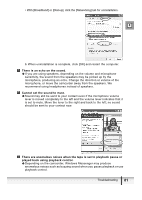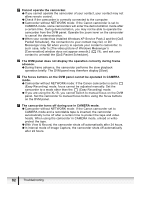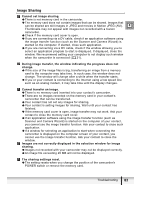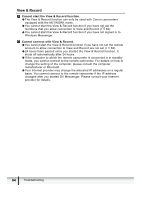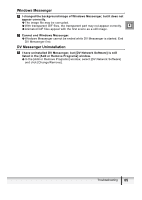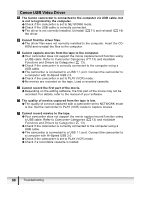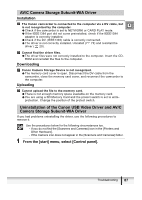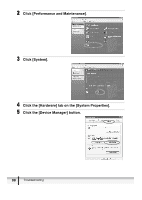Canon Optura 40 DV NETWORK SOLUTION DISK Ver.2 Software Instruction Manual - Page 83
Image Sharing
 |
UPC - 013803040906
View all Canon Optura 40 manuals
Add to My Manuals
Save this manual to your list of manuals |
Page 83 highlights
Image Sharing Cannot set image sharing. Î There is not memory card in the camcorder. Î The memory card does not contain images that can be shared. Images that can be shared are still images in JPEG and movies in Motion JPEG (AVI). E Thumbnails may not appear with images not recorded with a Canon camcorder. Î Check if the memory card cover is open. Î If you are connecting via a DV cable, check if an application software using the image transfer function (such as the Scanner and Camera Wizard) is started on the computer. If started, close such application. Î If you are connecting via a DV cable, check if the window allowing you to select an application program to start is displayed. If displayed, close the window. We recommend setting your computer to not display such window when the camcorder is connected ( 21). During image transfer, the window indicating the progress does not change. Î If the size of the image files is big, transferring an image from a memory card to the computer may take time. In such case, the window does not change. The window will change after a while when the transfer starts. Î If you or your contact is connecting to the Internet using a low speed line such as an analog modem, it may take time until the display changes. Cannot transfer an image. Î There is no memory card inserted into your contact's camcorder. Î There are no images recorded on the memory card in your contact's camcorder that can be transferred. Î Your contact has not set any images for sharing. Î Your contact is setting images for sharing. Wait until your contact has finished. Î If the memory card cover is open, image transfer may not work. Ask your contact to close the memory card cover. Î If an application software using the image transfer function (such as Scanner and Camera Wizard) is started on the computer of your contact, you cannot use the image transfer function. Ask your contact to close such application. Î If a window for selecting an application to start when connecting the camcorder is displayed on the computer screen of your contact, you cannot use the image transfer function. Ask your contact to close the window. Images are not correctly displayed in the selection window for image sharing. Î Images not recorded with your camcorder may not be displayed correctly. Î An image file exceeding 20 MB will not be displayed. The sharing settings reset. Î The setting resets when you change the position of the camcorder's POWER switch or remove the memory card. Troubleshooting 83