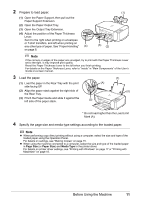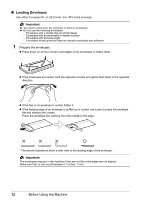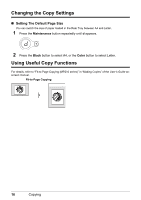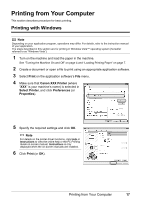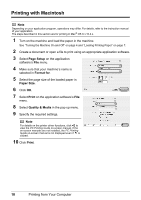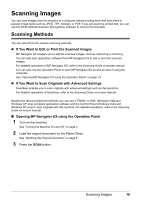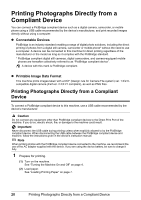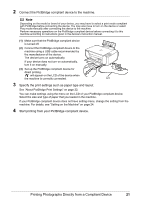Canon PIXMA MP210 MP210 series Quick Start Guide - Page 20
Changing the Copy Settings, Using Useful Copy Functions, Setting The Default Size - user manual
 |
View all Canon PIXMA MP210 manuals
Add to My Manuals
Save this manual to your list of manuals |
Page 20 highlights
Changing the Copy Settings „ Setting The Default Page Size You can switch the size of paper loaded in the Rear Tray between A4 and Letter. 1 Press the Maintenance button repeatedly until d appears. 2 Press the Black button to select A4, or the Color button to select Letter. Using Useful Copy Functions For details, refer to "Fit-to-Page Copying (MP210 series)" in "Making Copies" of the User's Guide onscreen manual. Fit-to-Page Copying 16 Copying
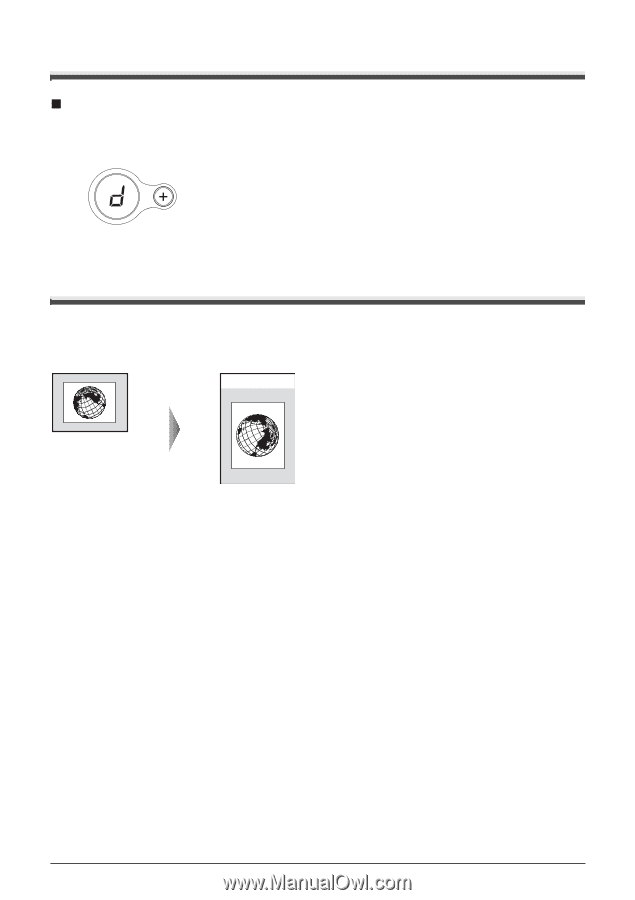
16
Copying
Changing the Copy Settings
Setting The Default Page Size
You can switch the size of paper loaded in the Rear Tray between A4 and Letter.
1
Press the
Maintenance
button repeatedly until
d
appears.
2
Press the
Black
button to select A4, or the
Color
button to select Letter.
Using Useful Copy Functions
For details, refer to “Fit-to-Page Copying (MP210 series)” in “Making Copies” of the
User’s Guide
on-
screen manual.
Fit-to-Page Copying