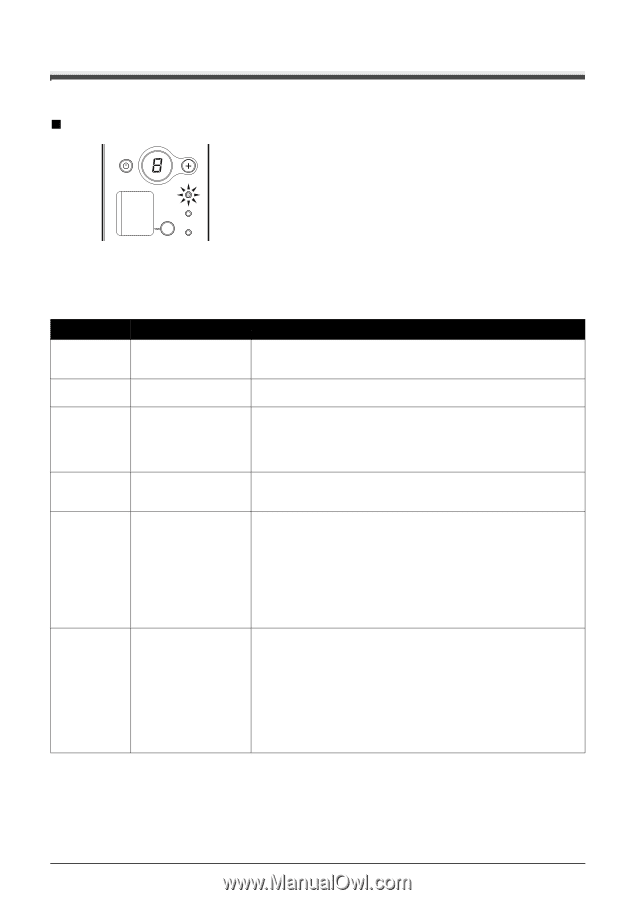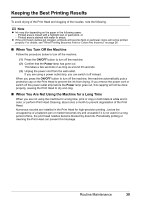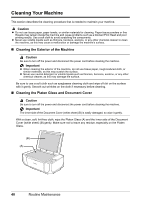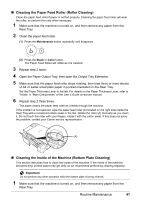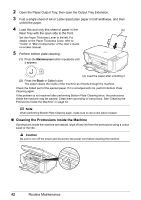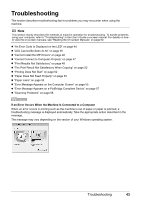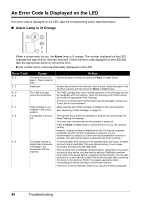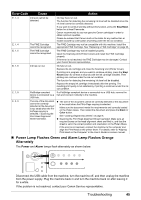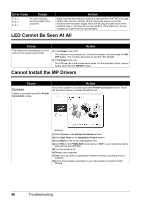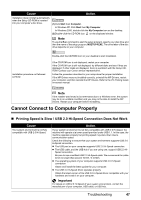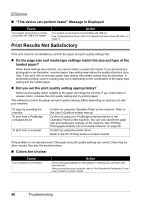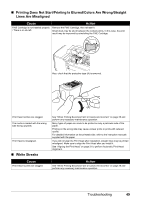Canon PIXMA MP210 MP210 series Quick Start Guide - Page 48
An Error Code Is Displayed on the LED, Alarm Lamp is lit Orange - troubleshooting
 |
View all Canon PIXMA MP210 manuals
Add to My Manuals
Save this manual to your list of manuals |
Page 48 highlights
An Error Code Is Displayed on the LED If an error code is displayed on the LED, take the corresponding action described below. „ Alarm Lamp is lit Orange When a printer error occurs, the Alarm lamp is lit orange. The number displayed on the LED indicates the type of error that has occurred. Check the error code displayed on the LED and take the appropriate action to correct the error. E and number (error code) are alternately displayed on the LED. Error Code Cause E, 2 The machine is out of paper. / Paper does not feed. E, 3 Paper jam. E, 4/ E, 5 The FINE Cartridge cannot be recognized. E, 7 FINE Cartridge is not installed in the correct position. E, 8 Ink absorber is almost full. E, 9 The digital camera or digital video camcorder connected is not compatible with this machine. Action Reload the paper correctly and press the Black or Color button. If paper has jammed in the machine, clear the jam, reload the paper in the machine correctly and then press the Black or Color button. The FINE Cartridge may not be installed properly, or the Cartridge may not be compatible with this machine. Open the Scanning Unit (Printer Cover) and install the appropriate FINE Cartridge. If the error is not resolved, the Print Head may be damaged. Contact your Canon Service representative. Make sure that each FINE Cartridge is installed in the correct position. See "Replacing a FINE Cartridge" on page 33. The machine has a built-in ink absorber to hold the ink used during Print Head Cleaning, for example. This error code indicates that the ink absorber is nearly full. Press the Black or Color button to cancel the error so you can continue printing. However, because printing is disabled once the ink absorber becomes completely full and until the ink absorber is replaced, you are recommended to contact your Canon service representative as early as possible. (You will need to replace a particular part of the machine.) A communication time out occurs if an operation takes too long or if it takes too much time to send data. This may cancel printing. In such cases, disconnect and reconnect the USB cable. When printing from a PictBridge compliant device, depending on the model or brand of your device, you may have to select a PictBridge compliant print mode on the device before connecting it to the machine. You may also have to turn on your device or select Play mode manually after connecting the device to the machine. Perform necessary operations before connecting your device referring to its instruction manual. If the error is still not resolved, check if you can print another photograph. 44 Troubleshooting