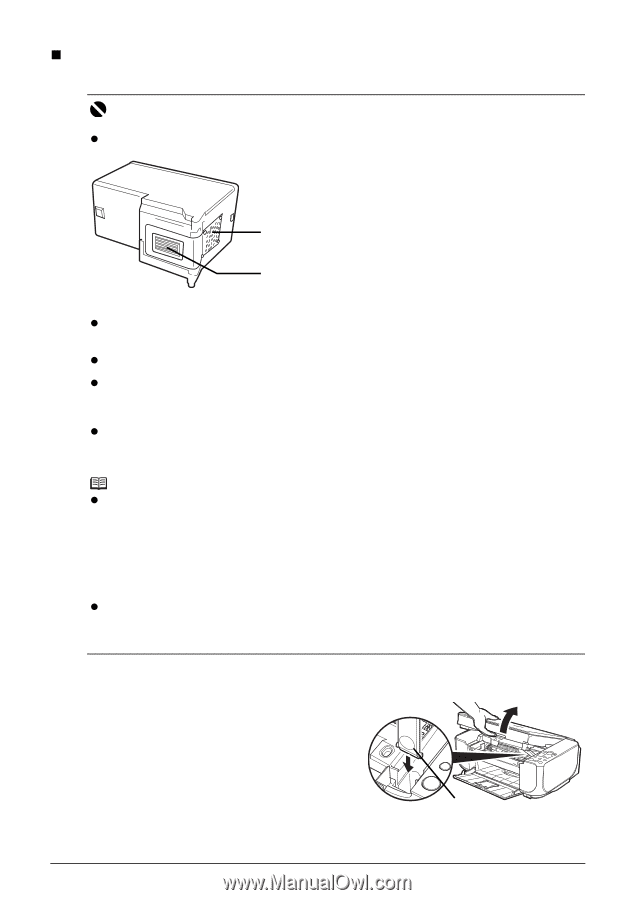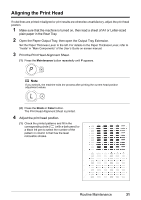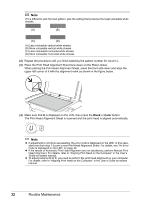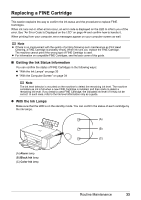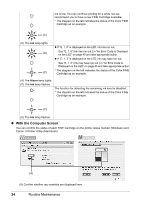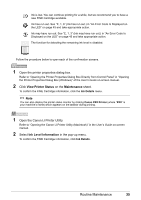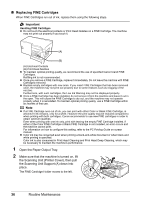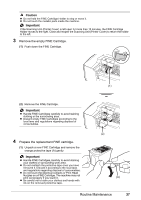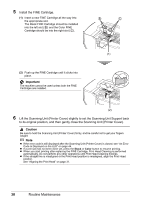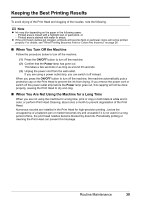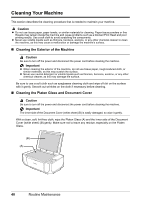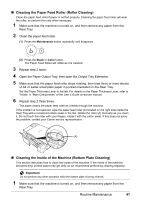Canon PIXMA MP210 MP210 series Quick Start Guide - Page 40
Replacing FINE Cartridges, the Scanning Unit Support A down into - color ink error
 |
View all Canon PIXMA MP210 manuals
Add to My Manuals
Save this manual to your list of manuals |
Page 40 highlights
„ Replacing FINE Cartridges When FINE Cartridges run out of ink, replace them using the following steps. Important Handling FINE Cartridges z Do not touch the electrical contacts or Print Head Nozzles on a FINE Cartridge. The machine may not print out properly if you touch it. (A) (B) (A) Electrical Contacts (B) Print Head Nozzles z To maintain optimal printing quality, we recommend the use of specified Canon brand FINE Cartridges. Refilling ink is not recommended. z Once you remove a FINE Cartridge, replace it immediately. Do not leave the machine with FINE Cartridges removed. z Replace empty cartridges with new ones. If you insert FINE Cartridges that has been removed once, the machine may not print out properly due to some reasons such as clogging of the nozzles. Furthermore, with such cartridges, the Low Ink Warning may not be displayed properly. z Once a FINE Cartridge has been installed, do not remove it from the machine and leave it out in the open. This will cause the FINE Cartridge to dry out, and the machine may not operate properly when it is reinstalled. To maintain optimal printing quality, use a FINE Cartridge within six months of first use. Note z If a FINE Cartridge runs out of ink, you can print with either Color or Black FINE Cartridge, in whichever ink remains, only for a while. However the print quality may be reduced compared to when printing with both cartridges. Canon recommends to use new FINE cartridges in order to obtain optimum qualities. Even when printing with one ink only, print with leaving the empty FINE Cartridge installed. If either of the Color FINE Cartridge or Black FINE Cartridge is not installed, an error occurs and the machine cannot print. For information on how to configure this setting, refer to the PC Printing Guide on-screen manual. z Color ink may be consumed even when printing a black-and-white document or when black-and white printing is specified. Color ink is also consumed in Print Head Cleaning and Print Head Deep Cleaning, which may be necessary to maintain the machine's performance. 1 Open the Paper Output Tray. 2 Make sure that the machine is turned on, lift the Scanning Unit (Printer Cover), then pull the Scanning Unit Support (A) down into place. The FINE Cartridge Holder moves to the left. (A) 36 Routine Maintenance