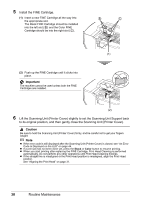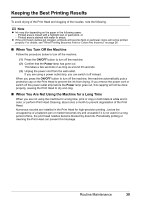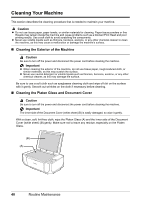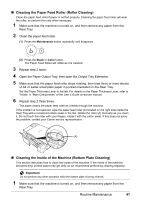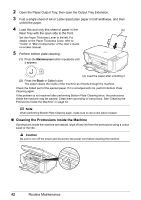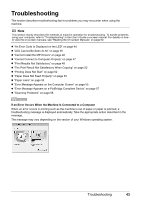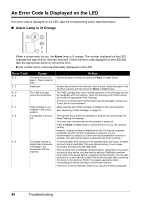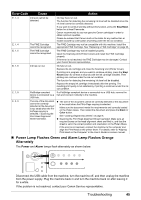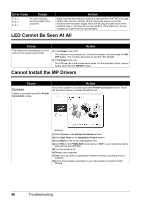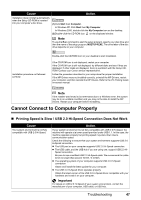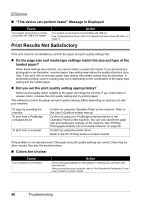Canon PIXMA MP210 MP210 series Quick Start Guide - Page 47
Troubleshooting
 |
View all Canon PIXMA MP210 manuals
Add to My Manuals
Save this manual to your list of manuals |
Page 47 highlights
Troubleshooting This section describes troubleshooting tips for problems you may encounter when using the machine. Note This section mainly describes the methods of machine operation for troubleshooting. To handle problems using your computer, refer to "Troubleshooting" in the User's Guide on-screen manual. For details on how to view the on-screen manuals, see "Reading the On-screen Manuals" on page 60. z "An Error Code Is Displayed on the LED" on page 44 z "LED Cannot Be Seen At All" on page 46 z "Cannot Install the MP Drivers" on page 46 z "Cannot Connect to Computer Properly" on page 47 z "Print Results Not Satisfactory" on page 48 z "The Print Result Not Satisfactory When Copying" on page 52 z "Printing Does Not Start" on page 52 z "Paper Does Not Feed Properly" on page 53 z "Paper Jams" on page 54 z "Error Message Appears on the Computer Screen" on page 55 z "Error Message Appears on a PictBridge Compliant Device" on page 57 z "Scanning Problems" on page 58 If an Error Occurs When the Machine Is Connected to a Computer When an error occurs in printing such as the machine is out of paper or paper is jammed, a troubleshooting message is displayed automatically. Take the appropriate action described in the message. The message may vary depending on the version of your Windows operating system. Troubleshooting 43