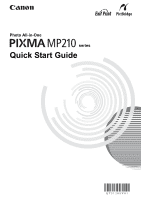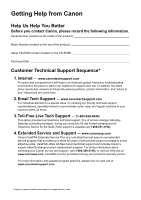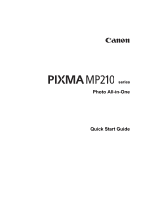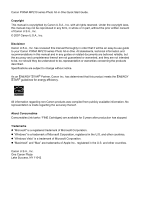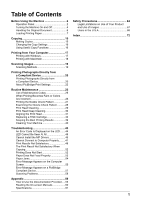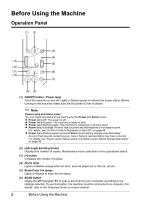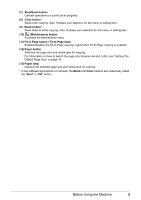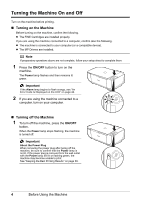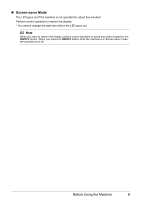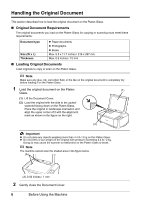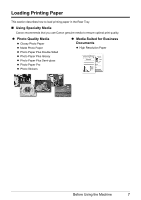Canon PIXMA MP210 MP210 series Quick Start Guide - Page 6
Before Using the Machine, Operation Panel - ink
 |
View all Canon PIXMA MP210 manuals
Add to My Manuals
Save this manual to your list of manuals |
Page 6 highlights
Before Using the Machine Operation Panel (1) (2) (3) (4) (13) (5) (12) (11) (6) (10) (7) (9) (8) (1) ON/OFF button / Power lamp Turns the machine on and off. Lights or flashes green to indicate the power status. Before turning on the machine, make sure the Document Cover is closed. Note Power Lamp and Alarm Lamp You can check the status of the machine by the Power and Alarm lamps. z Power lamp Off: The power is off. z Power lamp lit green: The machine is ready to print. z Power lamp flashing green: The machine is initializing or shutting down. z Alarm lamp lit orange: An error has occurred and the machine is not ready to print. For details, see "An Error Code Is Displayed on the LED" on page 44. z Power lamp flashing green once and Alarm lamp flashing orange once alternately: An error that requires contacting your Canon Service representative may have occurred. For details, see "Power Lamp Flashes Green and Alarm Lamp Flashes Orange Alternately" on page 45. (2) LED (Light Emitting Diode) Displays the number of copies, Maintenance menu selections or the operational status. (3) [+] button Increases the number of copies. (4) Alarm lamp Lights or flashes orange when an error, such as paper-out or ink-out, occurs. (5) Black/Color Ink lamps Lights or flashes to show the ink status. (6) SCAN button Opens the MP Navigator EX to scan a document to your computer according to the settings selected. To use this button, the machine must be connected to a computer. For details, refer to the Scanning Guide on-screen manual. 2 Before Using the Machine