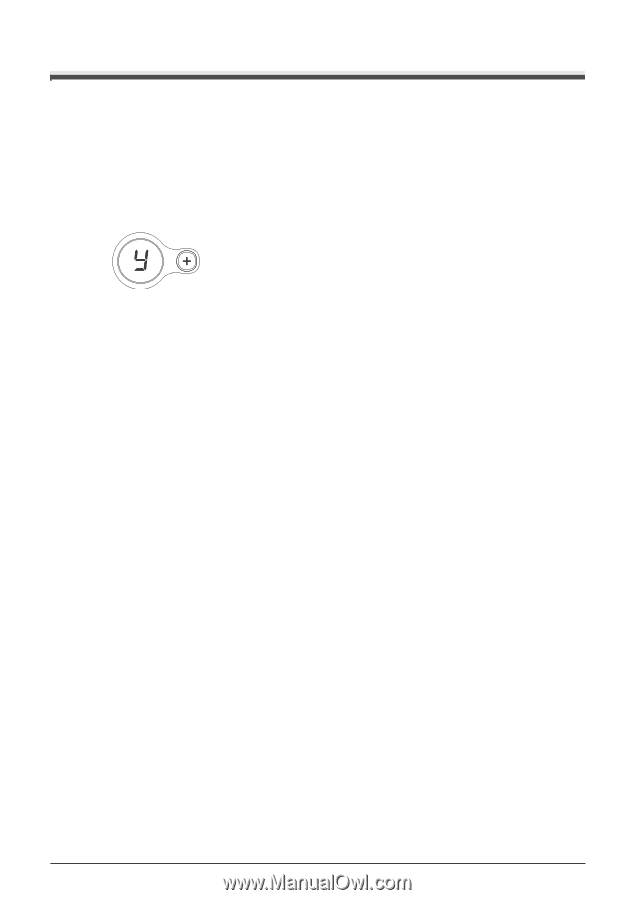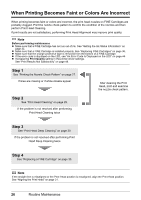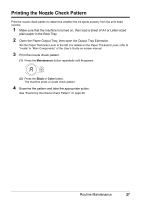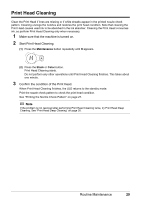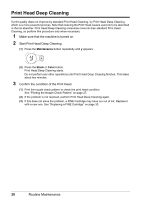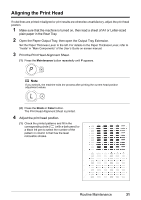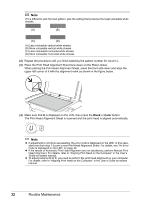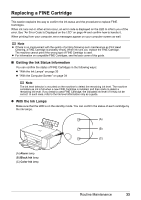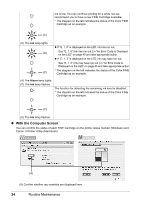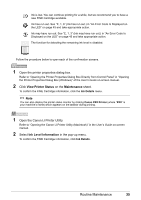Canon PIXMA MP210 MP210 series Quick Start Guide - Page 34
Print Head Deep Cleaning, Maintenance, Black, Color - ink cartridge
 |
View all Canon PIXMA MP210 manuals
Add to My Manuals
Save this manual to your list of manuals |
Page 34 highlights
Print Head Deep Cleaning If print quality does not improve by standard Print Head Cleaning, try Print Head Deep Cleaning, which is a more powerful process. Note that cleaning the Print Head causes used ink to be absorbed in the ink absorber. Print Head Deep Cleaning consumes more ink than standard Print Head Cleaning, so perform this procedure only when necessary. 1 Make sure that the machine is turned on. 2 Start Print Head Deep Cleaning. (1) Press the Maintenance button repeatedly until y appears. (2) Press the Black or Color button. Print Head Deep Cleaning starts. Do not perform any other operations until Print Head Deep Cleaning finishes. This takes about two minutes. 3 Confirm the condition of the Print Head. (1) Print the nozzle check pattern to check the print head condition. See "Printing the Nozzle Check Pattern" on page 27. (2) If the problem is not resolved, perform Print Head Deep Cleaning again. (3) If this does not solve the problem, a FINE Cartridge may have run out of ink. Replace it with a new one. See "Replacing a FINE Cartridge" on page 33. 30 Routine Maintenance