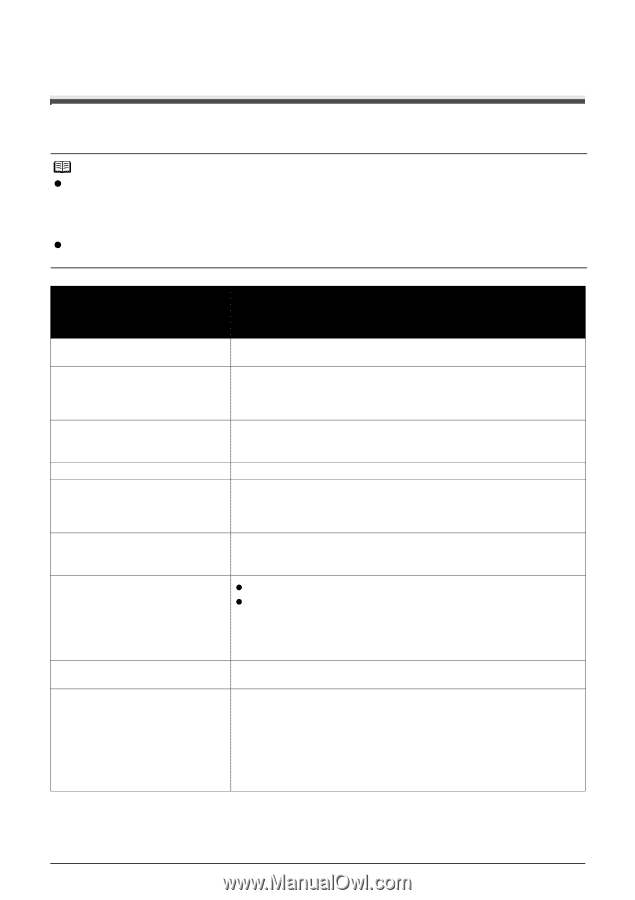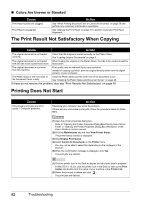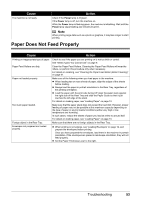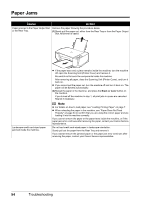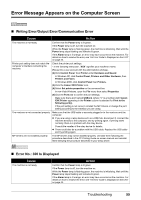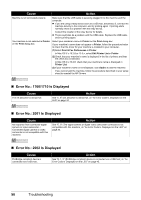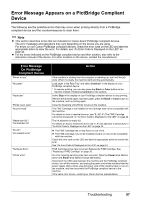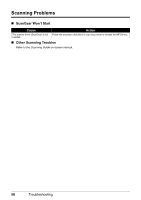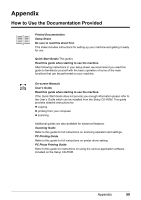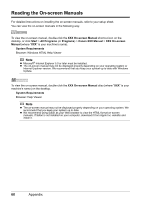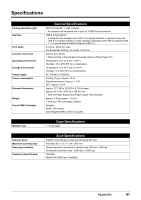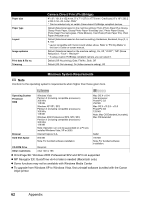Canon PIXMA MP210 MP210 series Quick Start Guide - Page 61
Error Message Appears on a PictBridge Compliant Device, Error Message, On PictBridge, Compliant Device - paper jam
 |
View all Canon PIXMA MP210 manuals
Add to My Manuals
Save this manual to your list of manuals |
Page 61 highlights
Error Message Appears on a PictBridge Compliant Device The following are the possible errors that may occur when printing directly from a PictBridge compliant device and the countermeasures to clear them. Note z This section describes errors that are indicated on Canon-brand PictBridge compliant devices. The error messages and operations may vary depending on the device you are using. For errors on non-Canon PictBridge compliant devices, check the error code on the LED and take the appropriate action to clear the error. For details, see "An Error Code Is Displayed on the LED" on page 44. z For the errors indicated on the PictBridge compliant device and their solution, also refer to the instruction manual of the device. For other troubles on the device, contact the manufacturer. Error Message On PictBridge Compliant Device "Printer in use" "No paper" "Paper jam" "Printer cover open" "No print head" "Waste tank full"/ "Ink absorber full" "No ink"/ "Ink cassette error" "Hardware Error" "Printer error" Action If the machine is printing from the computer or warming up, wait until the job ends. When it is ready, the machine starts printing automatically. Load paper in the Rear Tray, and select Continue* in the display on your PictBridge compliant device. * To resume printing, you can also press the Black or Color button on the machine instead of selecting Continue on the camera. Select Stop in the display on your PictBridge compliant device to stop printing. Remove the jammed paper, load new paper, press the Black or Color button on the machine, and try printing again. Close the Scanning Unit (Printer Cover) on the machine. The FINE Cartridge is not installed or the Cartridge may not be compatible with this machine. For details on how to resolve the error, see "E, 4/E, 5" (The FINE Cartridge cannot be recognized.) in "An Error Code Is Displayed on the LED" on page 44. The ink absorber is nearly full. For details on how to resolve the error, see "E, 8" (Ink absorber is almost full.) in "An Error Code Is Displayed on the LED" on page 44. z The FINE Cartridge has or may have run out of ink. z The FINE Cartridge may not be installed properly or may not be compatible with this machine. Check the error code on the LED and take the appropriate action to resolve the error. See "An Error Code Is Displayed on the LED" on page 44. FINE Cartridge errors have occurred. Replace the FINE Cartridge. See "Replacing a FINE Cartridge" on page 33. An error requiring servicing may have occurred. (Machine Power lamp flashes green and Alarm lamp flashes orange alternately.) Disconnect the USB cable between the machine and the PictBridge compliant device, turn off the machine, and unplug the power cord of the machine from the power supply. After a while, plug the power cord of the machine back in, turn on the machine, and then reconnect the PictBridge compliant device to the machine. If the same error occurs, contact your Canon Service representative. Troubleshooting 57