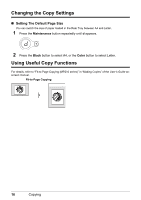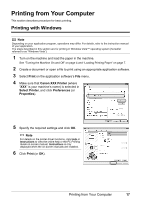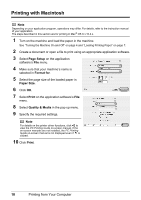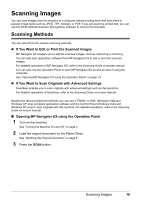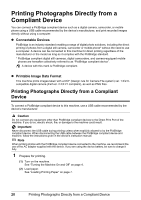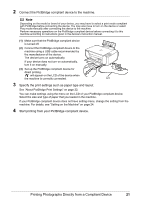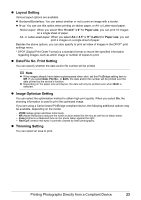Canon PIXMA MP210 MP210 series Quick Start Guide - Page 22
Printing with Macintosh, Setup, Format for, Paper Size, Print, Quality & Media - mac driver
 |
View all Canon PIXMA MP210 manuals
Add to My Manuals
Save this manual to your list of manuals |
Page 22 highlights
Printing with Macintosh Note Depending on your application program, operations may differ. For details, refer to the instruction manual of your application. The steps described in this section are for printing in Mac® OS X v.10.4.x. 1 Turn on the machine and load the paper in the machine. See "Turning the Machine On and Off" on page 4 and "Loading Printing Paper" on page 7. 2 Create a document or open a file to print using an appropriate application software. 3 Select Page Setup on the application software's File menu. 4 Make sure that your machine's name is selected in Format for. 5 Select the page size of the loaded paper in Paper Size. 6 Click OK. 7 Select Print on the application software's File menu. 8 Select Quality & Media in the pop-up menu. 9 Specify the required settings. Note For details on the printer driver functions, click to view the PC Printing Guide on-screen manual. If the on-screen manuals are not installed, the PC Printing Guide on-screen manual is not displayed even if is clicked. 10 Click Print. 18 Printing from Your Computer