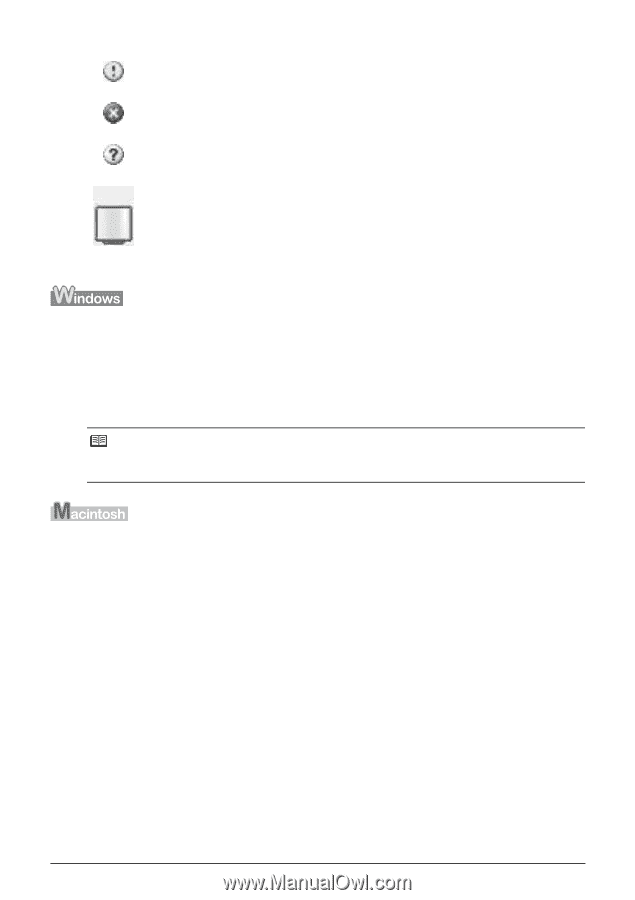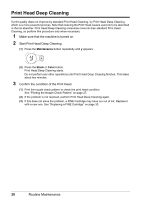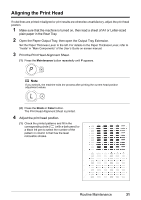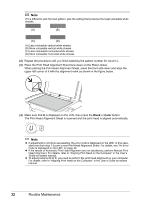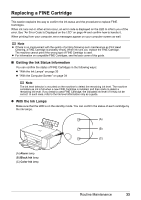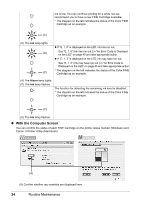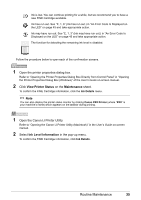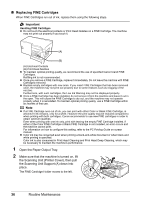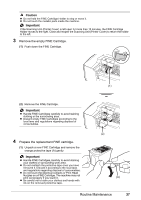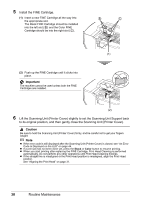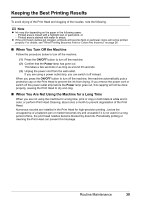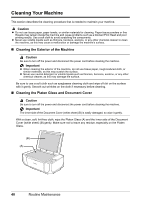Canon PIXMA MP210 MP210 series Quick Start Guide - Page 39
View Printer Status, Maintenance, Ink Level Information, Ink Details - printer manual
 |
View all Canon PIXMA MP210 manuals
Add to My Manuals
Save this manual to your list of manuals |
Page 39 highlights
Ink is low. You can continue printing for a while, but we recommend you to have a new FINE Cartridge available. Ink has run out. See "E, 1, 6" (Ink has run out.) in "An Error Code Is Displayed on the LED" on page 45 and take appropriate action. Ink may have run out. See "E, 1, 3" (Ink may have run out.) in "An Error Code Is Displayed on the LED" on page 45 and take appropriate action. The function for detecting the remaining ink level is disabled. Follow the procedure below to open each of the confirmation screens. 1 Open the printer properties dialog box. Refer to "Opening the Printer Properties Dialog Box Directly from Control Panel" in "Opening the Printer Properties Dialog Box (Windows)" of the User's Guide on-screen manual. 2 Click View Printer Status on the Maintenance sheet. To confirm the FINE Cartridge information, click the Ink Details menu. Note You can also display the printer status monitor by clicking Canon XXX Printer (where "XXX" is your machine's name) which appears on the taskbar during printing. 1 Open the Canon IJ Printer Utility. Refer to "Opening the Canon IJ Printer Utility (Macintosh)" in the User's Guide on-screen manual. 2 Select Ink Level Information in the pop-up menu. To confirm the FINE Cartridge information, click Ink Details. Routine Maintenance 35