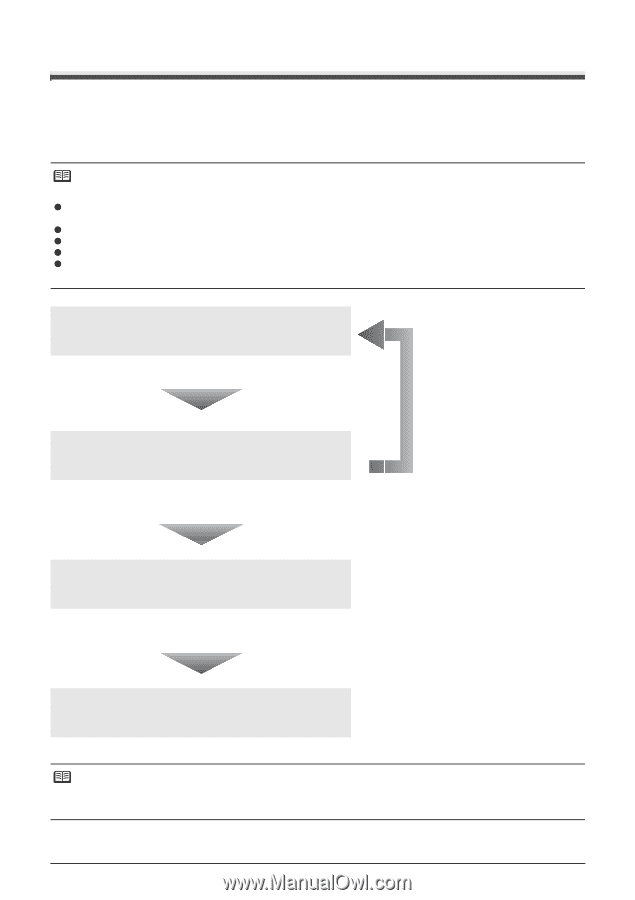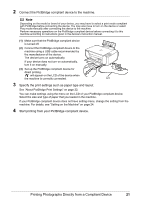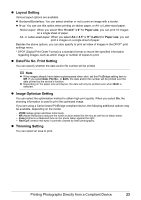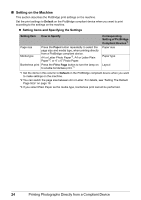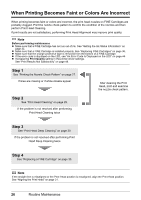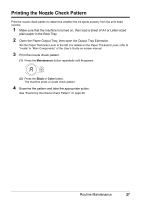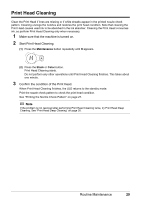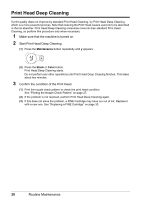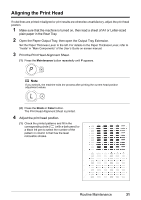Canon PIXMA MP210 MP210 series Quick Start Guide - Page 30
When Printing Becomes Faint or Colors Are Incorrect, Step 1 - ink cartridges
 |
View all Canon PIXMA MP210 manuals
Add to My Manuals
Save this manual to your list of manuals |
Page 30 highlights
When Printing Becomes Faint or Colors Are Incorrect When printing becomes faint or colors are incorrect, the print head nozzles on FINE Cartridges are probably clogged. Print the nozzle check pattern to confirm the condition of the nozzles and then perform Print Head Cleaning. If print results are not satisfactory, performing Print Head Alignment may improve print quality. Note Before performing maintenance z Make sure that a FINE Cartridge has not run out of ink. See "Getting the Ink Status Information" on page 33. z Make sure that a FINE Cartridge is installed properly. See "Replacing FINE Cartridges" on page 36. z Make sure that the orange protective tape is removed from the bottom of a FINE Cartridge. z If the error code is displayed on the LED, see "An Error Code Is Displayed on the LED" on page 44. z Increase the Print Quality setting in the printer driver settings. See "Print Results Not Satisfactory" on page 48. Step 1 See "Printing the Nozzle Check Pattern" on page 27. If lines are missing or if white streaks appear After cleaning the Print Head, print and examine the nozzle check pattern. Step 2 See "Print Head Cleaning" on page 29. If the problem is not resolved after performing Print Head Cleaning twice Step 3 See "Print Head Deep Cleaning" on page 30. If the problem is not resolved after performing Print Head Deep Cleaning twice Step 4 See "Replacing a FINE Cartridge" on page 33. Note If the straight line is misaligned or the Print Head position is misaligned, align the Print Head position. See "Aligning the Print Head" on page 31. 26 Routine Maintenance