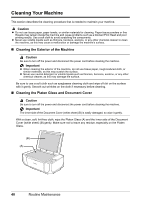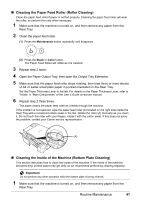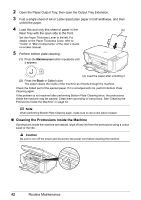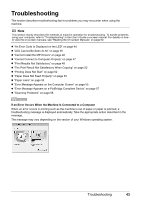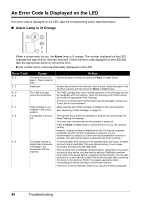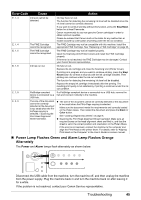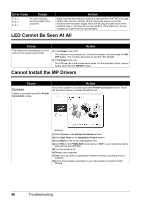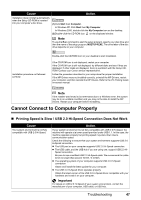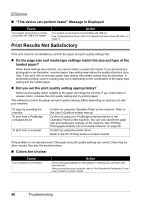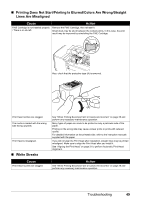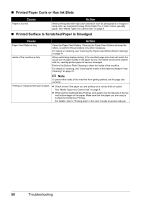Canon PIXMA MP210 MP210 series Quick Start Guide - Page 49
Power Lamp Flashes Green and Alarm Lamp Flashes Orange, Alternately, Error Code, Cause, Action - reset ink level
 |
View all Canon PIXMA MP210 manuals
Add to My Manuals
Save this manual to your list of manuals |
Page 49 highlights
Error Code Cause Action E, 1, 3 E, 1, 4 E, 1, 5 E, 1, 6 E, 1, 9 E, 2, 0 Ink level cannot be detected. Ink may have run out. The function for detecting the remaining ink level will be disabled since the ink level cannot be correctly detected. If you want to continue printing without this function, press the Stop/Reset button for at least 5 seconds. Canon recommends to use new genuine Canon cartridges in order to obtain optimum qualities. Please be advised that Canon shall not be liable for any malfunction or trouble caused by continuation of printing under the ink out condition. The FINE Cartridge cannot be recognized. The FINE Cartridge may not be compatible with this machine. Install the appropriate FINE Cartridge. See "Replacing a FINE Cartridge" on page 33. The FINE Cartridge cannot be recognized. The FINE Cartridge may not be installed properly. Open the Scanning Unit (Printer Cover) and install the FINE Cartridge properly. If the error is not resolved, the FINE Cartridge may be damaged. Contact your Canon Service representative. Ink has run out. Ink has run out. Replace the ink cartridge and close the Scanning Unit (Printer Cover). If printing is in progress and you want to continue printing, press the Stop/ Reset button for at least 5 seconds with the ink cartridge installed. Then printing can continue under the ink out condition. The function for detecting the remaining ink level will be disabled. Replace the empty ink cartridge immediately after the printing. The resulting print quality is not satisfactory, if printing is continued under the ink out condition. PictBridge compliant If a PictBridge compliant device is connected via a USB hub, remove the device is connected via a hub and connect it directly to the machine. USB hub. The size of the document cannot be correctly detected or the document is too small when the Fitto-Page copying is selected. / Scanning the Print Head Alignment Sheet has failed. z The size of the document cannot be correctly detected or the document is too small when the Fit-to-Page copying is selected. Make sure the document meets the requirements and correctly loaded on the Platen Glass. Then reload the document and press the Black or Color button. See "Loading Original Documents" on page 6. z Scanning the Print Head Alignment Sheet has failed. Make sure all required boxes on the head alignment sheet are filled in, and that the sheet is set in the correct position and orientation on the Platen Glass. If the error is not resolved, connect the machine to the computer and align the Print Head on the printer driver. For details, refer to "Aligning Print Head on the Computer" in the User's Guide on-screen manual. „ Power Lamp Flashes Green and Alarm Lamp Flashes Orange Alternately The Power and Alarm lamps flash alternately as shown below. Disconnect the USB cable from the machine, turn the machine off, and then unplug the machine from the power supply. Plug the machine back in and turn the machine back on after leaving it for a while. If the problem is not resolved, contact your Canon Service representative. Troubleshooting 45