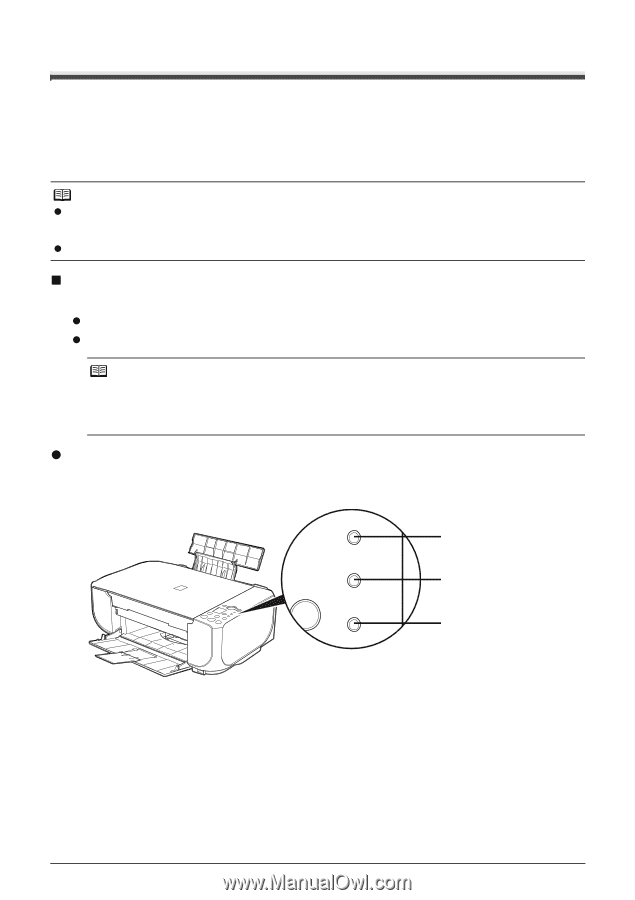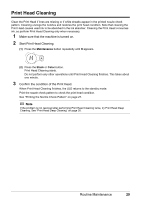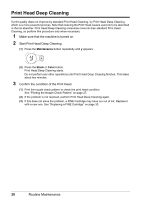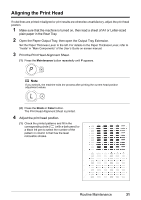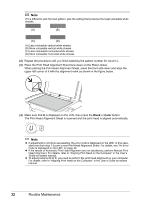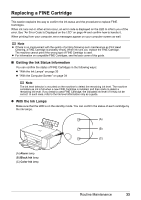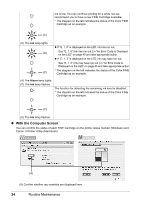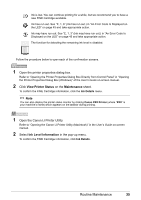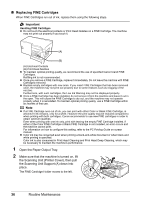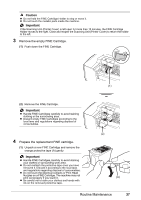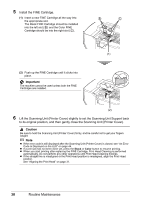Canon PIXMA MP210 MP210 series Quick Start Guide - Page 37
Replacing a FINE Cartridge, Getting the Ink Status Information, With the Ink Lamps - installation
 |
View all Canon PIXMA MP210 manuals
Add to My Manuals
Save this manual to your list of manuals |
Page 37 highlights
Replacing a FINE Cartridge This section explains the way to confirm the ink status and the procedure to replace FINE Cartridges. When ink runs out or other errors occur, an error code is displayed on the LED to inform you of the error. See "An Error Code Is Displayed on the LED" on page 44 and confirm how to handle it. When printing from your computer, error messages appear on your computer screen as well. Note z If there is no improvement with the quality of printing following such maintenance as Print Head Cleaning, a FINE Cartridge is probably empty. When ink runs out, replace the FINE Cartridge. The machine cannot print if the wrong type of FINE Cartridge is used. z For information on compatible FINE Cartridges, see the back cover of this guide. „ Getting the Ink Status Information You can confirm the status of FINE Cartridges in the following ways: z "With the Ink Lamps" on page 33 z "With the Computer Screen" on page 34 Note The ink level detector is mounted on the machine to detect the remaining ink level. The machine considers as ink is full when a new FINE Cartridge is installed, and then starts to detect a remaining ink level. If you install a used FINE Cartridge, the indicated ink level of it may not be correct. In such case, refer to the ink level information only as a guide. z With the Ink Lamps Make sure that the LED is on the standby mode. You can confirm the status of each cartridge by the ink lamps. (A) (B) (C) (A) Alarm lamp (B) Black Ink lamp (C) Color Ink lamp Routine Maintenance 33