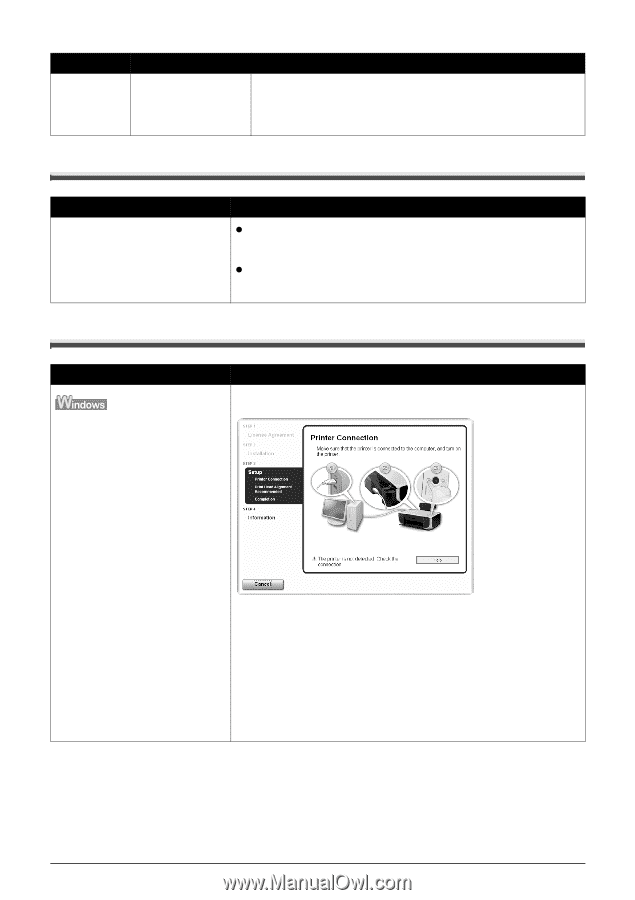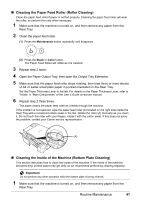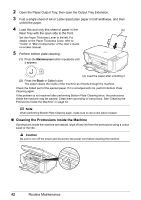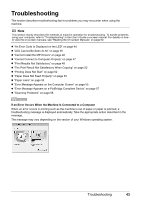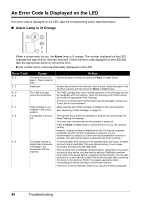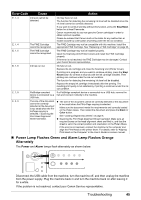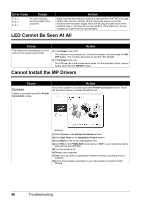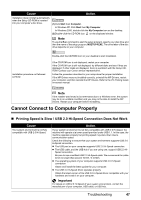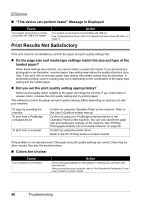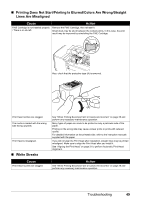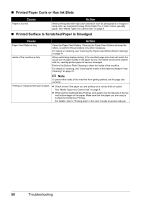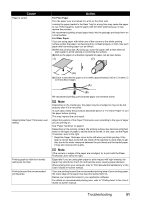Canon PIXMA MP210 MP210 series Quick Start Guide - Page 50
LED Cannot Be Seen At All, Cannot Install the MP Drivers - pixma drivers
 |
View all Canon PIXMA MP210 manuals
Add to My Manuals
Save this manual to your list of manuals |
Page 50 highlights
Error Code Cause E, 2, x E, 3, x E, 4, x An error requiring servicing might have occurred. Action Make sure that the protective material is removed from the FINE Cartridge Holder, then turn the machine off and unplug the power cord of the machine from the power supply. After a while, plug the power cord of the machine back in, and then turn on the machine. If the same error occurs, contact your Canon service representative. LED Cannot Be Seen At All Cause The machine is not powered on or the LED is in the screen-saver mode. Action z If the Power lamp is off The machine is not powered on. Connect the power cord and press the ON/ OFF button. The machine will power on and the LED will light. z If the Power lamp is lit The LED may be in the screen-saver mode. On the Operation Panel, press a button other than the ON/OFF button. Cannot Install the MP Drivers Cause Unable to proceed beyond the Printer Connection screen. Action If you were unable to proceed beyond the Printer Connection screen, follow the procedure below to reinstall the MP Drivers. (1)Click Cancel on the Printer Connection screen. (2)Click Start Over on the Installation Failure screen. (3)Click Back on the screen that appears next. (4)Click Exit on the PIXMA XXX screen (where "XXX" is your machine's name), then remove the CD-ROM. (5)Turn the machine off. (6)Restart your computer. (7)Make sure you have no application software running, including anti-virus software. (8)Follow the procedure described in your setup sheet to reinstall the MP Drivers. 46 Troubleshooting