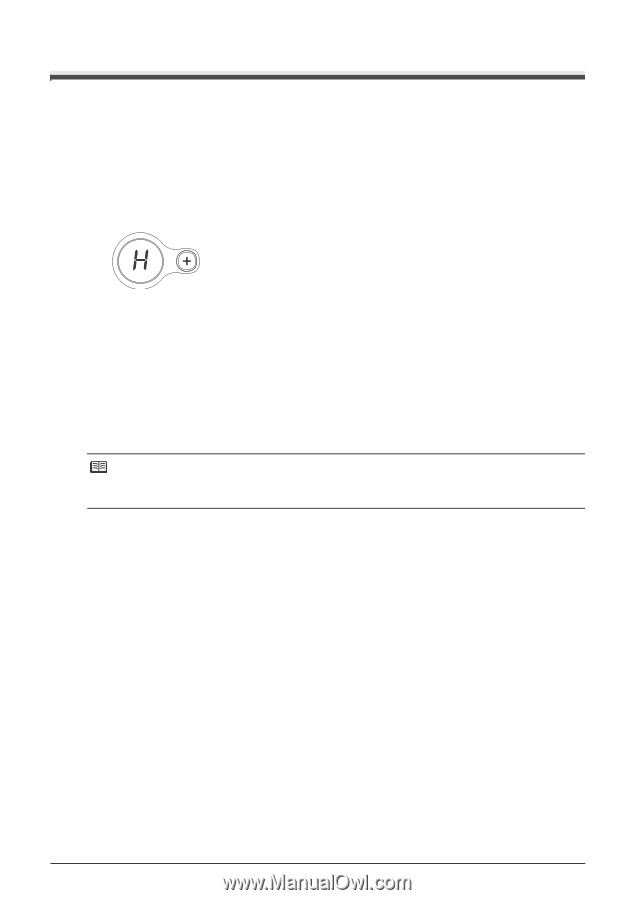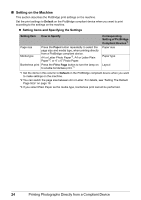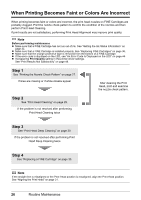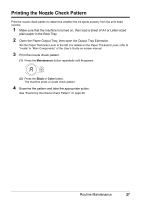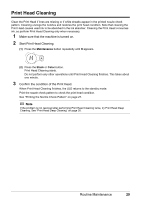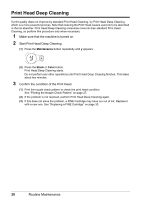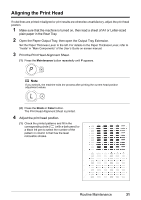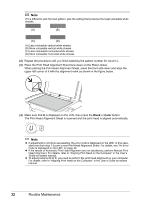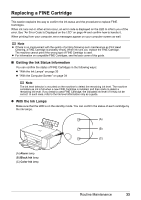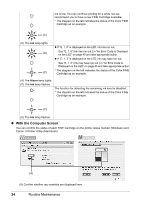Canon PIXMA MP210 MP210 series Quick Start Guide - Page 33
Print Head Cleaning, Make sure that the machine is turned on. - ink absorber
 |
View all Canon PIXMA MP210 manuals
Add to My Manuals
Save this manual to your list of manuals |
Page 33 highlights
Print Head Cleaning Clean the Print Head if lines are missing or if white streaks appear in the printed nozzle check pattern. Cleaning unclogs the nozzles and restores the print head condition. Note that cleaning the Print Head causes used ink to be absorbed in the ink absorber. Cleaning the Print Head consumes ink, so perform Print Head Cleaning only when necessary. 1 Make sure that the machine is turned on. 2 Start Print Head Cleaning. (1) Press the Maintenance button repeatedly until H appears. (2) Press the Black or Color button. Print Head Cleaning starts. Do not perform any other operations until Print Head Cleaning finishes. This takes about one minute. 3 Confirm the condition of the Print Head. When Print Head Cleaning finishes, the LED returns to the standby mode. Print the nozzle check pattern to check the print head condition. See "Printing the Nozzle Check Pattern" on page 27. Note If the problem is not resolved after performing Print Head Cleaning twice, try Print Head Deep Cleaning. See "Print Head Deep Cleaning" on page 30. Routine Maintenance 29