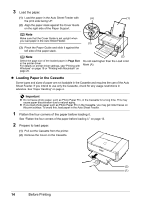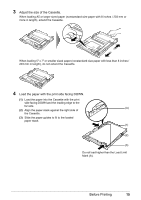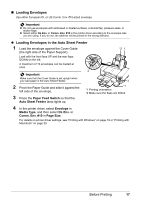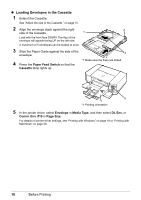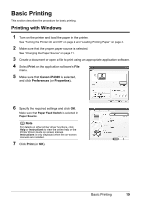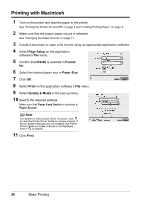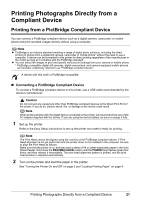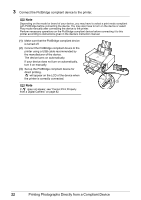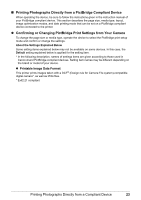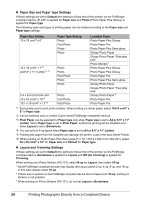Canon PIXMA iP4300 Quick Start Guide - Page 23
Basic Printing - software
 |
View all Canon PIXMA iP4300 manuals
Add to My Manuals
Save this manual to your list of manuals |
Page 23 highlights
Basic Printing This section describes the procedure for basic printing. Printing with Windows 1 Turn on the printer and load the paper in the printer. See "Turning the Printer On and Off" on page 2 and "Loading Printing Paper" on page 4. 2 Make sure that the proper paper source is selected. See "Changing the Paper Source" on page 11. 3 Create a document or open a file to print using an appropriate application software. 4 Select Print on the application software's File menu. 5 Make sure that Canon iP4300 is selected, and click Preferences (or Properties). 6 Specify the required settings and click OK. Make sure that Paper Feed Switch is selected in Paper Source. Note For details on other printer driver functions, click Help or Instructions to view the online help or the Printer Driver Guide on-screen manual. Instructions is only displayed when the on-screen manuals are installed. 7 Click Print (or OK). Basic Printing 19