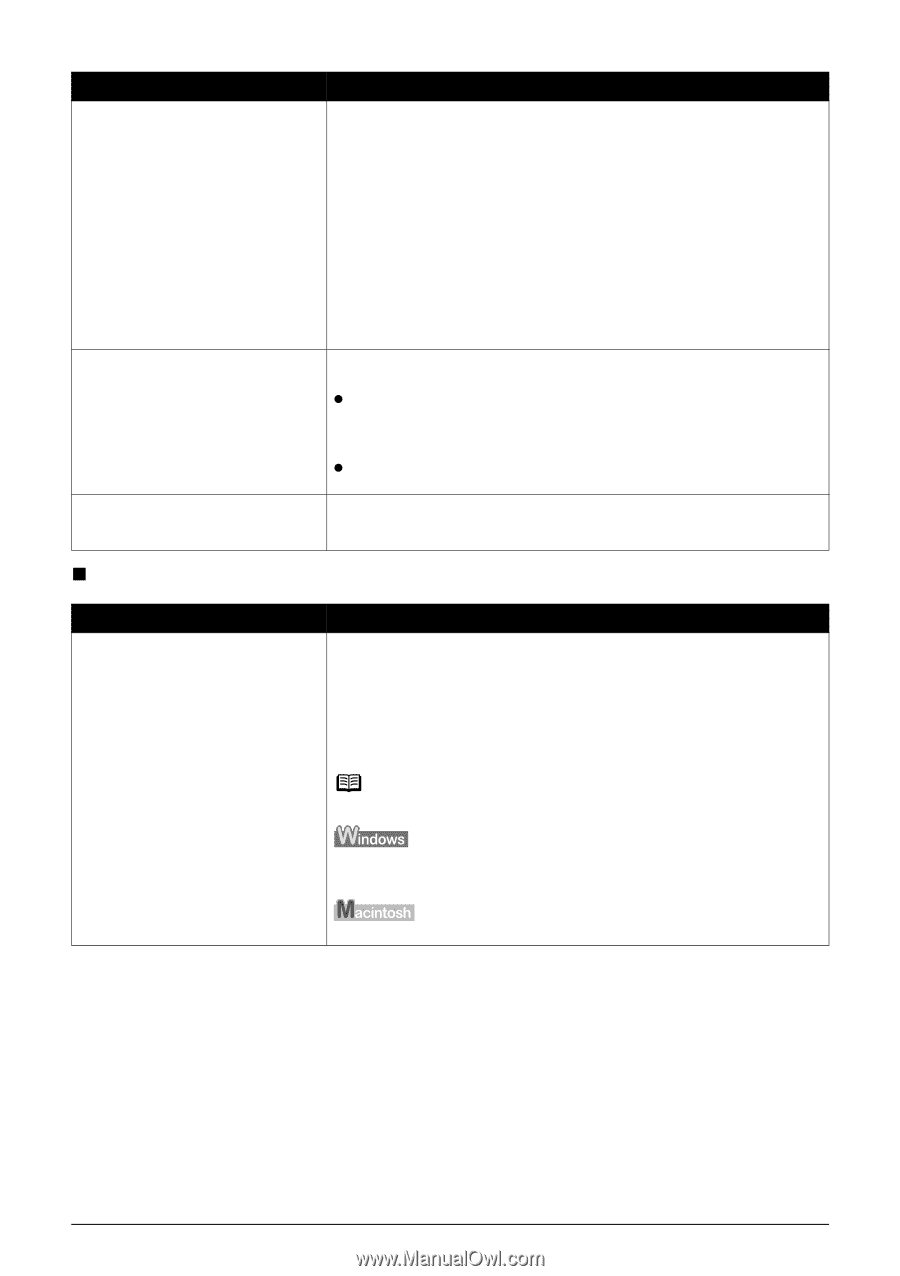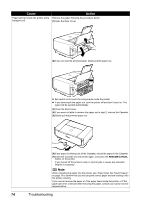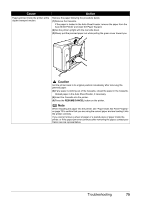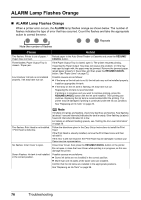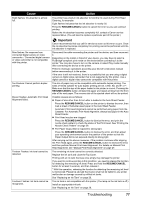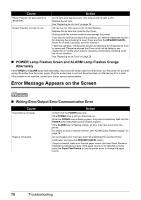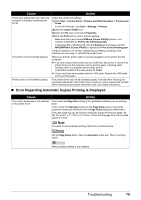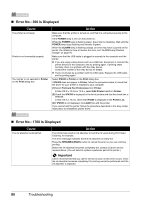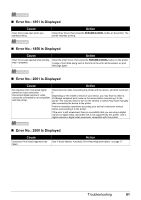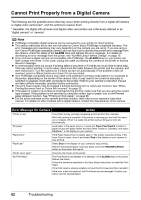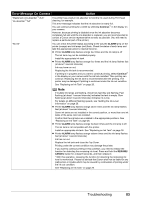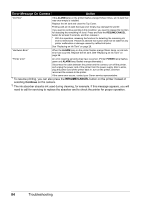Canon PIXMA iP4300 Quick Start Guide - Page 83
Error Regarding Automatic Duplex Printing Is Displayed
 |
View all Canon PIXMA iP4300 manuals
Add to My Manuals
Save this manual to your list of manuals |
Page 83 highlights
Cause Action Printer port setting does not match the computer's interface connecting the printer. The printer is not connected properly. Printer driver is not installed properly. Check the printer port settings. (1)Click Start > Control Panel > Printers and Other Hardware > Printers and Faxes. In non-XP Windows, click Start > Settings > Printers. (2)Click the Canon iP4300 icon. (3)Open the File menu and select Properties. (4)Click the Ports tab to confirm the port settings. Make sure that a port named USBnnn (Canon iP4300) (where n is a number) is selected for Print to the following port(s). In Windows Me or Windows 98, click the Details tab and make sure that MPUSBPRNnn (Canon iP4300) is selected for Print to the following port. If the port setting is not correct, change the port setting according to the interface you are using, or reinstall the printer driver. Make sure that the printer cable is securely plugged in to the printer and the computer. z If you are using a relay device such as a USB hub, disconnect it, connect the printer directly to the computer, and try printing again. If printing starts normally, there is a problem with the relay device. Consult the reseller of the relay device for details. z There could also be a problem with the USB cable. Replace the USB cable and try printing again. The printer driver may not be installed properly. Uninstall them following the procedure described in the Printer Driver Guide on-screen manual and reinstall them following the procedure described in the Easy Setup Instructions. „ Error Regarding Automatic Duplex Printing Is Displayed Cause The correct media size is not selected in the printer driver. Action First, check the Page Size setting in the application software you are printing from. Then, check the Page Size setting on the Page Setup sheet in the printer properties dialog box (Windows) or the Page Setup dialog box (Macintosh). The page sizes that can be used for Automatic Duplex Printing are Letter, A4, B5, A5, and 5" x 7" / 127.0 x 177.8 mm. Check that the page size of the loaded paper is correct. Note To switch to manual duplex printing, follow the procedure below. On the Page Setup sheet, clear the Automatic check box. Then try printing again. Manual duplex printing is not available. Troubleshooting 79