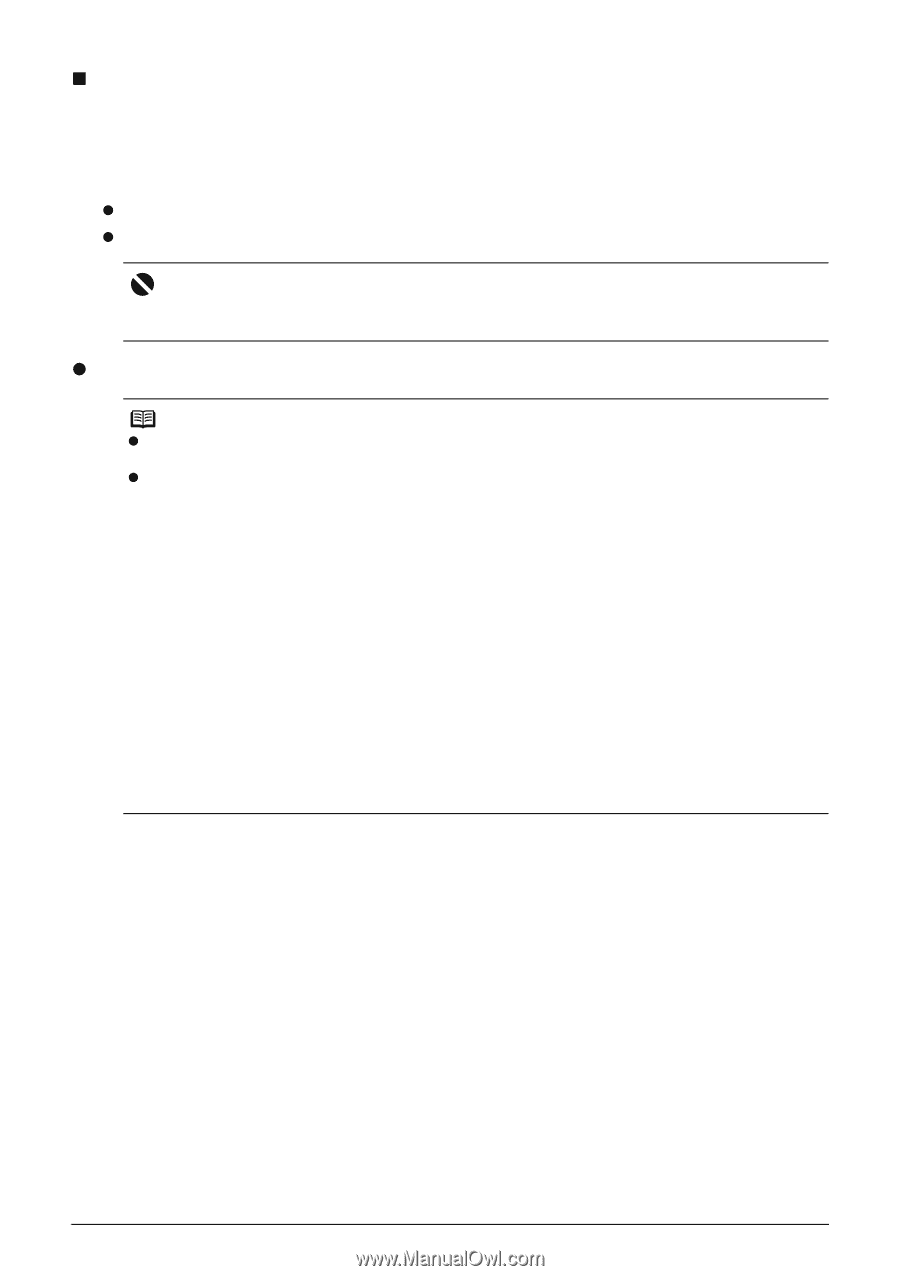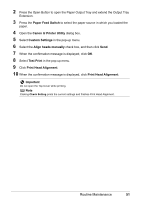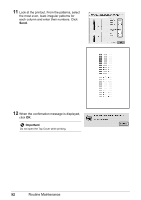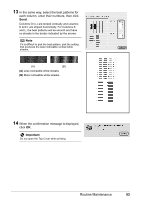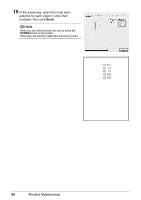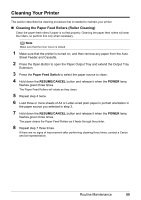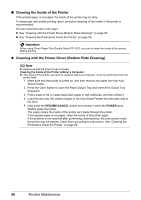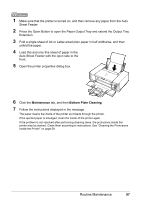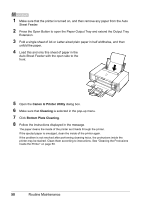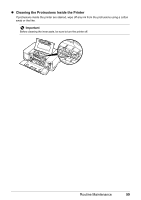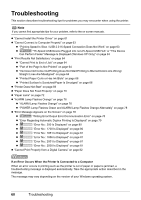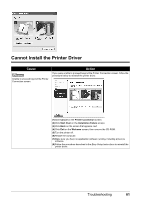Canon PIXMA iP4300 Quick Start Guide - Page 60
Cleaning the Inside of the Printer, Cleaning with the Printer Driver Bottom Plate Cleaning
 |
View all Canon PIXMA iP4300 manuals
Add to My Manuals
Save this manual to your list of manuals |
Page 60 highlights
„ Cleaning the Inside of the Printer If the printed paper is smudged, the inside of the printer may be dirty. To always get best quality printing result, periodical cleaning of the inside of the printer is recommended. You can clean this part in two ways: z See "Cleaning with the Printer Driver (Bottom Plate Cleaning)" on page 56. z See "Cleaning the Protrusions Inside the Printer" on page 59. Important When using Photo Paper Plus Double Sided PP-101D, be sure to clean the inside of the printer before printing. z Cleaning with the Printer Driver (Bottom Plate Cleaning) Note z Make sure that the Inner Cover is closed. Cleaning the Inside of the Printer without a Computer z The inside of the printer can also be cleaned without a computer; it can be performed from the printer itself. 1. Make sure that the printer is turned on, and then remove any paper from the Auto Sheet Feeder. 2. Press the Open Button to open the Paper Output Tray and extend the Output Tray Extension. 3. Fold a sheet of A4 or Letter-sized plain paper in half widthwise, and then unfold it. 4. Load this and only this sheet of paper in the Auto Sheet Feeder with the open side to the front. 5. Hold down the RESUME/CANCEL button and release it when the POWER lamp flashes green five times. The paper cleans the inside of the printer as it feeds through the printer. If the ejected paper is smudged, clean the inside of the printer again. If the problem is not resolved after performing cleaning twice, the protrusions inside the printer may be stained. Clean them according to instructions. See "Cleaning the Protrusions Inside the Printer" on page 59. 56 Routine Maintenance