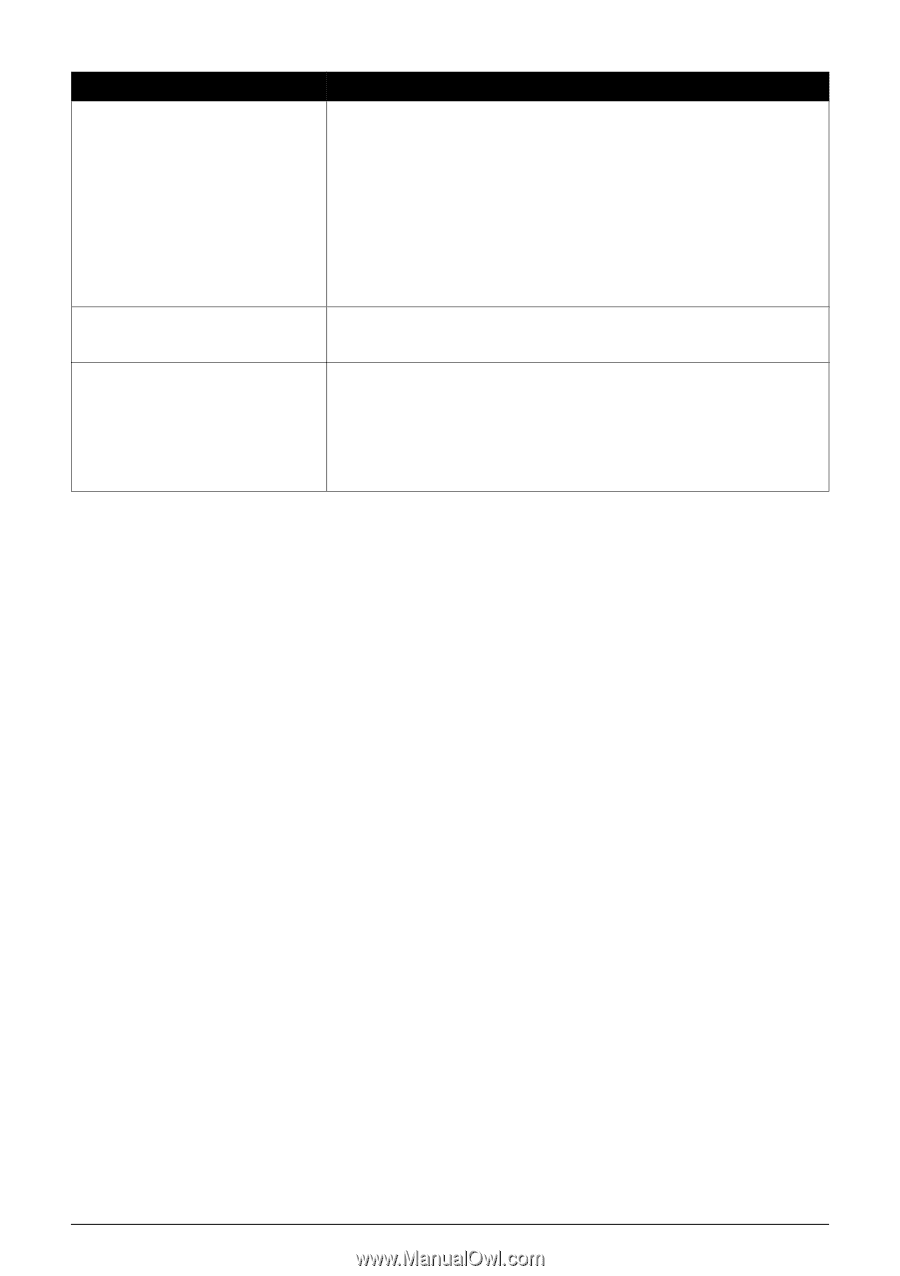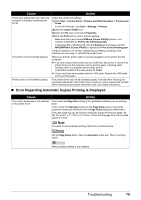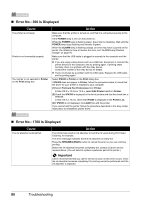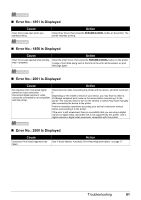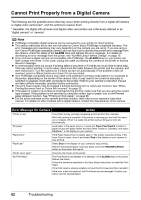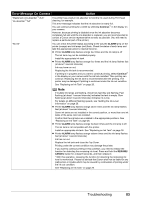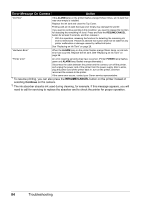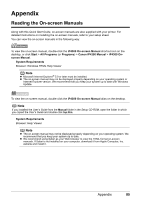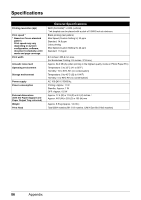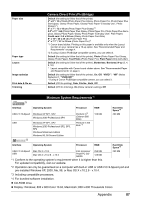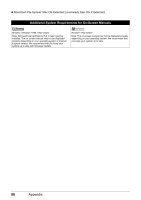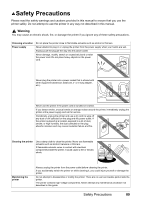Canon PIXMA iP4300 Quick Start Guide - Page 88
RESUME/CANCEL, Continue
 |
View all Canon PIXMA iP4300 manuals
Add to My Manuals
Save this manual to your list of manuals |
Page 88 highlights
Error Message On Camera Action "Ink Error" If the ALARM lamp on the printer flashes orange thirteen times, an ink tank that was once empty is installed. Replace the ink tank and close the Top Cover. Printing with an ink tank that was once empty may damage the printer. If you want to continue printing in this condition, you need to release the function for detecting the remaining ink level. Press and hold the RESUME/CANCEL button for at least 5 seconds, and then release it. * With this operation, releasing the function for detecting the remaining ink level is memorized. Please be advised that Canon shall not be liable for any printer malfunction or damage caused by refilled ink tanks. See "Replacing an Ink Tank" on page 26. "Hardware Error" When the ALARM lamp on the printer flashes orange fifteen times, an ink tank error has occurred. Replace the ink tank. See "Replacing an Ink Tank" on page 26. "Printer error" An error requiring servicing may have occurred. (Printer POWER lamp flashes green and ALARM lamp flashes orange alternately.) Disconnect the cable between the printer and the camera, turn off the printer, and unplug the power cord of the printer from the power supply. After a while, plug the power cord of the printer back in, turn on the printer, and then reconnect the camera to the printer. If the same error occurs, contact your Canon service representative. *1 To resume printing, you can also press the RESUME/CANCEL button on the printer instead of selecting Continue on the camera. *2 The ink absorber absorbs ink used during cleaning, for example. If this message appears, you will need to call for servicing to replace the absorber and to check the printer for proper operation. 84 Troubleshooting