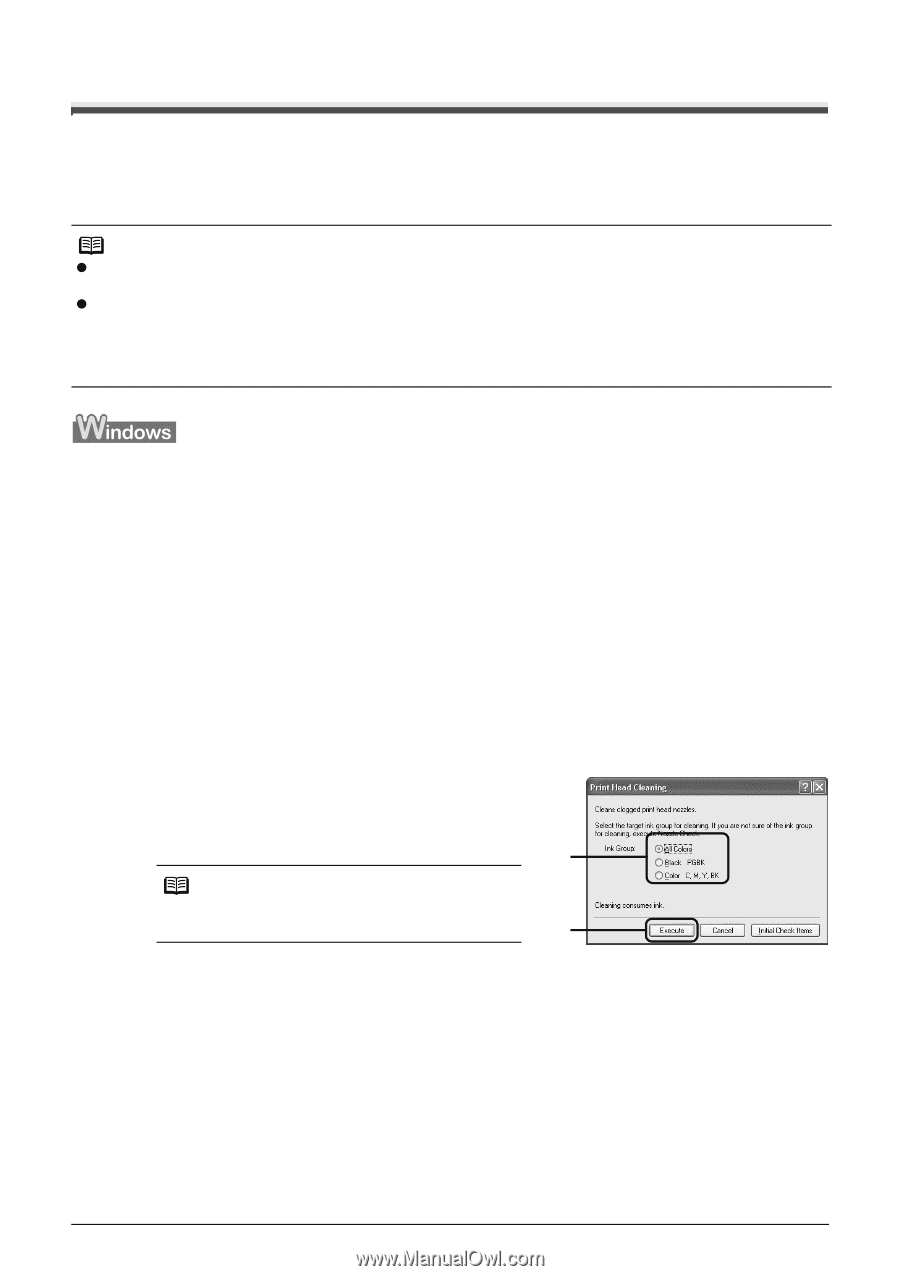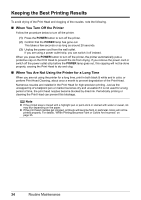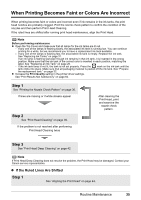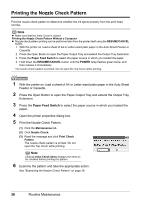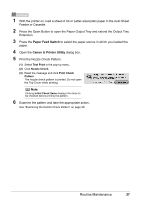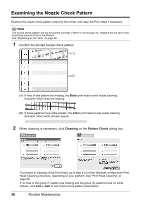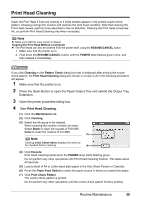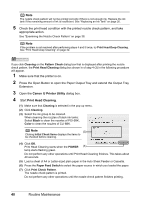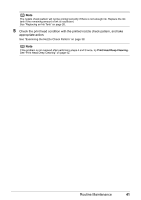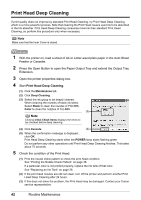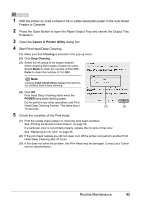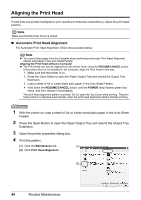Canon PIXMA iP4300 Quick Start Guide - Page 43
Print Head Cleaning - cleaning print head
 |
View all Canon PIXMA iP4300 manuals
Add to My Manuals
Save this manual to your list of manuals |
Page 43 highlights
Print Head Cleaning Clean the Print Head if lines are missing or if white streaks appear in the printed nozzle check pattern. Cleaning unclogs the nozzles and restores the print head condition. Note that cleaning the Print Head causes used ink to be absorbed in the ink absorber. Cleaning the Print Head consumes ink, so perform Print Head Cleaning only when necessary. Note z Make sure that the Inner Cover is closed. Cleaning the Print Head Without a Computer z The Print Head can also be cleaned from the printer itself, using the RESUME/CANCEL button. 1. Make sure that the printer is on. 2. Hold down the RESUME/CANCEL button until the POWER lamp flashes green once, and then release it immediately. If you click Cleaning on the Pattern Check dialog box that is displayed after printing the nozzle check pattern, the Print Head Cleaning dialog box shown in of step 4-(3) in the following procedure will appear. 1 Make sure that the printer is on. 2 Press the Open Button to open the Paper Output Tray and extend the Output Tray Extension. 3 Open the printer properties dialog box. 4 Start Print Head Cleaning. (1) Click the Maintenance tab. (2) Click Cleaning. (3) Select the ink group to be cleaned. When cleaning the nozzles of black ink tanks: Select Black to clean the nozzles of PGI-5BK, Color to clean the nozzles of CLI-8BK. (3) Note Clicking Initial Check Items displays the items to be checked before cleaning. (4) (4) Click Execute. Print Head Cleaning starts when the POWER lamp starts flashing green. Do not perform any other operations until Print Head Cleaning finishes. This takes about 40 seconds. (5) Load a sheet of A4 or Letter-sized plain paper in the Auto Sheet Feeder or Cassette. (6) Press the Paper Feed Switch to select the paper source in which you loaded the paper. (7) Click Print Check Pattern. The nozzle check pattern is printed. Do not perform any other operations until the nozzle check pattern finishes printing. Routine Maintenance 39