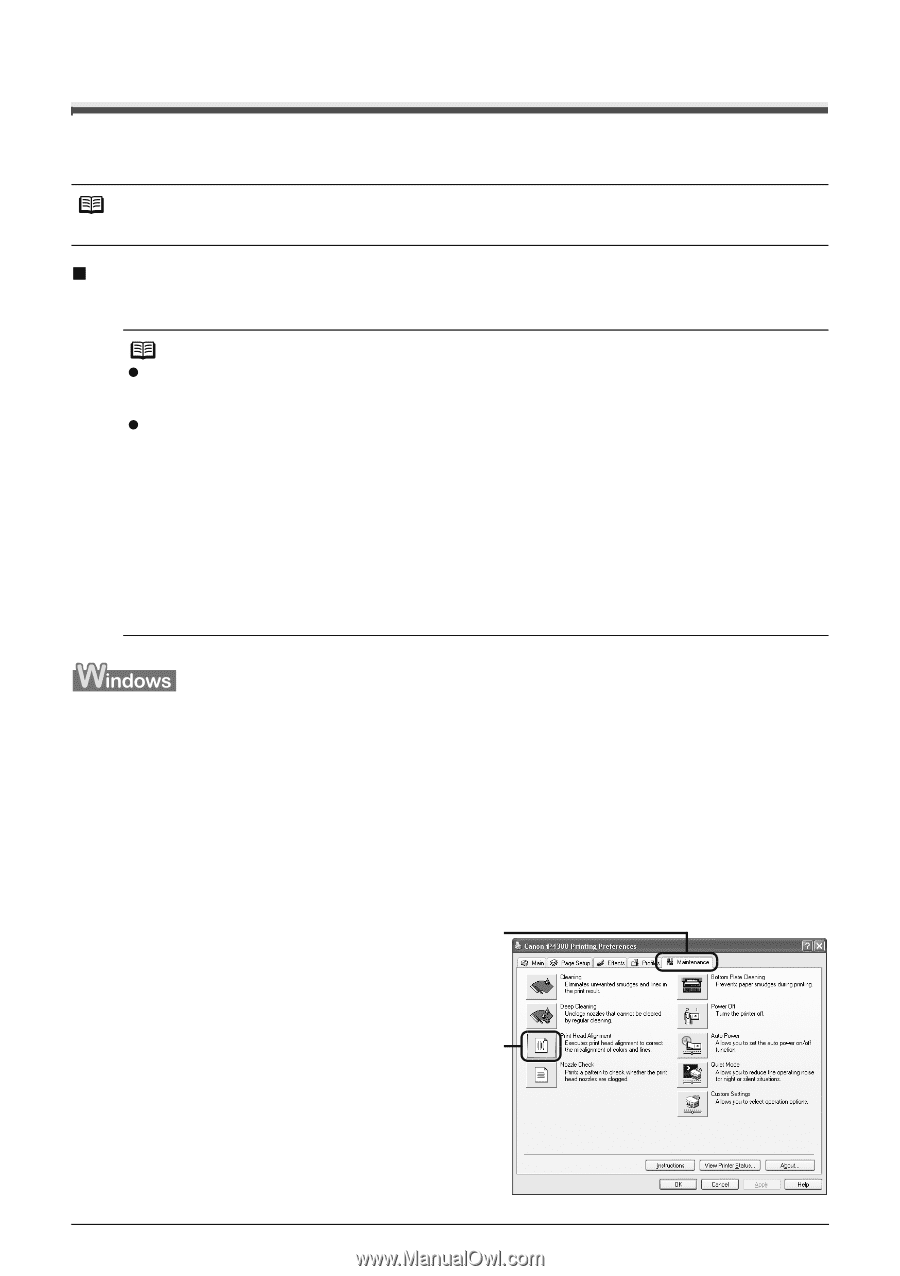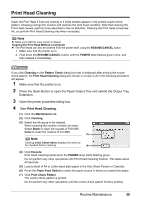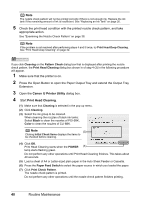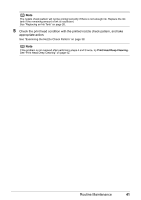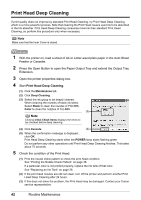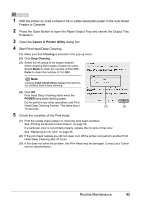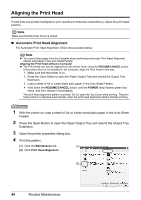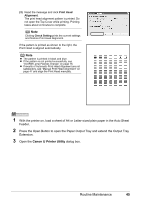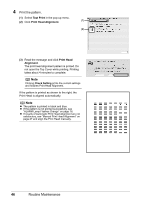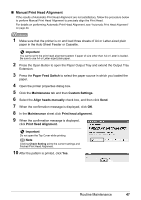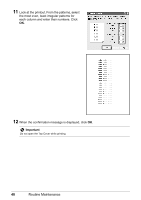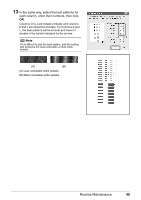Canon PIXMA iP4300 Quick Start Guide - Page 48
Aligning the Print Head - does not power on
 |
View all Canon PIXMA iP4300 manuals
Add to My Manuals
Save this manual to your list of manuals |
Page 48 highlights
Aligning the Print Head If ruled lines are printed misaligned or print results are otherwise unsatisfactory, adjust the print head position. Note Make sure that the Inner Cover is closed. „ Automatic Print Head Alignment For Automatic Print Head Alignment, follow the procedure below. Note z You cannot feed paper from the Cassette when performing Automatic Print Head Alignment. Always load paper in the Auto Sheet Feeder. Aligning the Print Head without a Computer z The Print Head can also be aligned from the printer itself, using the RESUME/CANCEL button. If the printer driver is not installed in the computer, align the Print Head in this way. 1. Make sure that the printer is on. 2. Press the Open Button to open the Paper Output Tray and extend the Output Tray Extension. 3. Load a sheet of A4 or Letter-sized plain paper in the Auto Sheet Feeder. 4. Hold down the RESUME/CANCEL button until the POWER lamp flashes green four times, and then release it immediately. The print head alignment pattern is printed. Do not open the Top Cover while printing. The print head position is adjusted automatically when the print head alignment pattern finishes printing. 1 With the printer on, load a sheet of A4 or Letter-sized plain paper in the Auto Sheet Feeder. 2 Press the Open Button to open the Paper Output Tray and extend the Output Tray Extension. 3 Open the printer properties dialog box. 4 Print the pattern. (1) Click the Maintenance tab. (1) (2) Click Print Head Alignment. (2) 44 Routine Maintenance