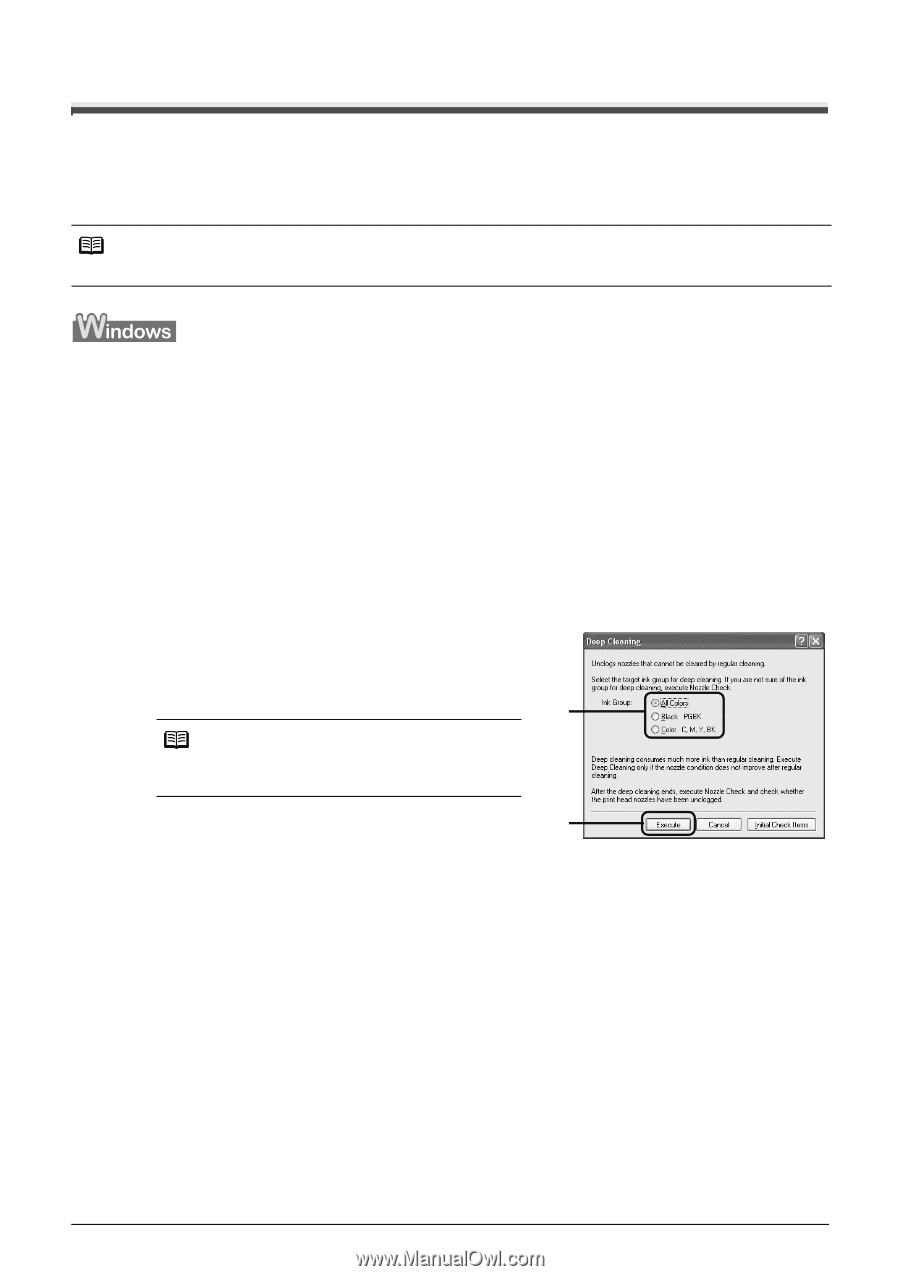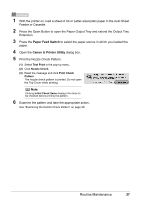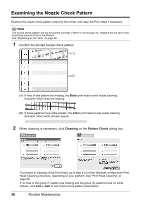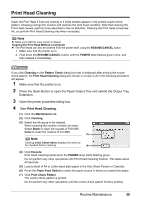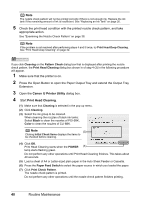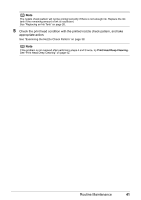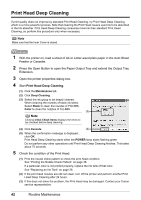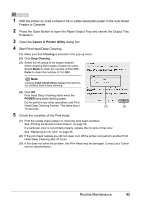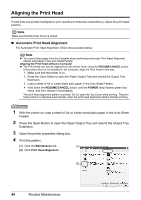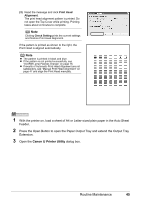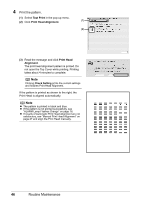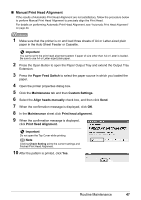Canon PIXMA iP4300 Quick Start Guide - Page 46
Print Head Deep Cleaning - won t power up
 |
View all Canon PIXMA iP4300 manuals
Add to My Manuals
Save this manual to your list of manuals |
Page 46 highlights
Print Head Deep Cleaning If print quality does not improve by standard Print Head Cleaning, try Print Head Deep Cleaning, which is a more powerful process. Note that cleaning the Print Head causes used ink to be absorbed in the ink absorber. Print Head Deep Cleaning consumes more ink than standard Print Head Cleaning, so perform this procedure only when necessary. Note Make sure that the Inner Cover is closed. 1 With the printer on, load a sheet of A4 or Letter-sized plain paper in the Auto Sheet Feeder or Cassette. 2 Press the Open Button to open the Paper Output Tray and extend the Output Tray Extension. 3 Open the printer properties dialog box. 4 Start Print Head Deep Cleaning. (1) Click the Maintenance tab. (2) Click Deep Cleaning. (3) Select the ink group to be deeply cleaned. When cleaning the nozzles of black ink tanks: Select Black to clean the nozzles of PGI-5BK, Color to clean the nozzles of CLI-8BK. (3) Note Clicking Initial Check Items displays the items to be checked before deep cleaning. (4) Click Execute. (4) (5) When the confirmation message is displayed, click OK. Print Head Deep Cleaning starts when the POWER lamp starts flashing green. Do not perform any other operations until Print Head Deep Cleaning finishes. This takes about 75 seconds. 5 Check the condition of the Print Head. (1) Print the nozzle check pattern to check the print head condition. See "Printing the Nozzle Check Pattern" on page 36. If a particular color is not printed properly, replace the ink tank of that color. See "Replacing an Ink Tank" on page 26. (2) If the print head nozzles are still not clean, turn off the printer and perform another Print Head Deep Cleaning after 24 hours. (3) If this does not solve the problem, the Print Head may be damaged. Contact your Canon service representative. 42 Routine Maintenance