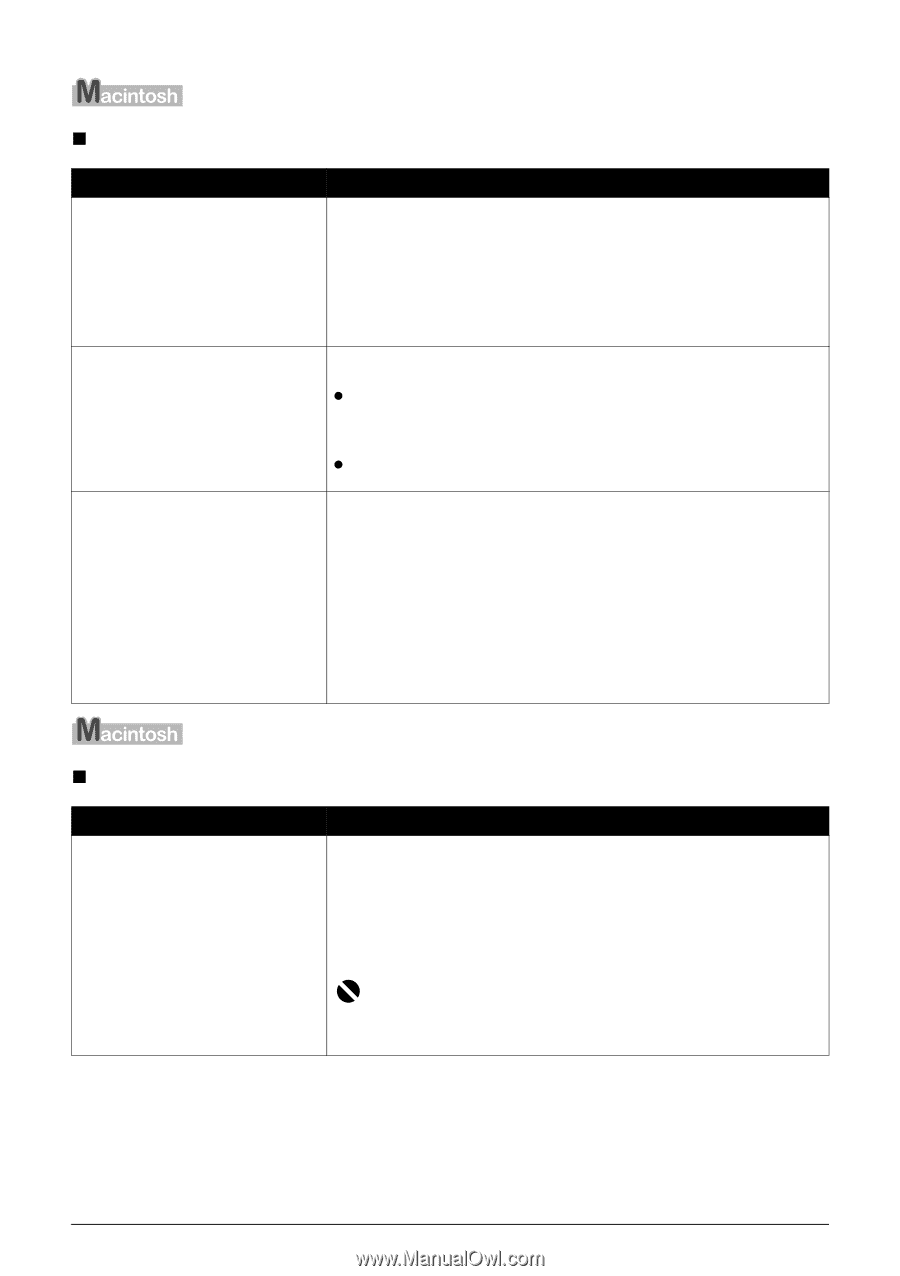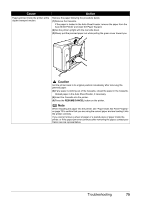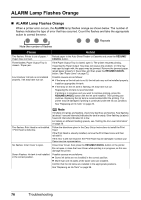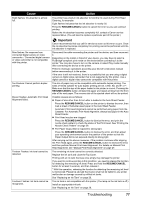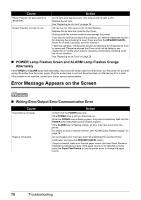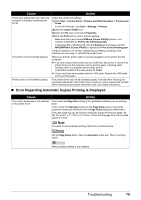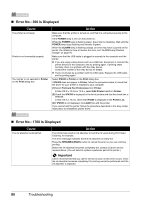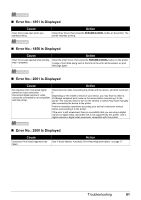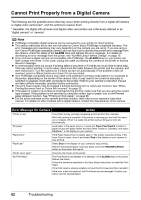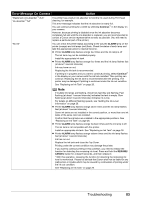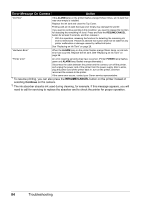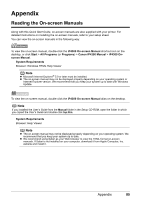Canon PIXMA iP4300 Quick Start Guide - Page 84
Error No.: 300 Is Displayed, Error No.: 1700 Is Displayed - driver mac
 |
View all Canon PIXMA iP4300 manuals
Add to My Manuals
Save this manual to your list of manuals |
Page 84 highlights
„ Error No.: 300 Is Displayed Cause The printer is not ready. Printer is not connected properly. Your printer is not selected in Printer on the Print dialog box. Action Make sure that the printer is turned on, and that it is connected securely to the computer. If the POWER lamp is off, turn the printer on. While the POWER lamp is flashing green, the printer is initializing. Wait until the POWER lamp stops flashing and remains lit green. When the ALARM lamp is flashing orange, an error may have occurred on the printer. For details on how to resolve the error, see "ALARM Lamp Flashes Orange" on page 76. Make sure that the USB cable is plugged in securely to the computer and the printer. z If you are using a relay device such as a USB hub, disconnect it, connect the printer directly to the computer, and try printing again. If printing starts normally, there is a problem with the relay device. Consult the reseller of the relay device for details. z There could also be a problem with the USB cable. Replace the USB cable and try printing again. Select iP4300 in Printer on the Print dialog box. If iP4300 does not appear in Printer, follow the procedure below to check that the driver for your printer is installed to your computer. (1)Select Print and Fax Preferences from Printer. In Mac OS X v.10.2.8 or 10.3.x, select Edit Printer List from Printer. (2)Check that iP4300 is displayed in the list of printers and that the check box is selected. In Mac OS X v.10.2.8, check that iP4300 is displayed in the Printer List. (3)If iP4300 is not displayed, click Add(+) to add the printer. If you cannot add the printer, follow the procedure described in the Easy Setup Instructions to reinstall the printer driver. „ Error No.: 1700 Is Displayed Cause The ink absorber is almost full. Action The printer has a built-in ink absorber to hold the ink used during Print Head Cleaning, for example. This error message indicates that the ink absorber is nearly full. Press the RESUME/CANCEL button to cancel the error so you can continue printing. Before the ink absorber becomes completely full, contact a Canon service representative. (You will need to replace a particular part of the printer.) Important Canon recommends that you call for service as soon as this error occurs. Once the ink absorber becomes completely full, printing cannot be performed until the ink absorber is replaced. 80 Troubleshooting