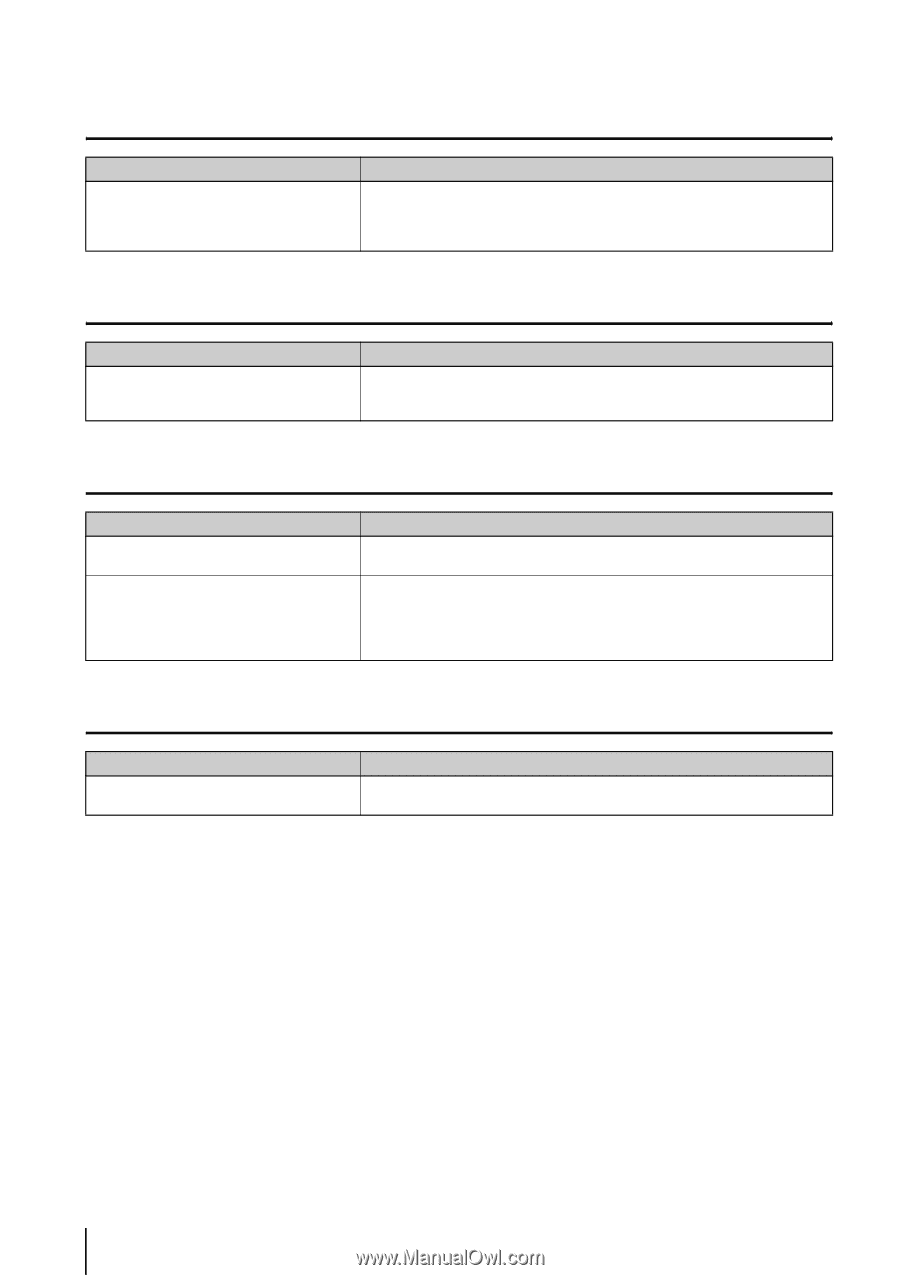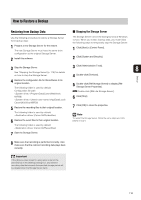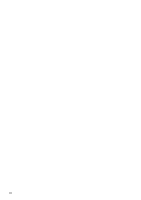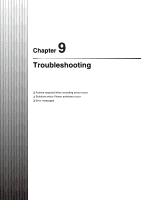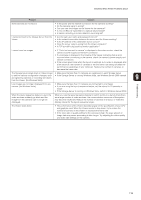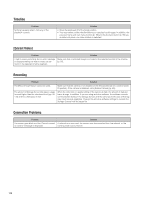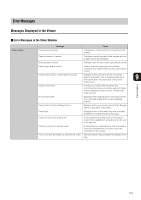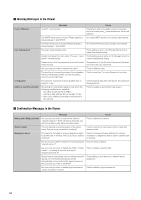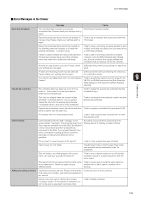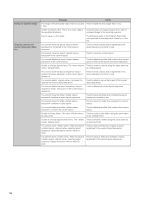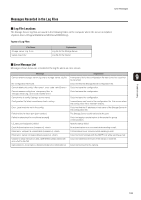Canon RM-25 V1.0 Network Video Recording Software RM Series Administrator s Ma - Page 120
Timeline, [Extract Video], Recording, Connection Problems, Problem, olution
 |
View all Canon RM-25 V1.0 manuals
Add to My Manuals
Save this manual to your list of manuals |
Page 120 highlights
Timeline Problem Nothing happens when I click any of the playback controls. Solution • Move the playhead off of the [Live] position. • You must select a video window before you can play back images. In addition, the previous frame and next frame buttons (p. 98) and the [Extract] button (p. 99) are enabled only when one video window is selected. [Extract Video] Problem Solution I tried to save a recording, but an error message Make sure that a recorded image is included in the selected portion of the timeline is displayed telling me that no video can be (p. 97). found in the selected timeline segment. Recording Problem Solution The [Record Now] feature cannot be used. Make sure that the camera is not disabled on the [Advanced] tab in [ Properties]. If the camera is disabled, click [Enable Camera] (p. 49). The amount of Storage Server disk space usage is much higher than the calculated level (pp. 22, 110) and free disk space is low. When the video size or quality setting of the camera is high, the amount of data per frame is large. In addition, if you are using anti-virus software, the software records communication between the Storage Servers and the cameras and the size of that log may reach several gigabytes. Change the anti-virus software settings to exclude the Storage Servers from the target list. Connection Problems Problem Solution The screen goes blank and the "Cannot connect A network error occurred, the camera was disconnected from the network, or the to camera" message is displayed. camera power was turned off. 120