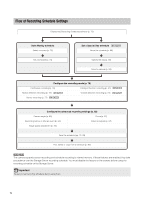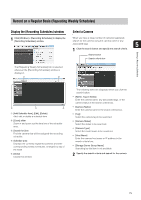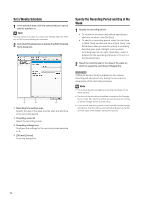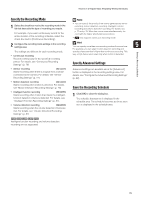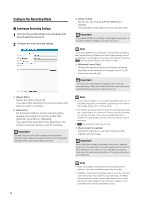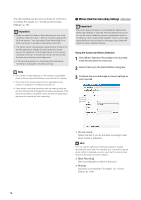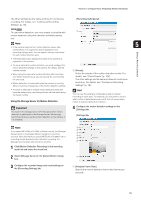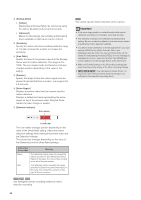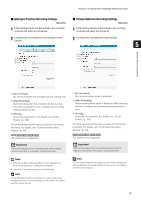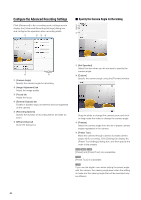Canon RM-25 V1.0 Network Video Recording Software RM Series Administrator s Ma - Page 77
Sensor Recording Settings, Displays the [Advanced Recording Settings] dialog
 |
View all Canon RM-25 V1.0 manuals
Add to My Manuals
Save this manual to your list of manuals |
Page 77 highlights
Record on a Regular Basis (Repeating Weekly Schedules) ➅ [Advanced] Displays the [Advanced Recording Settings] dialog box. For details, see "Configure the Advanced Recording Settings" (p. 82). „ Sensor Recording Settings 1 Click [Sensor Recording] in the recording mode list and select the check box. ➆ [Use the recording-mode stream] Enable the recording stream function. With this function, the camera temporarily stores the image in its 2 Configure the image and event settings. own memory before sending it to the Storage Server. This can help reduce the effects of non-uniform network traffic (jitter). 5 Setting a Recording Schedule Note • The recording-mode stream function will only work if the camera supports the feature and the stream can be acquired. • If an upload function is already being used on the camera, you cannot use the recording-mode stream function. • This setting is only available if [JPEG] format is specified for [Video Format]. • [Maximum Frame Rate] must be [10] or less when using this feature. • When the recording-mode stream function is used, the streamed image has a higher priority than the live image. Depending on the load on the camera, such as the number of Viewers that are simultaneously connected to the camera, display of the live image may stop. ➀ ➁ ➂ ➃ ➀ [Do not record] Select to not record even when there is a signal from this sensor. • You cannot select [H.264] for the [Video Format]. • You cannot select [1280x960] for the [Resolution]. • You cannot select [MPEG-4] for the [Video Format]. • When using [Use the recording-mode stream], JPEG images are recorded to the camera's SD memory card when the network connection is interrupted. The frame rate of the recording is 1 fps. For details, see the camera manual. The VB-C50Fi does not support [Record audio if available]. • You cannot select [MPEG-4] or [H.264] for the [Video Format]. • [Use the recording-mode stream] is unavailable. Hint You can individually enable or disable recording for each sensor. For example, you may not want to record when there is door sensor signal, but to start recording when there is a window sensor signal. ➁ [Start Recording] Start recording when there is a signal from the sensor. After selecting the item, configure the recording settings below the item. ➂ [Priority] Select the event priority. For details, see "Check Events" (p. 104). ➃ [Invert this event] Start recording when there is no signal from the sensor, and stop recording when a signal is present. 77