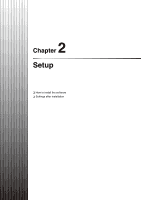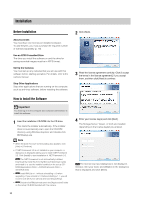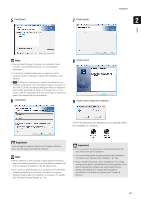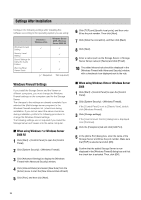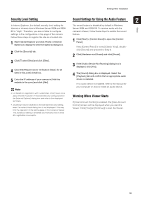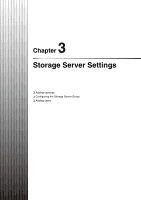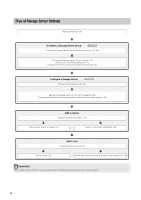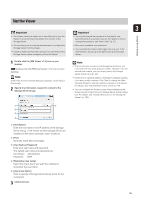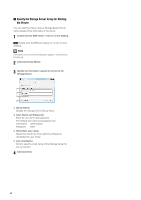Canon RM-25 V1.0 Network Video Recording Software RM Series Administrator s Ma - Page 35
Security Level Setting, Sound Settings for Using the Audio Feature, Warning When Viewer Starts
 |
View all Canon RM-25 V1.0 manuals
Add to My Manuals
Save this manual to your list of manuals |
Page 35 highlights
Settings After Installation Security Level Setting Sound Settings for Using the Audio Feature 2 Setup In Internet Explorer, the default security level setting for Internet or intranet sites in Windows Server 2008 and 2008 R2 is "High". Therefore, you are not able to configure settings in the configuration or top page of the camera. Follow these steps to register the site as a trusted site. 1 Start Internet Explorer and click [Tools] > [Internet Options] to display the [Internet Options] dialog box. 2 Click the [Security] tab. The sound feature is disabled by default in Windows Server 2008 and 2008 R2. To receive audio with the camera's Viewer, follow these steps to enable the sound feature. 1 Click [Start] > [Control Panel] to open the [Control Panel]. If the [Control Panel] is set to [Classic View], doubleclick [Sound] and proceed to Step 3. 2 Click [Hardware and Sound] and click [Sound]. 3 Click [Trusted Sites] and click [Sites]. 4 Clear the [Require server verification (https:) for all sites in this zone] check box. 5 Enter the IP address of your camera in [Add this website to the zone] and click [Add]. Note • For details on registration with trusted sites, click [Learn more about Internet Explorer's Enhanced Security Configuration] in the [Internet Options] dialog box and refer to the displayed summary. • JavaScript may be disabled in the standard security setting, even if a content block dialog box is not displayed. This may limit the operation of the setting page or the camera's Viewer. The JavaScript setting is enabled automatically once trusted site registration is complete. 3 If the [Audio Service Not Running] dialog box is displayed, click [Yes]. 4 The [Sound] dialog box is displayed. Select the [Playback] tab and confirm that an appropriate audio device is installed. If no audio device is installed, refer to the manual for your computer on how to install an audio device. Warning When Viewer Starts If [User Account Control] is enabled, the [User Account Control] screen will be displayed when you start the Viewer. Click [Yes] (or [Continue]) to start the Viewer. 35