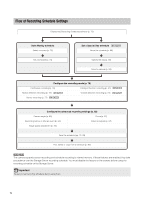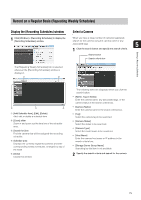Canon RM-25 V1.0 Network Video Recording Software RM Series Administrator s Ma - Page 68
Switch Between Layouts, Open Multiple Layouts Using Tabs, Con a Layout Sequence
 |
View all Canon RM-25 V1.0 manuals
Add to My Manuals
Save this manual to your list of manuals |
Page 68 highlights
Switch Between Layouts 1 Click [Layouts] on the toolbar to display a menu for selecting existing layouts. 2 Select a layout. The menu is separated into two sub-menus: • Shared layouts Displays shared layouts under the name of the Storage Server Group. The [Layouts] menu shows the Storage Server Groups. All users have access to the layouts, however, only the administrator can make changes to them. • User layouts Displays layouts created by the currently logged in user. These layouts are not available to other users. „ Configure a Layout Sequence 1 Click [Layouts] > [New Layout Sequence] to display the [New Layout Sequence] dialog box. ➂ [Available Layouts] Displays a list of available layouts. ➃ [Add Layout] Add the selected layout to the [Sequence Layouts] list. ➄ [Move Up] and [Move Down] Move the selected layout up or down in the list to change the sequence order. ➅ [Remove Layout] Remove a layout from the list. ➆ [Sequence Layouts] Displays a list of layouts in the order of the layout sequence. ➇ [Interval] Specify the display time of each layout in the sequence, from 5 to 9999 seconds. ➈ [OK] and [Cancel] Close the dialog box. 3 Click [OK] to close the dialog box. Open Multiple Layouts Using Tabs 2 Specify the layouts to be displayed in the sequence. You can open different layouts using tabs for quick access. 1 Click [File] > [New Tab] to open a new tab. ➀ ➁ A new layout is displayed for the tab. ➂ ➈ ➀ [Sequence Name] Enter the name of layout sequence. ➁ [Type] Specify the type of layout sequence. ➇ 2 Select a layout and open it in the tab (p. 68). 68