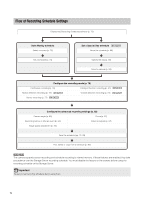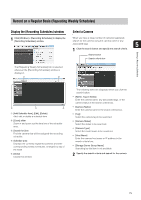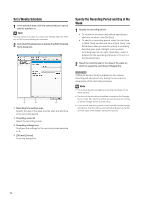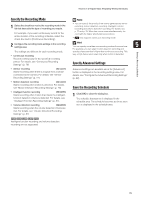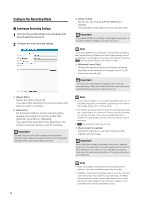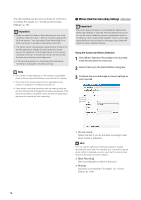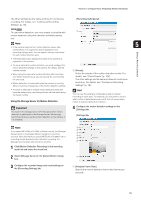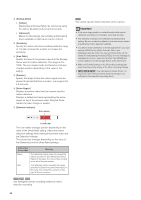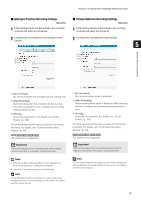Canon RM-25 V1.0 Network Video Recording Software RM Series Administrator s Ma - Page 76
Con the Recording Mode, Continuous Recording Settings
 |
View all Canon RM-25 V1.0 manuals
Add to My Manuals
Save this manual to your list of manuals |
Page 76 highlights
Configure the Recording Mode „ Continuous Recording Settings 1 Click [Continuous Recording] in the recording mode list and select the check box. 2 Configure the video recording settings. ➆ ➀ [Aspect Ratio] Specify the aspect ratio ([4:3]). If you select [Not specified], the camera's aspect ratio setting is used for recording. ➁ [Resolution] Set the [Aspect Ratio] to [4:3] to make this setting available and specify the resolution ([160x120], [320x240], [640x480] or [1280x960]). If you select [Not Specified] for the [Resolution], the camera's resolution setting is used for recording. Important The size of the recording file increases as the resolution becomes higher. Make sure there is sufficient hard disk space available before specifying a higher resolution. ➂ [Video Format] Specify the video format ([JPEG], [MPEG-4] or [H.264]). The available formats depend on the camera model. Important If you select [MPEG-4] or [H.264], the [Storage Server] option in the [Detect Motion Using] box cannot be selected. Note If you select [MPEG-4] or [H.264] for the [Video Format] setting, the [Aspect Ratio] and [Maximum Frame Rate] settings cannot be changed. The settings on the camera are used for recording. Only supports [JPEG] for the [Video Format]. ➃ [Maximum Frame Rate] Specify the maximum frame rate (number of frames recorded in one second) in the range from 0.1 to 30 frames per second (fps). Important The size of the recording file increases as the frame rate becomes higher. Make sure there is sufficient hard disk space available before specifying a higher frame rate. Note • It may not be possible to record at the specified frame rate or recording may pause intermittently, depending on the load on the Storage Server CPU or the hard disk. • Recording may be performed at lower than the specified frame rate, depending on the number of Viewers that are accessing the camera, the load on the camera and Storage Server, variation in network traffic, and the environment at the time of recording. • The maximum frame rate is 5 fps. ➄ [Record audio if available] Select this check box if you want to record audio together with the image. Important Even if the [Record audio if available] check box is selected, audio will not be recorded if the audio sending function has not been activated on the camera. If you schedule a recording, make sure the audio sending function on the camera has been set to [Enable]. Note • Audio recording is enabled when the recording mode is selected. You cannot schedule audio-only recording. • If [MPEG-4] or [H.264] recording format is used, the recorded audio will not be in sync with the recorded image. If [JPEG] recording format is used, the recorded audio will be in sync with the recorded image for the most part, however it is not guaranteed that it will be completely in sync. 76