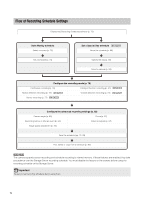Canon RM-25 V1.0 Network Video Recording Software RM Series Administrator s Ma - Page 67
Save the Layout, Con a Dynamic Layout, Click [Layouts] > [New Dynamic Layout] to display
 |
View all Canon RM-25 V1.0 manuals
Add to My Manuals
Save this manual to your list of manuals |
Page 67 highlights
Configure the Video Window Layout Save the Layout After configuring the display and position of the video windows, follow these steps to save the layout. 1 Click [File] > [Save Layout]. 2 Change the layout name as required, and click [OK]. Configure a Dynamic Layout 1 Click [Layouts] > [New Dynamic Layout] to display the [New Dynamic Layout] dialog box. Property Operator Status Property Tags Operator for the decision is Status Camera tags 4 isn't Viewer Settings Status is isn't Camera status (such as [Recording], [Idle], or [Error]) Event Type is isn't Event type (such as [Motion] or [Sensor]) Event Priority is is equal or higher than is equal or lower than Event priority ([Highest], [High], [Medium], [Low], or [Lowest]) Storage is Server Group isn't The name of Storage Server Group to which the Viewer is connected. 2 Specify the criteria for the video windows displayed in the dynamic layout. ➀ ➁ ➂ ➃ ➀ [Layout Name] Enter the name of the dynamic layout. ➁ [Display cameras that] Specify the display criteria for cameras. Click a check box to make a set of display criteria available, and then click each criteria list to select the criteria. You can specify up to five sets of criteria. The criteria are (from left to right), the property, operator, and status. Select [All of the following are met] to display only cameras that meet all the criteria. Select [Any of the following are met] to display cameras that meet any of the criteria. ➂ [When conditions are not met, continue displaying cameras for] Specify how long a video window in the layout will remain displayed when it does not match the criteria specified here. ➃ [OK] and [Cancel] Close the dialog box. 3 Click [OK] to close the dialog box. 4 Click [File] > [Save Layout]. 5 Change the layout name as required and click [OK]. 67