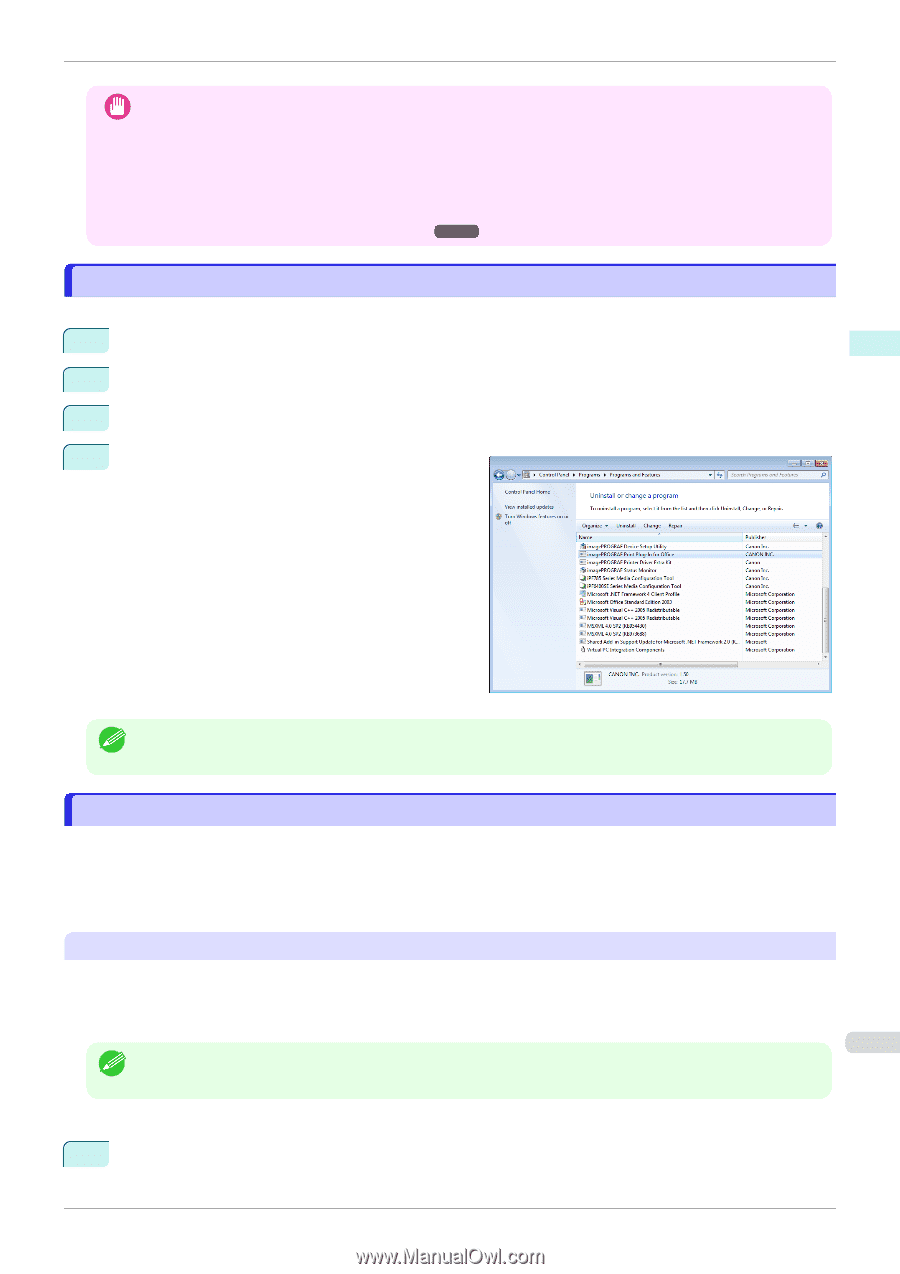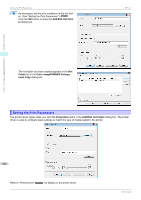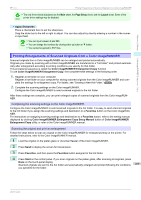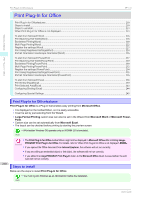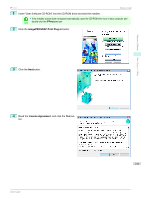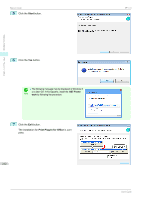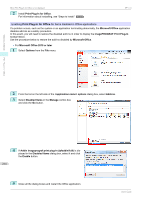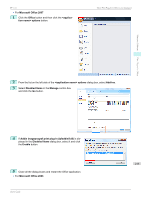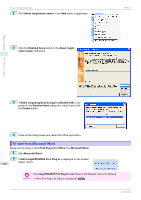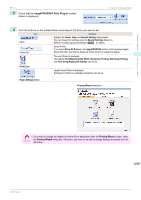Canon imagePROGRAF iPF770 User Guide - Page 213
Steps to uninstall, When Print Plug-In for Office is not displayed, Print Plug-In for Office
 |
View all Canon imagePROGRAF iPF770 manuals
Add to My Manuals
Save this manual to your list of manuals |
Page 213 highlights
Windows Software iPF770 Steps to uninstall • When you install this software, the virtual printer Canon imagePROGRAF PrintPlugIn may be installed. If you Important want to use this software, do not uninstall the virtual printer Canon imagePROGRAF PrintPlugIn. • The Print Plug-In for Office toolbar/ribbon might not be displayed in Microsoft Office after installing image- PROGRAF Print Plug-In for Office. Refer to the following topic for details on how to display the imagePROGRAF Print Plug-In for Office toolbar/ ribbon. • When Print Plug-In for Office is not displayed ➔P.213 Steps to uninstall Below are the steps to uninstall Print Plug-In for Office. 1 If Microsoft Office is open, close it. 2 Select Control Panel from the start menu. 3 Select Uninstall a program. 4 Select imagePROGRAF Print Plug-In for Office, and then click the Uninstall button. Print Plug-In for Office • You cannot uninstall Print Plug-In for Office if an Office application is running. When a message appears, select Note Cancel and close all Office applications that are running. When Print Plug-In for Office is not displayed Buttons such as Start imagePROGRAF Print Plug-In sometimes do not appear in the Word, PowerPoint and Excel Office applications, and the Print Plug-In for Office functions are not available. In this event, re-install Print Plug-In for Office. If you are using Microsoft Office 2003 or later, you can also enable add-ins to display Print Plug-In for Office. See below for the procedure for re-installing the plug-in or enabling add-ins. Re-installing Print Plug-In for Office If a problem occurs, such as the system or an application terminating abnormally, the Microsoft Office application disables add-ins as a safety precaution. In this event, you will need to re-install Print Plug-In for Office to display the imagePROGRAF Print Plug-In toolbar/ribbon. 213 • You cannot re-install Print Plug-In for Office once an Office application is running. When the message appears, Note select Cancel and close the active Office application. Re-install Print Plug-In for Office as follows: 1 Close Microsoft Office if it is open. User's Guide