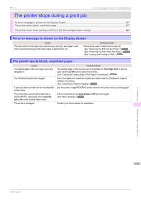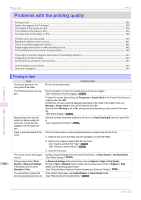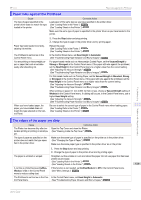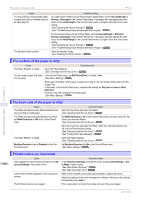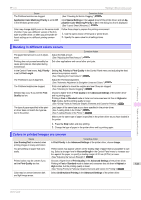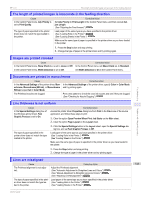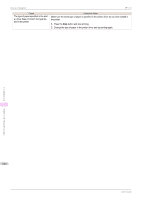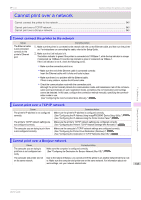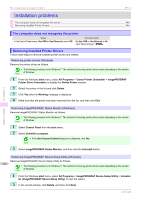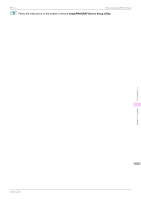Canon imagePROGRAF iPF770 User Guide - Page 542
Image edges are blurred or white banding occurs, The contrast becomes uneven during printing, Auto Cut
 |
View all Canon imagePROGRAF iPF770 manuals
Add to My Manuals
Save this manual to your list of manuals |
Page 542 highlights
Image edges are blurred or white banding occurs iPF770 Cause When borderless printing is used, the edge of the paper is cut during printing. Thus, ink density may be slightly uneven at the leading edges. The Printhead is out of alignment. Allowing printed documents to dry on top of each other may cause uneven colors. Density may be uneven if you use Glossy Paper or Coated Paper. The type of paper specified in the printer driver does not match the type loaded in the printer. Scan Wait Time > Area in the Control Panel menu is set to Leading edge. Corrective Action Specify No in Auto Cut in the printer driver before printing. In this case, the paper can be printed without borders on the left and right sides only. Cut the printed document ejected from the printer, and then use scissors or a cutting tool to cut away the edges on the top and bottom. Choose a higher level of Print Quality in the Advanced Settings of the printer driver. (See "Giving Priority to Particular Graphic Elements and Colors for Printing.") ➔P.52 Adjust the Printhead alignment. (See "Automatic Adjustment to Straighten Lines and Colors.") ➔P.480 To avoid uneven colors, we recommend drying each sheet separately. In Advanced Settings of the printer driver, choose Highest or High in Print Quality. Load paper of the same type as you have specified in the printer driver. (See "Loading Rolls in the Printer.") ➔P.322 (See "Loading Sheets in the Printer.") ➔P.340 Make sure the same type of paper is specified in the printer driver as you have loaded in the printer. 1. Press the Stop button and stop printing. 2. Change the type of paper in the printer driver and try printing again. When Scan Wait Time > Area is set to Leading edge, colors may be uneven 110-140 mm from the leading edge. (The position varies depending on the Print Quality setting.) In this case, select Scan Wait Time > Area > Entire area. However, note that printing will now take longer. (See "Menu Settings.") ➔P.416 Troubleshooting Problems with the printing quality Image edges are blurred or white banding occurs Cause The Platen suction is too strong. Incorrect Printhead alignment value. The type of paper specified in the printer driver does not match the type loaded in the printer. Corrective Action In the Control Panel menu, reduce the level of VacuumStrngth. (See "Adjusting the Vacuum Strength.") ➔P.493 In the Control Panel menu, set Head Height to a lower height. (See "Troubleshooting Paper Abrasion and Blurry Images.") ➔P.485 Load paper of the same type as you have specified in the printer driver. (See "Loading Rolls in the Printer.") ➔P.322 (See "Loading Sheets in the Printer.") ➔P.340 Make sure the same type of paper is specified in the printer driver as you have loaded in the printer. 1. Press the Stop button and stop printing. 2. Change the type of paper in the printer driver and try printing again. The contrast becomes uneven during printing Cause Corrective Action The paper feed amount is out of adjustment. Adjust the feed amount. (See "Adjusting the Feed Amount.") ➔P.487 The type of paper specified in the printer driv- Load paper of the same type as you have specified in the printer driver. 542 er does not match the type loaded in the (See "Loading Rolls in the Printer.") ➔P.322 printer. (See "Loading Sheets in the Printer.") ➔P.340 Make sure the same type of paper is specified in the printer driver as you have loaded in the printer. 1. Press the Stop button and stop printing. 2. Change the type of paper in the printer driver and try printing again. User's Guide