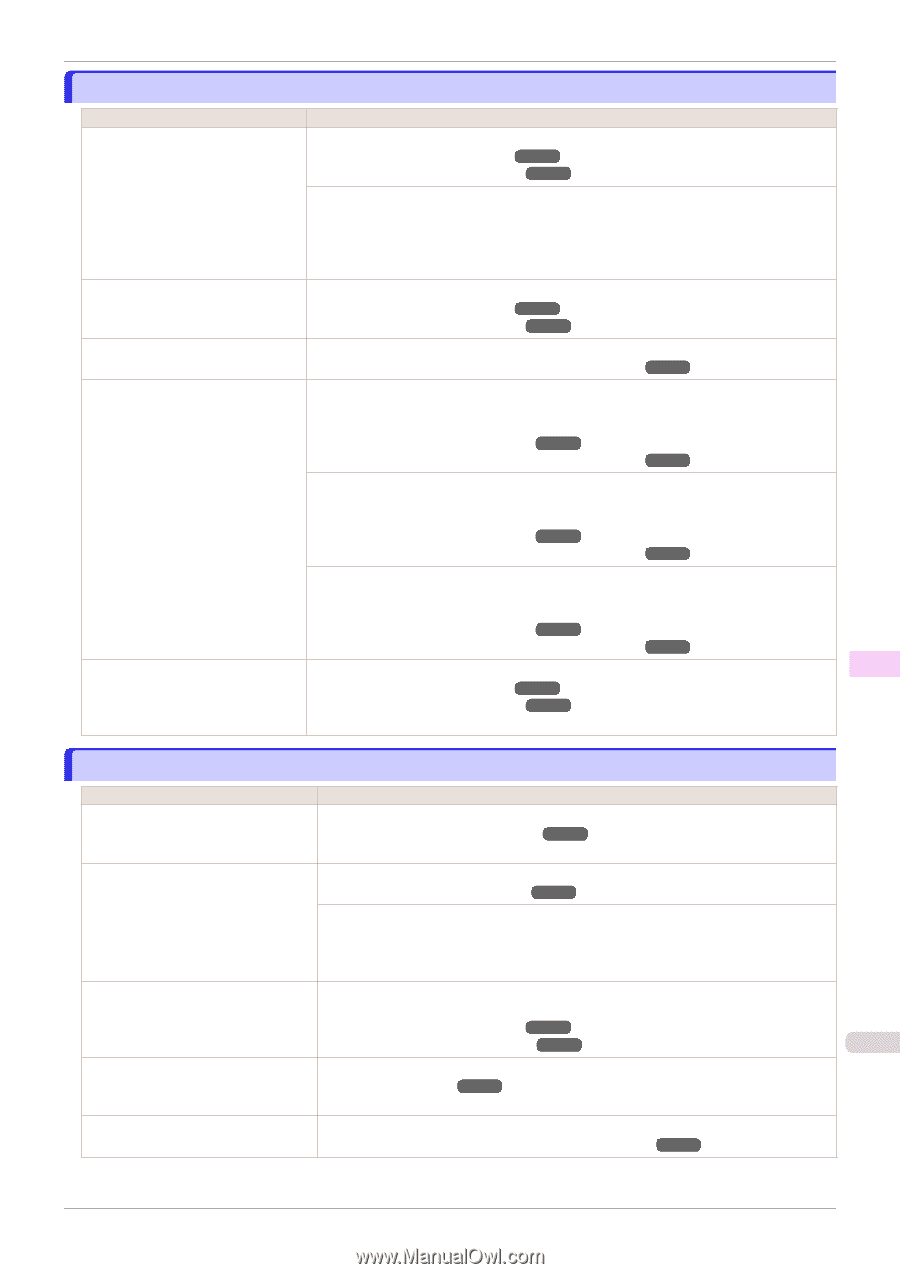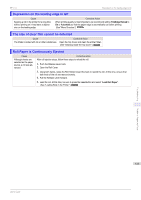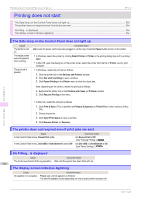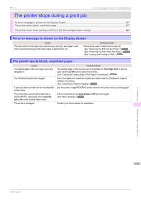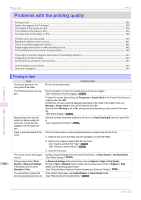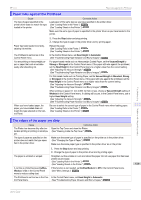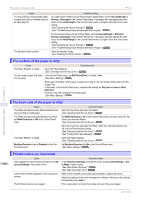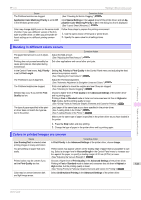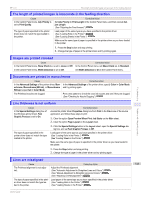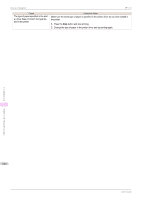Canon imagePROGRAF iPF770 User Guide - Page 539
Paper rubs against the Printhead, The edges of the paper are dirty, Head Height, Automatic
 |
View all Canon imagePROGRAF iPF770 manuals
Add to My Manuals
Save this manual to your list of manuals |
Page 539 highlights
iPF770 Paper rubs against the Printhead Paper rubs against the Printhead Cause The type of paper specified in the printer driver does not match the type loaded in the printer. Corrective Action Load paper of the same type as you have specified in the printer driver. (See "Loading Rolls in the Printer.") ➔P.322 (See "Loading Sheets in the Printer.") ➔P.340 Make sure the same type of paper is specified in the printer driver as you have loaded in the printer. Paper has been loaded incorrectly, causing it to wrinkle. The Printhead is set too low in the Control Panel menu. You are printing on heavyweight paper or paper that curls or wrinkles easily after absorbing ink. When you have loaded paper, the paper you have loaded does not match the type selected on the Control Panel. 1. Press the Stop button and stop printing. 2. Change the type of paper in the printer driver and try printing again. Reload the paper. (See "Loading Rolls in the Printer.") ➔P.322 (See "Loading Sheets in the Printer.") ➔P.340 In the Control Panel menu, set Head Height to Automatic. (See "Troubleshooting Paper Abrasion and Blurry Images.") ➔P.485 For paper-based media such as Heavyweight Coated Paper, set the VacuumStrngth to Strong or Strongest in the Control Panel menu. If the paper still rubs against the printhead, set the Head Height in the Control Panel menu to a higher value than the current setting. (See "Adjusting the Vacuum Strength.") ➔P.493 (See "Troubleshooting Paper Abrasion and Blurry Images.") ➔P.485 For film-based media such as Tracing Paper, set the VacuumStrngth to Standard, Strong or Strongest in the Control Panel menu. If the paper still rubs against the printhead, set the Head Height in the Control Panel menu to a higher value than the current setting. (See "Adjusting the Vacuum Strength.") ➔P.493 (See "Troubleshooting Paper Abrasion and Blurry Images.") ➔P.485 When printing on paper 0.1 mm (0.004 in) thick or less, choose a VacuumStrngth setting of Weakest in the Control Panel menu. If rubbing still occurs, in the Control Panel menu, use a higher Head Height setting. (See "Adjusting the Vacuum Strength.") ➔P.493 (See "Troubleshooting Paper Abrasion and Blurry Images.") ➔P.485 Be sure to select the correct type of paper in the Control Panel menu when loading paper. (See "Loading Rolls in the Printer.") ➔P.322 (See "Loading Sheets in the Printer.") ➔P.340 Troubleshooting Problems with the printing quality The edges of the paper are dirty Cause The Platen has become dirty after borderless printing or printing on small paper. The type of paper as specified on the printer does not match the type specified in the printer driver. Corrective Action Open the Top Cover and clean the Platen. (See "Cleaning Inside the Top Cover.") ➔P.514 Make sure the same type of paper is specified on the printer as in the printer driver. (See "Changing the Type of Paper.") ➔P.325 Make sure the same paper type is specified in the printer driver as on the printer. 1. Press the Stop button and stop printing. 2. Change the type of paper in the printer driver and try printing again. The paper is wrinkled or warped. Straighten out the wrinkles or curls and reload the paper. Do not use paper that has been printed on previously. (See "Loading Rolls in the Printer.") ➔P.322 (See "Loading Sheets in the Printer.") ➔P.340 539 A cut line is printed because CutDustReduct. is On in the Control Panel menu to reduce cutting dust. If this function is not needed, set CutDustReduct. to Off in the Control Panel menu. (See "Menu Settings.") ➔P.416 The Printhead is set too low in the Con- In the Control Panel menu, set Head Height to Automatic. trol Panel menu. (See "Troubleshooting Paper Abrasion and Blurry Images.") ➔P.485 User's Guide