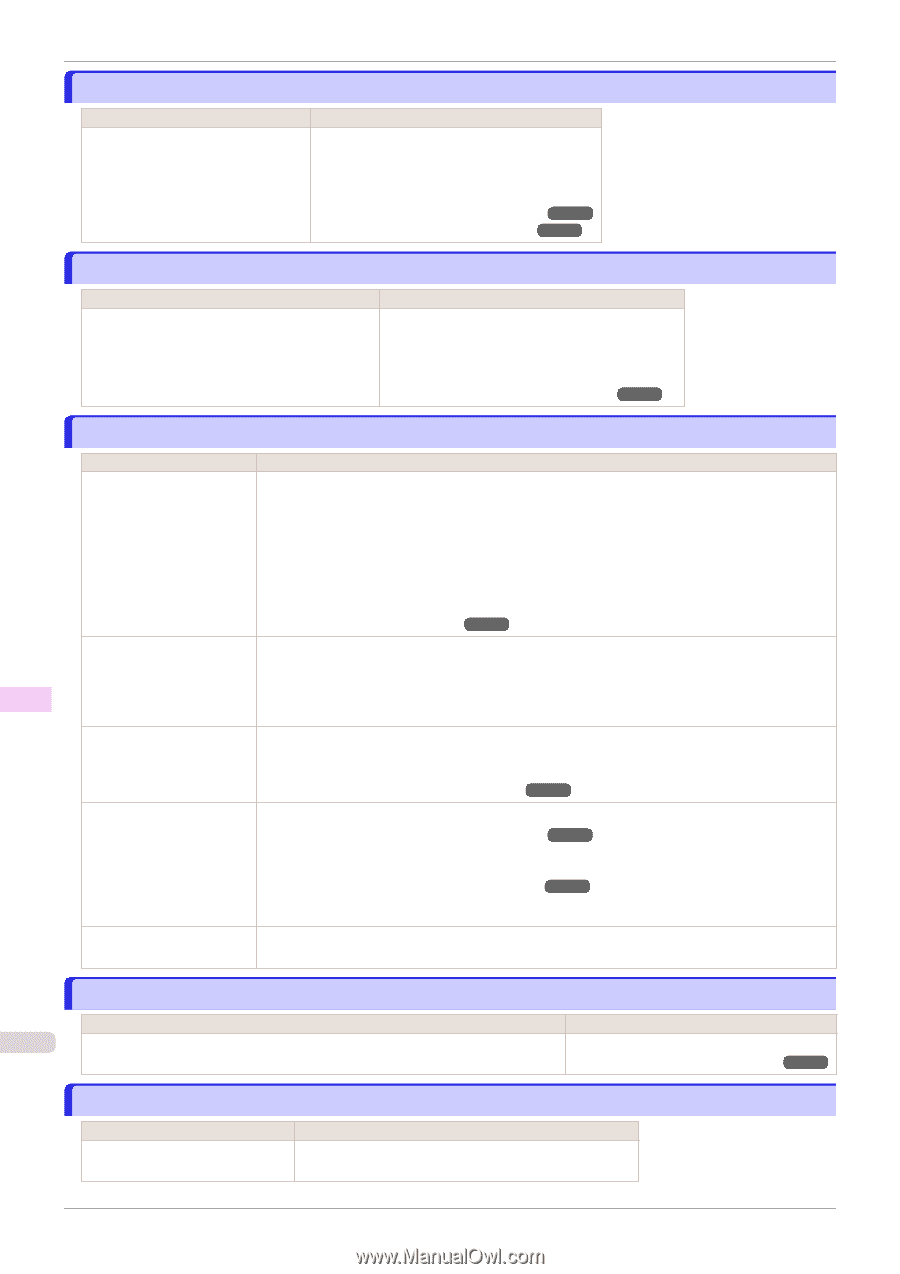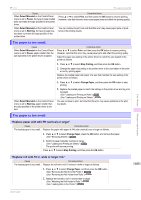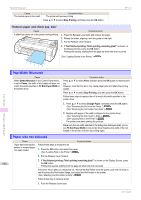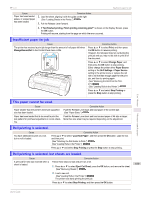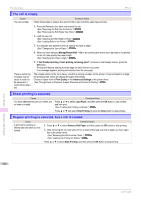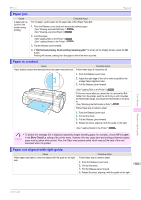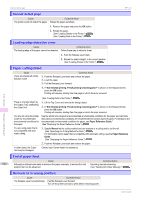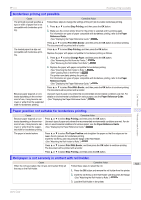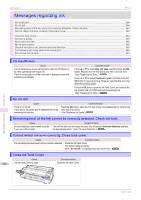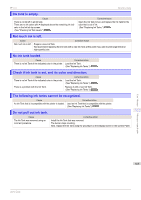Canon imagePROGRAF iPF770 User Guide - Page 562
Cannot detect papr, Leading edge detection error., Paper cutting failed., End of paper feed.
 |
View all Canon imagePROGRAF iPF770 manuals
Add to My Manuals
Save this manual to your list of manuals |
Page 562 highlights
Cannot detect papr iPF770 Cannot detect papr Cause Corrective Action The printer could not detect the paper. Reload the paper as follows. 1. Remove the paper and press the OK button. 2. Reload the paper. (See "Loading Sheets in the Printer.") ➔P.340 (See "Loading Rolls in the Printer.") ➔P.322 Leading edge detection error. Cause Corrective Action The leading edge of the paper cannot be detected. Follow these step to reload a sheet. 1. Push the Release Lever back. 2. Reload the sheet straight, in the correct position. (See "Loading Sheets in the Printer.") ➔P.340 Error Message Paper cutting failed. Cause There are sheets left on the Ejection Guide. Corrective Action 1. Push the Release Lever back and remove the paper. 2. Load the paper. 3. Pull the Release Lever forward. 4. If "Not finished printing. Finish printing remaining jobs?" is shown on the Display Screen, press the OK button. Printing will resume, starting from the page on which the error occurred. There is a foreign object by the Output Tray, obstructing the Cutter Unit. You are not using the printer under the recommended environmental conditions for the paper. You are using paper that is not compatible with automatic cutting. In other cases, the Cutter Unit may be damaged. (See "Loading Rolls in the Printer.") ➔P.322 1. Lift the Top Cover and remove the foreign object. 2. If "Not finished printing. Finish printing remaining jobs?" is shown on the Display Screen, press the OK button. Printing will resume, starting from the page on which the error occurred. Use the printer only where the recommended environmental conditions for the paper are met. Note that various environmental conditions are recommended for various types of paper. For details on the recommended environmental conditions for paper, see Paper Reference Guide." (See "Displaying the Paper Reference Guide.") ➔P.313 1. Specify Manual as the cutting method and use scissors or a cutting tool to cut the roll. (See "Specifying the Cutting Method for Rolls.") ➔P.333 For information about paper that is compatible with automatic cutting, see the Paper Reference Guide. (See "Displaying the Paper Reference Guide.") ➔P.313 2. Push the Release Lever back and remove the paper. Contact your Canon dealer for assistance. Messages regarding paper End of paper feed. Cause Corrective Action 562 Although an attempt was made to advance the paper manually, it reached the limit Canceling manual advancing. position that can be advanced. (See "Feeding Roll Paper Manually.") ➔P.330 Rel lever is in wrong position. Cause Corrective Action The Release Lever is pushed back. Pull the Release Lever forward. Turn off the printer and wait a while before restoring power. User's Guide