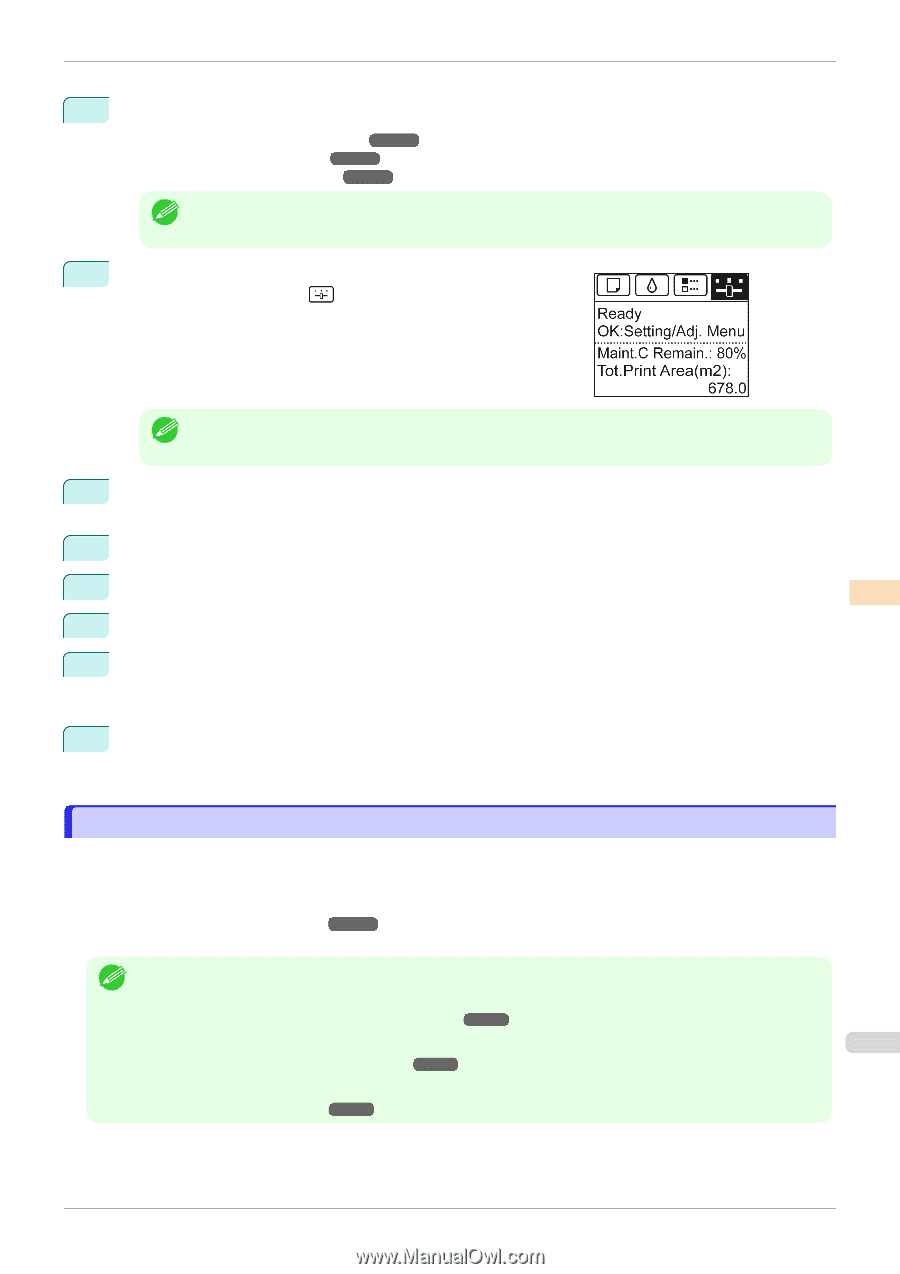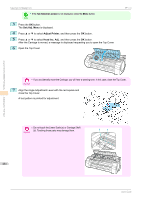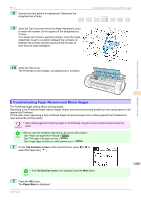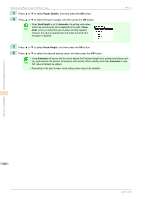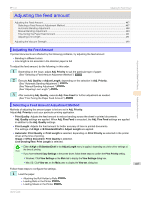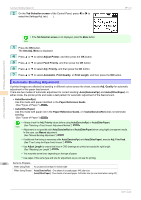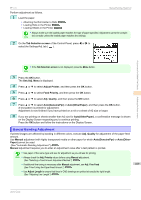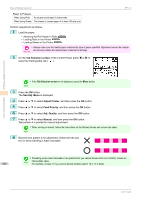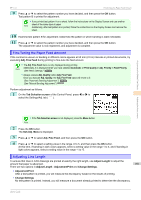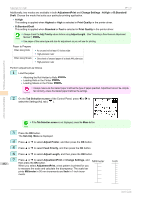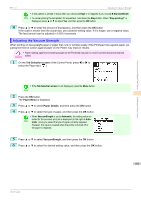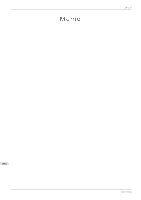Canon imagePROGRAF iPF770 User Guide - Page 489
Manual Banding Adjustment
 |
View all Canon imagePROGRAF iPF770 manuals
Add to My Manuals
Save this manual to your list of manuals |
Page 489 highlights
iPF770 Manual Banding Adjustment Perform adjustment as follows. 1 Load the paper. • Attaching the Roll Holder to Rolls ➔P.320 • Loading Rolls in the Printer ➔P.322 • Loading Sheets in the Printer ➔P.340 • Always make sure the loaded paper matches the type of paper specified. Adjustment cannot be comple- Note ted correctly unless the loaded paper matches the settings. 2 On the Tab Selection screen of the Control Panel, press ◀ or ▶ to select the Settings/Adj. tab ( ). Adjustments for Better Print Quality • If the Tab Selection screen is not displayed, press the Menu button. Note 3 Press the OK button. The Set./Adj. Menu is displayed. 4 Press ▲ or ▼ to select Adjust Printer, and then press the OK button. 5 Press ▲ or ▼ to select Feed Priority, and then press the OK button. 6 Press ▲ or ▼ to select Adj. Quality, and then press the OK button. 7 Press ▲ or ▼ to select Auto(GenuinePpr) or Auto(OtherPaper), and then press the OK button. A test pattern is printed for adjustment. Adjustment is now finished if you have printed on a roll or a sheet of A2 size or larger. 8 If you are printing on sheets smaller than A2 size for Auto(OtherPaper), a confirmation message is shown on the Display Screen requesting you to continue printing. Press the OK button and follow the instructions on the Display Screen. Adjusting the feed amount Manual Banding Adjustment If printed images are affected by banding in different colors, execute Adj. Quality for adjustment of the paper feed amount. Use Manual adjustment with highly transparent media or other paper for which Auto(GenuinePpr) or Auto(OtherPaper) cannot be used. (See "Automatic Banding Adjustment.") ➔P.488 Manual adjustment requires you to enter an adjustment value after a test pattern is printed. • Use paper of the same type and size for adjustment as you will use for printing. Note • Always check the Adj. Priority values before using Manual adjustment. (See "Selecting a Feed Amount Adjustment Method.") ➔P.487 • If additional fine-tuning is necessary after Manual adjustment, use Adj. Fine Feed 489 (See "Fine-Tuning the Paper Feed Amount.") ➔P.491 • Use Adjust Length to ensure that lines in CAD drawings are printed at exactly the right length. (See "Adjusting Line Length.") ➔P.491 User's Guide