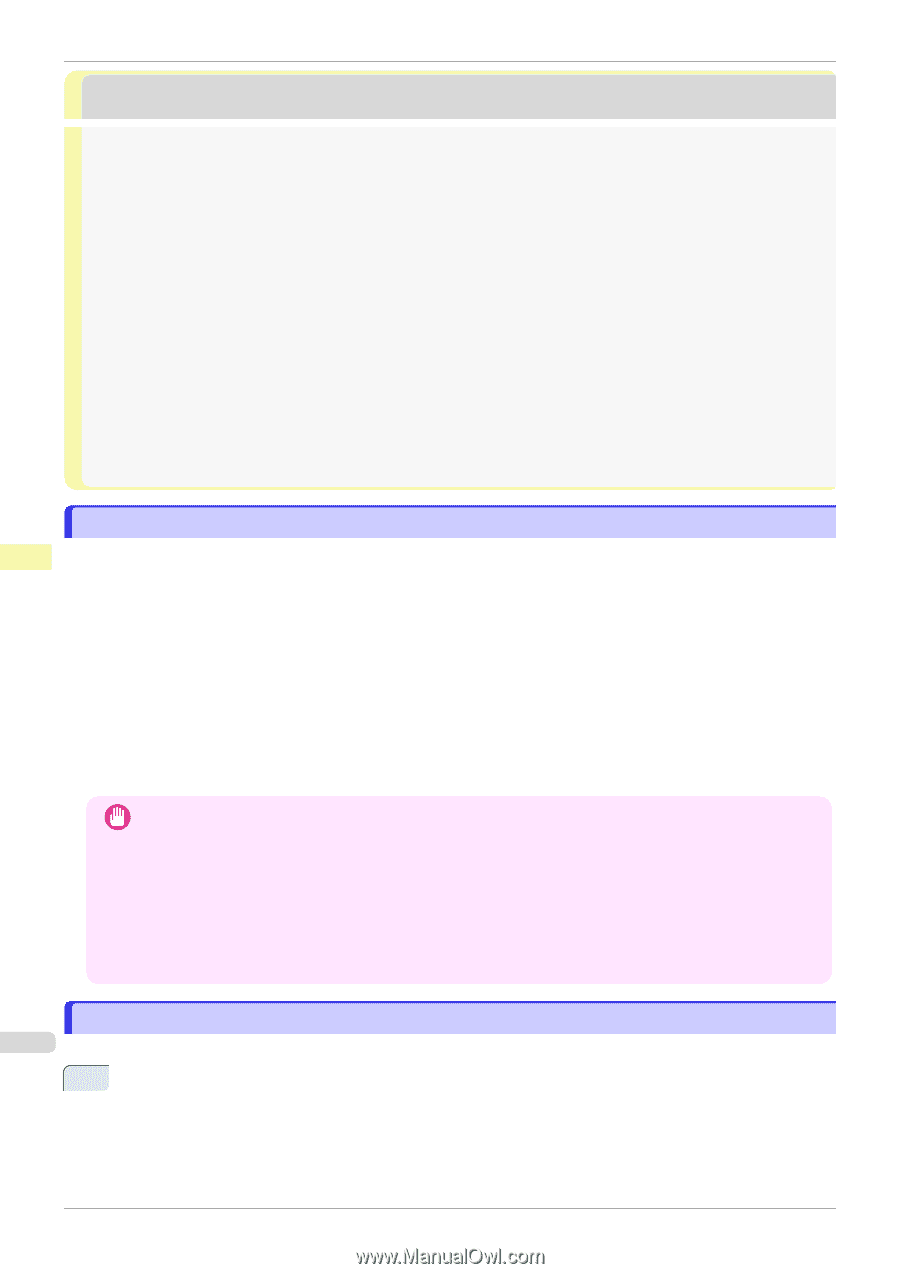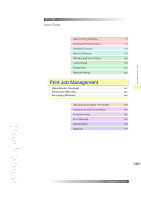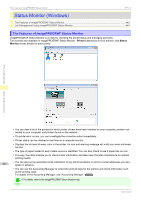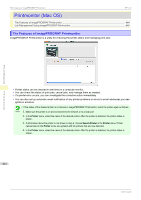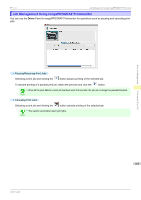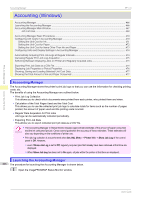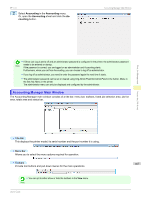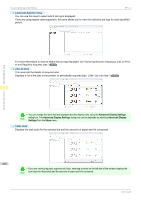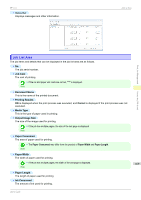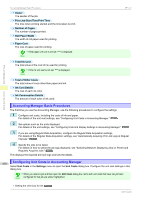Canon imagePROGRAF iPF770 User Guide - Page 466
Accounting (Windows), Accounting Manager, Launching the Accounting Manager
 |
View all Canon imagePROGRAF iPF770 manuals
Add to My Manuals
Save this manual to your list of manuals |
Page 466 highlights
Accounting Manager iPF770 Accounting (Windows) Accounting Manager ...466 Launching the Accounting Manager ...466 Accounting Manager Main Window ...467 Job List Area ...469 Accounting Manager Basic Procedures ...470 Configuring Unit Costs in Accounting Manager 470 Setting the Unit Cost for Ink ...471 Setting the Unit Cost for Paper ...472 Setting the Unit Cost for Items Other Than Ink and Paper 473 Configuring Units and Display Settings in Accounting Manager 474 Automatically Acquiring Print Job Logs at Regular Intervals 474 Canceling Regular Print Job Log Acquisition 475 Switching Between Displaying Jobs on Printer and Regularly Acquired Jobs 475 Exporting Print Job Data as a CSV File ...475 Displaying Job Properties or Period Properties 476 Showing, Saving and Loading Selected Unit Cost Data 477 Showing the Total Amount of Ink and Paper Consumed 477 Print Job Management Accounting (Windows) Accounting Manager The Accounting Manager stores the printer's print job logs so that you can use the information for checking printing costs, etc. The benefits of using the Accounting Manager are outlined below. • Print Job Log Collection This allows you to check which documents were printed from each printer, who printed them and when. • Calculation of the Total Pages Used and the Total Cost This allows you to use the collected print job logs to calculate totals for items such as the number of pages printed, the amount of paper used and the printing costs incurred. • Regular Data Acquisition for Print Jobs Job logs can be automatically collected periodically. • Exporting Print Job Data This allows you to export collected print job data as a CSV file. • The Accounting Manager in Status Monitor displays approximate estimates of the amount of paper consumed Important and the ink consumed per job. Canon cannot guarantee the accuracy of these estimates. These estimates will also vary depending on the conditions of printer use. • Print job log collection is not performed when Set./Adj. Menu -> Printer Info -> Show Job Log of the control panel is Off. However, • even if Show Job Log is set to Off, regularly acquired jobs that already have been retrieved at that time are displayed. • When Show Job Log has been set to On again, all jobs within the printer at that time are displayed. Launching the Accounting Manager 466 The procedure for launching the Accounting Manager is shown below. 1 Open the imagePROGRAF Status Monitor window. User's Guide