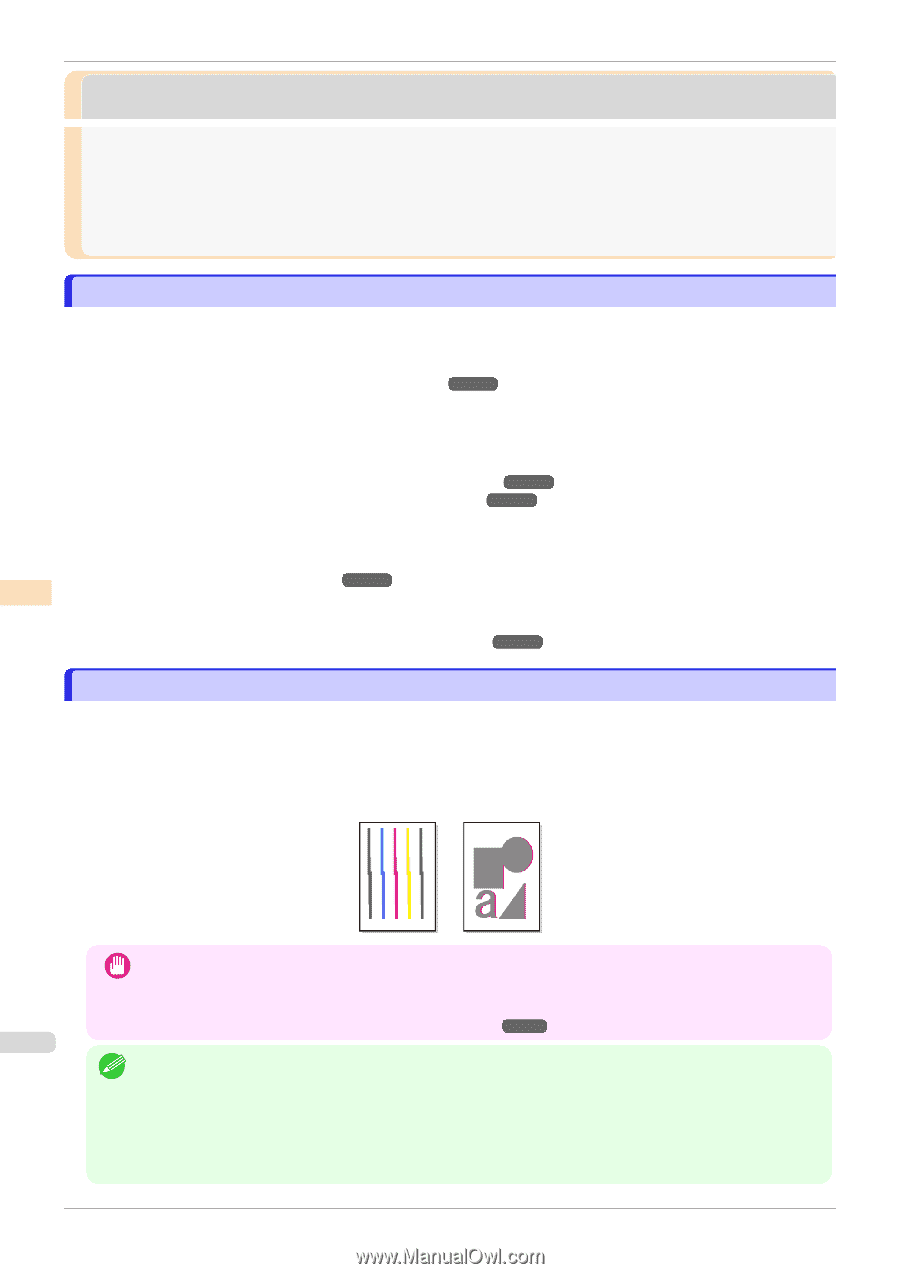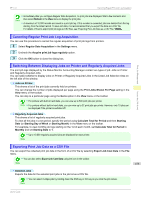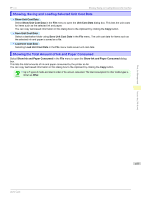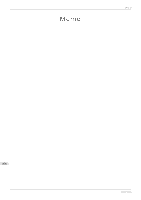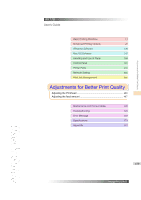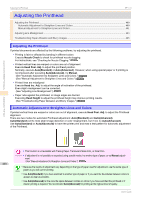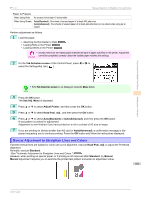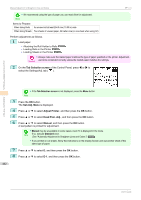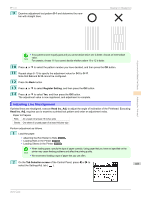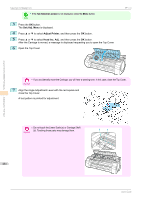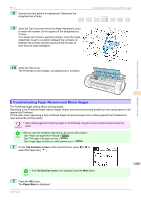Canon imagePROGRAF iPF770 User Guide - Page 480
Adjusting the Printhead, Automatic Adjustment to Straighten Lines and Colors, Nozzle Check
 |
View all Canon imagePROGRAF iPF770 manuals
Add to My Manuals
Save this manual to your list of manuals |
Page 480 highlights
Adjustments for Better Print Quality Adjusting the Printhead iPF770 Adjusting the Printhead Adjusting the Printhead ...480 Automatic Adjustment to Straighten Lines and Colors 480 Manual Adjustment to Straighten Lines and Colors 481 Adjusting Line Misalignment ...483 Troubleshooting Paper Abrasion and Blurry Images 485 Adjusting the Printhead If printed documents are affected by the following problems, try adjusting the printhead. • Printing is faint or affected by banding in different colors Execute Nozzle Check to check for printhead nozzle clogging. For instructions, see "Checking for Nozzle Clogging." ➔P.502 • Printed vertical lines are warped or colors are out of alignment Execute Head Posi. Adj. to adjust the printhead position. Normally, execute Auto(Standard) or Auto(Advanced). However, when using special paper or if printing is not improved after executing Auto(Advanced), try Manual. (See "Automatic Adjustment to Straighten Lines and Colors.") ➔P.480 (See "Manual Adjustment to Straighten Lines and Colors.") ➔P.481 • Printed lines are misaligned Execute Head Inc. Adj. to adjust the angle of inclination of the printhead. Even slight misalignment can be corrected. (See "Adjusting Line Misalignment.") ➔P.483 • Paper rubs against the printhead, or image edges are blurred Executing Head Height to adjust the printhead height may improve printing results. (See "Troubleshooting Paper Abrasion and Blurry Images.") ➔P.485 Automatic Adjustment to Straighten Lines and Colors If printed vertical lines are warped or colors are out of alignment, execute Head Posi. Adj. to adjust the Printhead alignment. There are two modes for automatic Printhead adjustment: Auto(Standard) and Auto(Advanced). Auto(Standard) will fix most slight image distortion or color misalignment, but if not, try Auto(Advanced). Use Auto(Standard) or Auto(Advanced) to have the printer print and read a test pattern for automatic adjustment of the Printhead. Adjusting the Printhead • This function is not available with Tracing Paper, Translucent Matte Film, or Clear Film. Important • If adjustment is not possible as expected using special media, try another type of paper, or try Manual adjust- ment. (See "Manual Adjustment to Straighten Lines and Colors.") ➔P.481 480 • Because the results of adjustment vary depending on the type of paper used for adjustment, use the same type of Note paper as you will use for printing. • Use Auto(Standard) if you have switched to another type of paper or if you want the boundaries between colors to appear as clear as possible. • Use Auto(Advanced) to fine-tune the space between nozzles or colors if you have switched the printhead or if clearer printing is required. We recommend Auto(Advanced) for printing at the highest level of quality. User's Guide