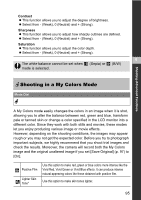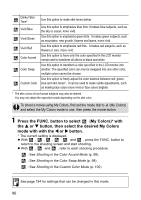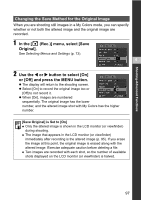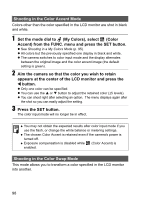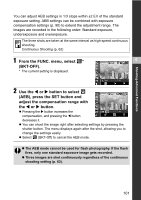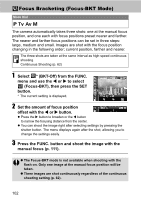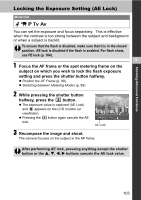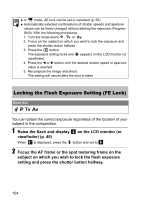Canon s2is PowerShot S2 IS Camera User Guide - Page 102
Auto Exposure Bracketing AEB Mode
 |
UPC - 013803051629
View all Canon s2is manuals
Add to My Manuals
Save this manual to your list of manuals |
Page 102 highlights
‹ You may not obtain the expected results after color input mode if you use the flash, or change the white balance or metering settings. ‹ The colors specified in the color swap mode are retained even if the camera's power is turned off. ‹ Exposure compensation is disabled while (Color Swap) is enabled. Shooting in the Custom Color Mode This mode allows you to adjust the color balance for red, green, blue and skin tones. 1 Set the mode dial to (My Colors), select (My Colors) from the FUNC. menu and press the SET button. Shooting in a My Colors Mode (p. 95) 2 Use the S or T button to select [Red], [Green], [Blue] or [Skin Tone] and adjust the color balance with the W or X button. The custom color image will display. 3 Press the SET button. The set up menu will close. Select a Adjust the color. color balance. Auto Exposure Bracketing (AEB Mode) Mode Dial The camera automatically takes three shots: one with standard exposure and one each with positive and negative compensation. 100