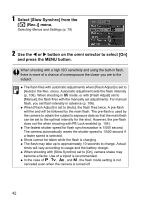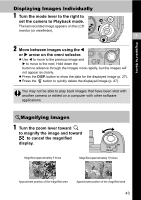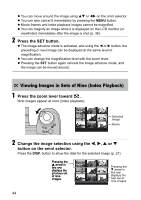Canon s2is PowerShot S2 IS Camera User Guide - Page 41
SET button. - case
 |
UPC - 013803051629
View all Canon s2is manuals
Add to My Manuals
Save this manual to your list of manuals |
Page 41 highlights
Shooting-The Basics 1 Press the FUNC. button. 2 2 For still images, use S or T on the omni selector to select * (2592 × 1944). For movies, select * (640 × 480, 30 fps). * The current setting is displayed. 3 Use the W or X button on the omni selector to select the resolution you wish to set, then press the SET button. For movies, select the resolution and frame rate. Number of shots remaining (Only displayed when the resolution or compression is selected.) In the case of a movie clip, displays the remaining shooting time (in seconds). 4 For still images, use the W or X button on the omni selector to select the compression you wish to set, then press the SET button. z You can shoot the image right after selecting settings by pressing the shutter button. This screen will appear again once the movie is shot. z Image file size (estimated) (p. 171) z Types of memory card and number of shots remaining (p. 170) 5 Press the FUNC. button and shoot the image. Changes movie resolution or frame rate (p. 67) 39